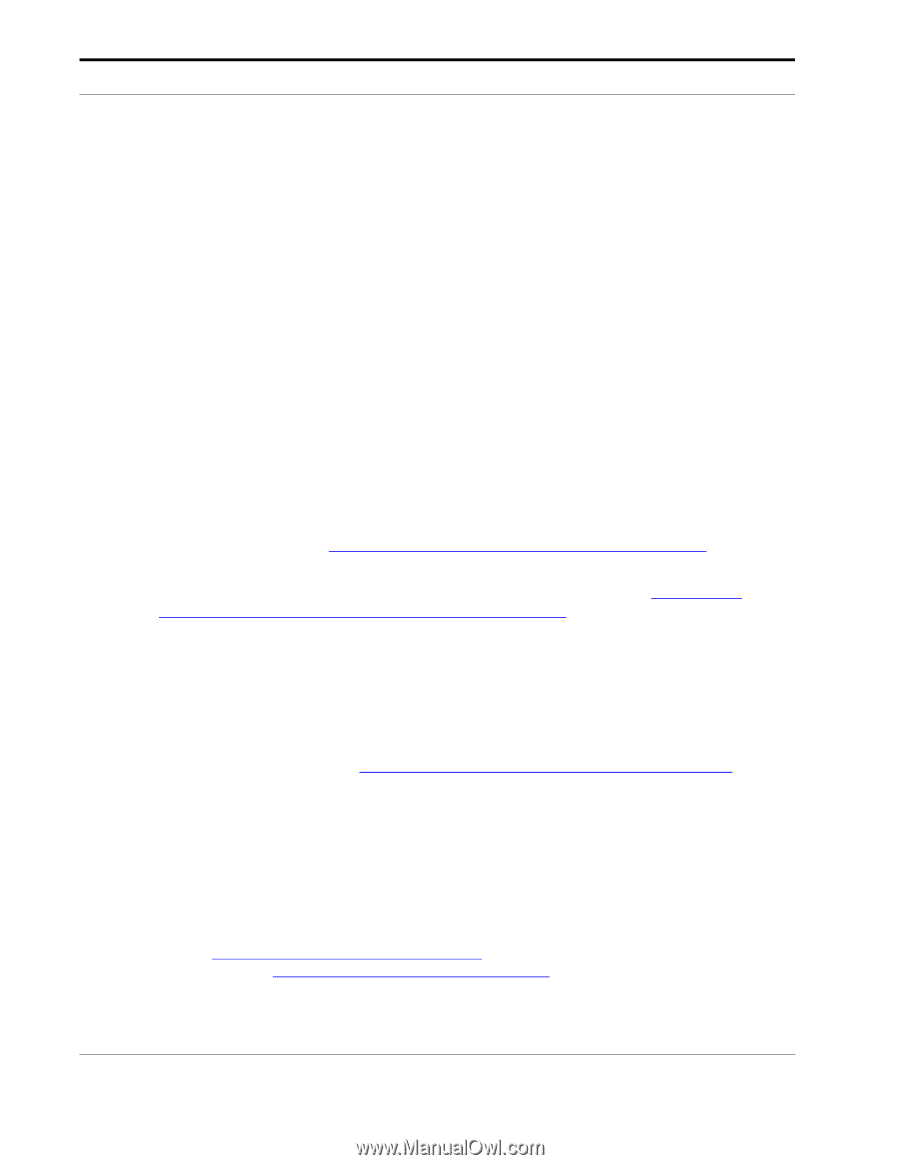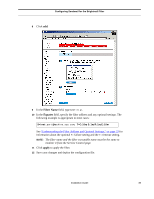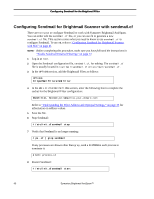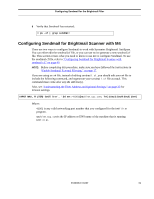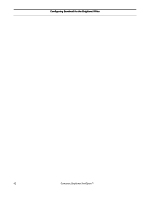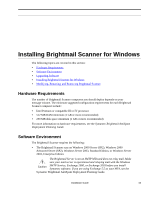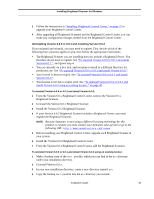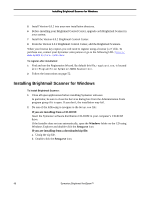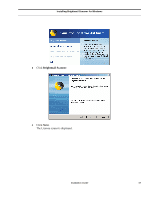Symantec BRIGHTMAIL Installation Guide - Page 50
Upgrading Software, The Brightmail Client requires Microsoft Internet Information Services IIS and - internet security
 |
UPC - 037648248754
View all Symantec BRIGHTMAIL manuals
Add to My Manuals
Save this manual to your list of manuals |
Page 50 highlights
Installing Brightmail Scanner for Windows • The Brightmail Client requires Microsoft Internet Information Services (IIS) and the Windows SMTP service. • Open port 443 on your firewall for HTTPS communication. For registration and ongoing operations, Symantec Brightmail AntiSpam communicates with the BLOC over a secure connection. Consequently, TCP port 443 must be configured to allow outbound connections. • Administrator privileges on the local computer. NOTE: Symantec Brightmail AntiSpam's ability to identify spam accurately depends on having access to messages in their original form. Software and hardware which modify message headers and/or the content or structure of message bodies may undermine Symantec Brightmail AntiSpam's effectiveness. Upgrading Software You must upgrade all of your Brightmail Scanners before you upgrade your Brightmail Control Center. You can upgrade from either Version 6.0.0 or Version 6.0.1. Upgrading or migrating data from Version 5.5 or earlier versions is not supported. Use of the Settings > Migration page in the Brightmail Control Center is not supported. Follow the instructions in "To upgrade from Version 6.0.0 or 6.0.1 to Version 6.0.2:" below. However, if you want to do either of the following, follow the instructions in "Uninstalling Version 6.0.0 or 6.0.1 and installing Version 6.0.2," on page 45: • Install the Version 6.0.2 Brightmail Scanner into a different folder than the folder where your current Version 6.0.x Brightmail Scanner resides. • Change the selection of components on this Brightmail Scanner (Brightmail Server, Brightmail Client or both). To upgrade from Version 6.0.0 or 6.0.1 to Version 6.0.2: 1 Follow the instructions in, "Installing Brightmail Scanner for Windows," on page 46. As you perform the installation, note the following: a. When asked to specify your Brightmail Control Center, your answer can differ from the current (Version 6.0.x) configuration of this Brightmail Scanner. b. When asked to choose your installation type, your choice (Complete, Brightmail Server or Brightmail Client) must match the current (Version 6.0.x) configuration of this Brightmail Scanner. c. You do not need to re-register. However, if your license is expired, you will need to obtain an .slf file from your Symantec sales person or from http://www.symantecstore.com/renew and register after successful installation. See "To register after installation:," on page 46. 2 Before upgrading your Brightmail Control Center, upgrade each Brightmail Scanner in your system. 44 Symantec Brightmail AntiSpam™