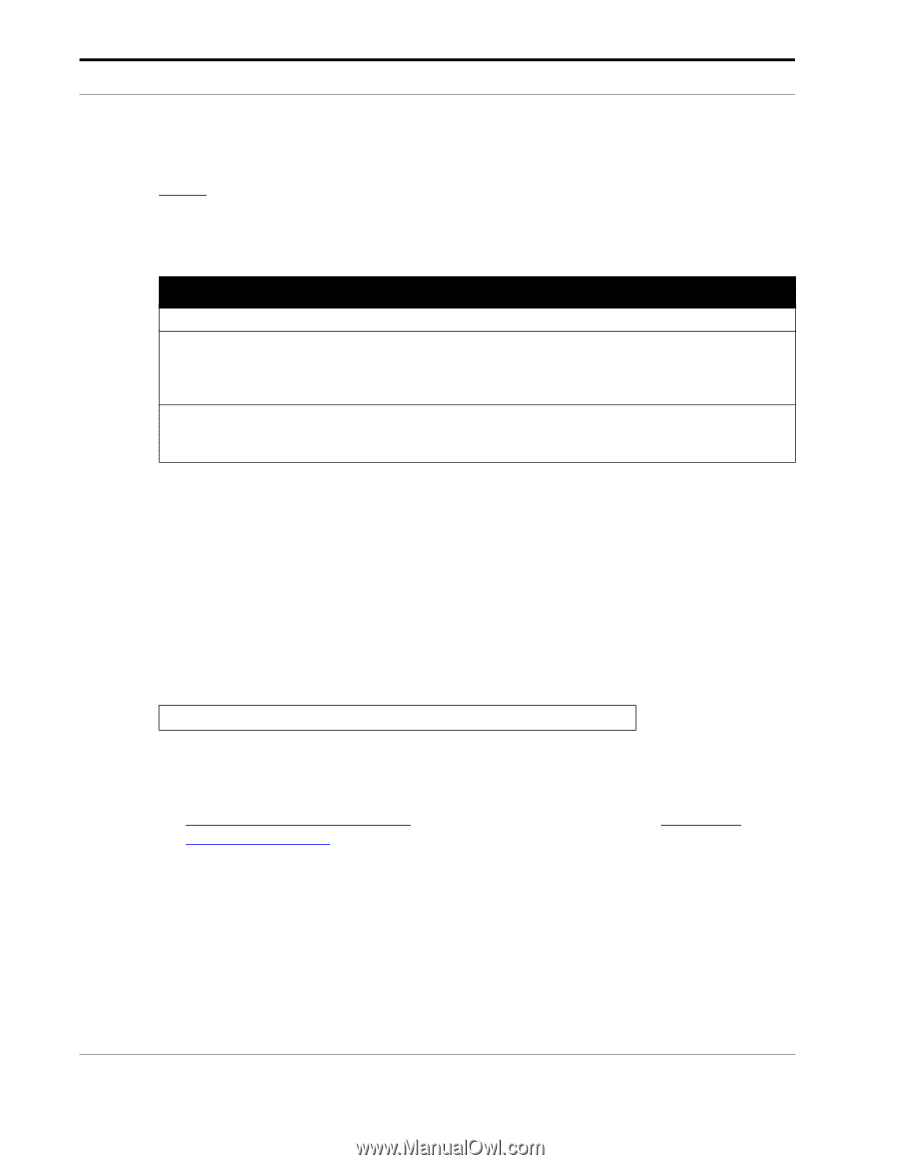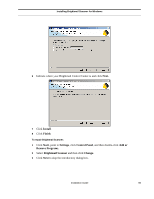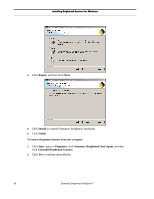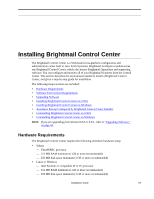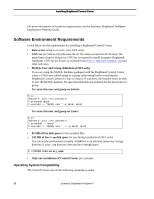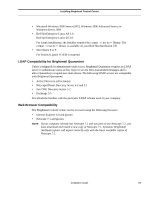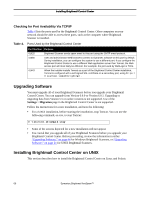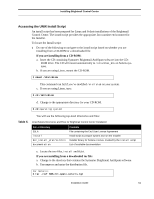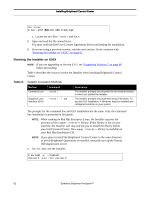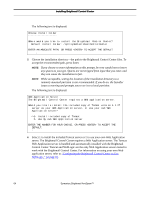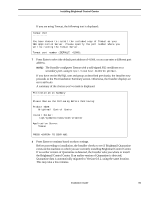Symantec BRIGHTMAIL Installation Guide - Page 66
Checking for Port Availability Via TCP/IP, Upgrading Software
 |
UPC - 037648248754
View all Symantec BRIGHTMAIL manuals
Add to My Manuals
Save this manual to your list of manuals |
Page 66 highlights
Installing Brightmail Control Center Checking for Port Availability Via TCP/IP Table 4 lists the ports used by the Brightmail Control Center. Other computers on your network should be able to access these ports, such as the computer where Brightmail Scanner is installed. Table 4. Ports Used by the Brightmail Control Center Port Number Purpose 41025 Brightmail Scanner sends spam email to this port using the SMTP email protocol. 41080 User and administrator Web browsers connect to Symantec software on this port by default. During installation, you can configure the system to use a different port. If you configure the Brightmail Control Center to use a different Web application server than Tomcat, the Web access port will most likely be different. For example, the port used by WebLogic is 7001. 41443 When the Installer installs Tomcat as a part of the Brightmail Control Center installation, Tomcat is configured with a self-signed SSL certificate on a secondary port, using https:/ /localhost:41443/brightmail. Upgrading Software You must upgrade all of your Brightmail Scanners before you upgrade your Brightmail Control Center. You can upgrade from Version 6.0.0 or Version 6.0.1. Upgrading or migrating data from Version 5.5 or earlier versions is not supported. Use of the Settings > Migration page in the Brightmail Control Center is not supported. Follow the instructions for a new installation, and note the following: • For a UNIX installation, before starting the installation, stop Tomcat. You can use the following command, as root, to stop Tomcat: # `/etc/init.d/tomcat4 stop` • Some of the screens depicted for a new installation will not appear. • It is crucial that you upgrade all of your Brightmail Scanners before you upgrade your Brightmail Control Center. Before proceeding, review the information in either "Upgrading Software," on page 44 for Windows Brightmail Scanners, or "Upgrading Software," on page 21 for UNIX Brightmail Scanners. Installing Brightmail Control Center on UNIX This section describes how to install the Brightmail Control Center on Linux and Solaris. 60 Symantec Brightmail AntiSpam™