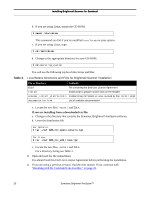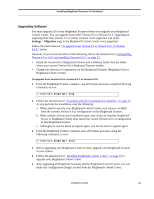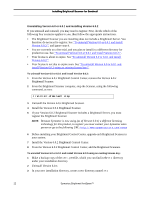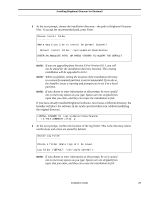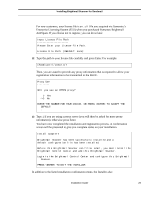Symantec BRIGHTMAIL Installation Guide - Page 31
the original directory., At the next prompt
 |
UPC - 037648248754
View all Symantec BRIGHTMAIL manuals
Add to My Manuals
Save this manual to your list of manuals |
Page 31 highlights
Installing Brightmail Scanner for Sendmail 5 At the next prompt, choose the installation directory-the path to Brightmail Scanner files. To accept the recommended path, press Enter. Choose Install Folder Where would you like to install Brightmail Scanner? Default Install Folder: /opt/symantec/sbas/Scanner ENTER AN ABSOLUTE PATH, OR PRESS TO ACCEPT THE DEFAULT : NOTE: If you are upgrading from Version 6.0 or Version 6.0.1, you will not be asked for the installation directory location. The existing installation will be upgraded to 6.0.2. NOTE: While acceptable, setting the location of the installation directory to a remotely mounted partition is not recommended. If you do so, the Installer issues a warning and prompts you to set it to a local partition. NOTE: If you choose to enter information at this prompt, be very careful not to insert any spaces as you type. Spaces are not stripped from input that you enter, and they can cause the installation to fail. If you have already installed Brightmail software, but choose a different directory, the Installer will place the software in the newly specified directory, without modifying the original directory. INSTALL FOLDER IS: /opt/symantec/sbas/Scanner IS THIS CORRECT? (Y/N): y 6 At the next prompt, confirm the location of the log folder. This is the directory where notifications and errors are stored by default. Choose Log Folder Choose a folder where logs will be saved. Log Folder (DEFAULT: /var/log/brightmail): NOTE: If you choose to enter information at this prompt, be very careful not to insert any spaces as you type. Spaces are not stripped from input that you enter, and they can cause the installation to fail. Installation Guide 25