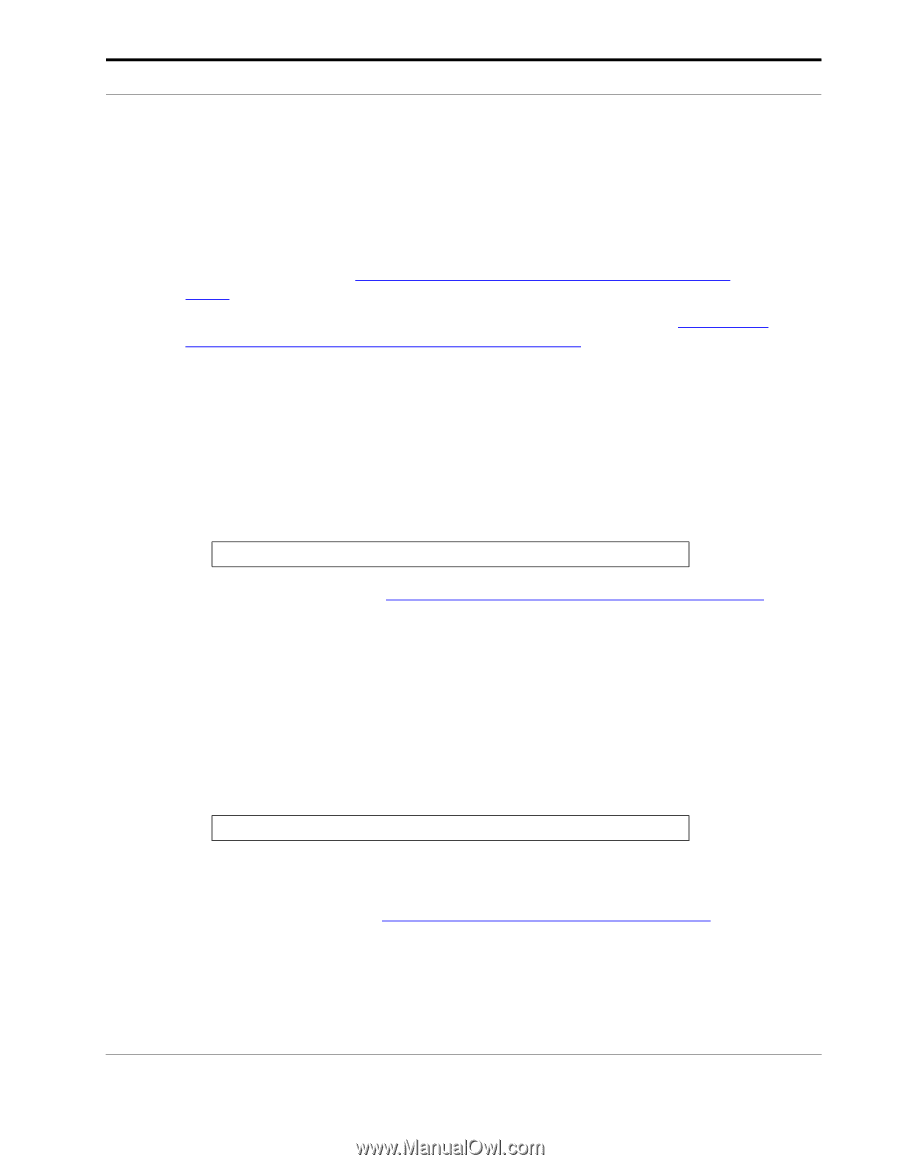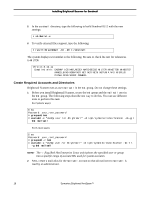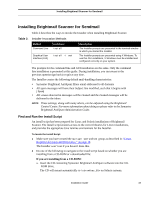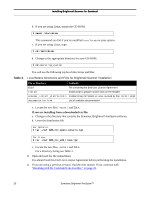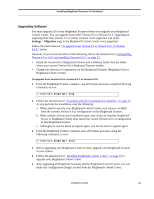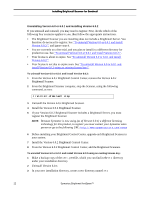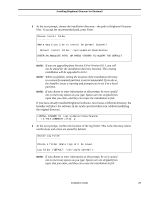Symantec BRIGHTMAIL Installation Guide - Page 27
Upgrading Software, Settings, Migration
 |
UPC - 037648248754
View all Symantec BRIGHTMAIL manuals
Add to My Manuals
Save this manual to your list of manuals |
Page 27 highlights
Installing Brightmail Scanner for Sendmail Upgrading Software You must upgrade all of your Brightmail Scanners before you upgrade your Brightmail Control Center. You can upgrade from either Version 6.0 or Version 6.0.1. Upgrading or migrating data from Version 5.5 or earlier versions is not supported. Use of the Settings > Migration page in the Brightmail Control Center is not supported. Follow the instructions in "To upgrade from Version 6.0 or Version 6.0.1 to Version 6.0.2:" below. However, if you want to do either of the following, follow the instructions in "Uninstalling Version 6.0 or 6.0.1 and installing Version 6.0.2," on page 22: • Install the Version 6.0.2 Brightmail Scanner into a different folder than the folder where your current Version 6.0.x Brightmail Scanner resides. • Change the selection of components on this Brightmail Scanner (Brightmail Server, Brightmail Client or both). To upgrade from Version 6.0 or Version 6.0.1 to Version 6.0.2: 1 From the Brightmail Scanner computer, stop all Scanner processes using the following command, as root: # /etc/init.d/mailwall stop 2 Follow the instructions in, "Installing with the Command-Line Installer," on page 23. As you perform the installation, note the following: a. When asked to specify your Brightmail Control Center, your answer can differ from the current (Version 6.0.x) configuration of this Brightmail Scanner. b. When asked to choose your installation type, your choice (Complete, Brightmail Server or Brightmail Client) must match the current (Version 6.0.x) configuration of this Brightmail Scanner. c. Although you may be asked to register again, you do not need to register again. 3 From the Brightmail Scanner computer, start all Scanner processes using the following command, as root: # /etc/init.d/mailwall start 4 Before upgrading your Brightmail Control Center, upgrade each Brightmail Scanner in your system. 5 Follow the instructions in "Installing Brightmail Control Center," on page 57 to upgrade your Brightmail Control Center. 6 After upgrading all Brightmail Scanners and the Brightmail Control Center, you can make any configuration changes needed from the Brightmail Control Center. Installation Guide 21