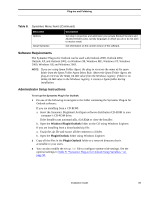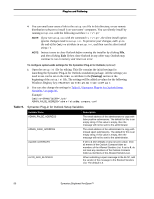Symantec BRIGHTMAIL Installation Guide - Page 92
Deploying the brightmail.war, Testing the Control Center with the WebLogic Application Server
 |
UPC - 037648248754
View all Symantec BRIGHTMAIL manuals
Add to My Manuals
Save this manual to your list of manuals |
Page 92 highlights
Control Center Testing and Configuration Deploying the brightmail.war 1 Find the brightmail.war file, in the directory where you installed the Control Center. If the path to this file includes a space (for example, if it includes Program Files), move the brightmail.war file to a directory path that does not include any spaces. 2 Select the Web Application Modules hyperlink in the WebLogic Server console. 3 Click Deploy a new Application Module... 4 Navigate to the location of the brightmail.war file, either in the directory where you installed Control Center or in the directory you chose in Step 1. 5 Click Target Module. 6 In the Name field, type brightmail. 7 Click Deploy. Testing the Control Center with the WebLogic Application Server After following the steps in this section, ensure that the Brightmail Control Center and MySQL are communicating successfully by attempting to log into the Brightmail Control Center as described in the Symantec Brightmail AntiSpam Administration Guide. 86 Symantec Brightmail AntiSpam™