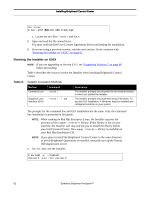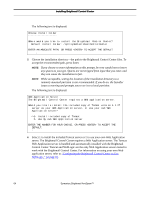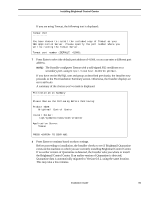Symantec BRIGHTMAIL Installation Guide - Page 73
Reinstalling Control Center on UNIX, Installing Brightmail Control Center on Windows - updates
 |
UPC - 037648248754
View all Symantec BRIGHTMAIL manuals
Add to My Manuals
Save this manual to your list of manuals |
Page 73 highlights
Installing Brightmail Control Center Reinstalling Control Center on UNIX The Installer can re-install your current software and preserve existing configuration and other data stored after initial installation. One of the following actions is taken when a Symantec software installation is detected: • No version of Control Center is found - Installation occurs normally. • Brightmail Control Center exists - The Installer reinstalls your existing software, in the same location as the previous version. If current versions of MySQL and Tomcat exist, they are not reinstalled. Except for the MySQL and Tomcat files, all Control Center binaries are updated. Installing Brightmail Control Center on Windows NOTE: If you are upgrading to Version 6.0.2, see "Upgrading Software," on page 60 before proceeding. 1 Close all open applications before installing Control Center. 2 Do one of the following to navigate to the Setup.exe file: If you are installing from a CD-ROM: Insert the Symantec Brightmail AntiSpam software distribution CD-ROM in your computer's CD-ROM drive. If the Installer does not run automatically, open the Windows folder on the CD using Windows Explorer and double-click the Setup.exe icon. If you are installing from a downloaded zip file: a. Unzip the zip file. b. Double-click the Setup.exe icon. 3 Click Brightmail Control Center. Installation Guide 67