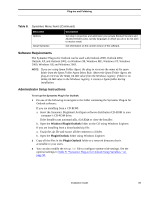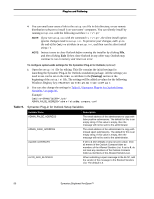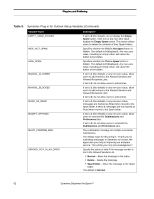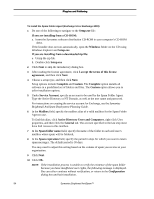Symantec BRIGHTMAIL Installation Guide - Page 95
Software Requirements, Administrator Setup Instructions, Windows\Plugin\Outlook, Plugin\Outlook - outlook plugin
 |
UPC - 037648248754
View all Symantec BRIGHTMAIL manuals
Add to My Manuals
Save this manual to your list of manuals |
Page 95 highlights
Plug-Ins and Foldering Table 8. Symantec Menu Items (Continued) Menu Item Options About Symantec Description Set plug-in properties and administer your private Blocked Senders and Allowed Senders Lists, specify languages in which you do or do not wish to receive email. Get information on the current version of the software. Software Requirements The Symantec Plug-in for Outlook can be used with Outlook 2000, Outlook 2002, Outlook XP, and Outlook 2003, on Windows 98, Windows ME, Windows NT, Windows 2000, Windows XP, and Windows 2003. NOTE: If you are using Spam Folder Agent, the plug-in retrieves the name of the spam folder from the Spam Folder Agent Inbox Rule. Absent the Spam Folder Agent, the plug-in retrieves the SPAM_FOLDER value from the Windows registry. If there is no SPAM_FOLDER value in the Windows registry, it creates a Spam folder during installation. Administrator Setup Instructions To set up the Symantec Plug-in for Outlook: 1 Do one of the following to navigate to the folder containing the Symantec Plug-in for Outlook software: If you are installing from a CD-ROM: a. Insert the Symantec Brightmail AntiSpam software distribution CD-ROM in your computer's CD-ROM drive. If the Installer runs automatically, click Exit to close the Installer. b. Open the Windows\Plugin\Outlook folder on the CD using Windows Explorer. If you are installing from a downloaded zip file: a. Unzip the zip file and extract all the contents to a folder. b. Open the Plugin\Outlook folder using Windows Explorer. 2 Copy all the files in the Plugin\Outlook folder to a network directory that is accessible to your users. 3 You can also modify the setup.ini file to configure system-wide settings. See the optional settings in Table 9, "Symantec Plug-in for Outlook Setup Variables," on page 90. Installation Guide 89