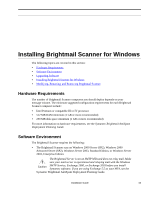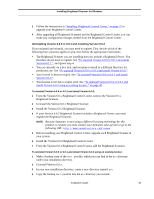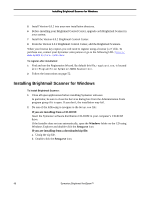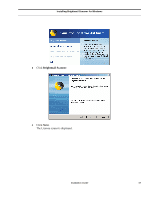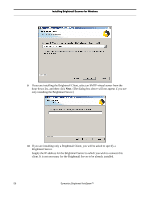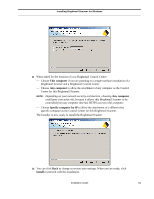Symantec BRIGHTMAIL Installation Guide - Page 54
I accept the terms of this license, agreement, Complete, Custom
 |
UPC - 037648248754
View all Symantec BRIGHTMAIL manuals
Add to My Manuals
Save this manual to your list of manuals |
Page 54 highlights
Installing Brightmail Scanner for Windows 5 After reading the license agreement, click I accept the terms of this license agreement, and then click Next. 6 Choose a setup type, and then click Next. The Complete option installs all software in a predefined set of folders and files. If you are using this option, skip to Step 9. The Custom option allows you to tailor installation options. NOTE: If you are upgrading from Version 6.0.0 or 6.0.1 to Version 6.0.2, the Installer will choose the Version 6.0.x installation folder for you and display it at the bottom of the next screen. If you choose Custom, you will be able to change the installation folder. Unless you have uninstalled the prior version, do not change the installation folder. See "Upgrading Software," on page 44. 48 Symantec Brightmail AntiSpam™