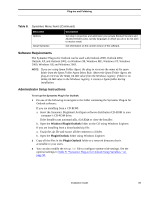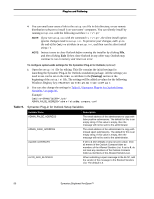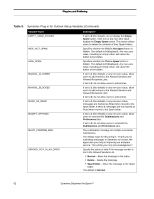Symantec BRIGHTMAIL Installation Guide - Page 94
End User Experience, This is Spam, Empty Spam Folder, Spam Quarantine, Symantec
 |
UPC - 037648248754
View all Symantec BRIGHTMAIL manuals
Add to My Manuals
Save this manual to your list of manuals |
Page 94 highlights
Plug-Ins and Foldering End User Experience NOTE: Documentation for end users is provided in the Symantec Plug-in for Outlook help system. After performing a simple installation process, users will have a new toolbar in their Outlook window: • This is Spam - Users click this button to submit the message to the BLOC and move it from their Inbox to their Spam folder. • This is Not Spam - Users click this button to submit the message to Symantec and move it from their Spam folder to their Inbox. • Empty Spam Folder - Users click this button to empty their Spam folder (if configured) • Spam Quarantine - Users click this button to launch Brightmail Quarantine in their default Web browser (if configured). • Symantec - By choosing an item from this pull-down menu, users can get information on using the plug-in, view a report (if configured), and administer their personal Blocked Senders and Allowed Senders Lists. Table 8. Symantec Menu Items Menu Item Symantec Help Spam Report Description Launch a help page for the Symantec Plug-In for Outlook using your default Web browser. View spam statistics (if configured). 88 Symantec Brightmail AntiSpam™