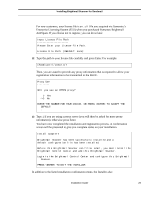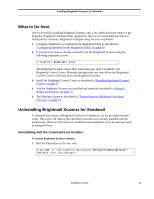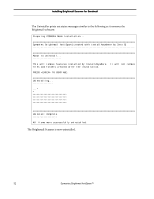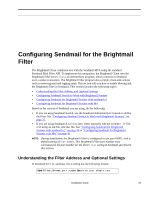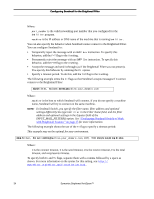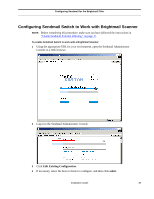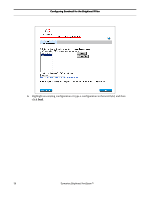Symantec BRIGHTMAIL Installation Guide - Page 37
What to Do Next, Uninstalling Brightmail Scanner for Sendmail
 |
UPC - 037648248754
View all Symantec BRIGHTMAIL manuals
Add to My Manuals
Save this manual to your list of manuals |
Page 37 highlights
Installing Brightmail Scanner for Sendmail What to Do Next After successfully installing Brightmail Scanner, only a few additional steps remain to get Symantec Brightmail AntiSpam fully operational. Here is a recommended procedure to finish and test Symantec Brightmail AntiSpam setup for your installation. 1 Configure Sendmail to accommodate the Brightmail Filter as described in "Configuring Sendmail for the Brightmail Filter," on page 33. 2 If you have not done so already, manually start the Brightmail Scanner using the following command, as root: # /etc/init.d/mailwall start The Brightmail Scanner cannot filter email messages until it is added to the Brightmail Control Center. Manually starting it this one time allows the Brightmail Control Center to find and attach this Brightmail Scanner. 3 Install the Brightmail Control Center as described in "Installing Brightmail Control Center," on page 57. 4 Add the Brightmail Scanner you installed and started as described in "Adding a Brightmail Scanner," on page 77. 5 Test filtering of spam as described in "Testing Symantec Brightmail AntiSpam Filtering," on page 78. Uninstalling Brightmail Scanner for Sendmail To uninstall this version of Brightmail Scanner for Sendmail, use the provided uninstall script. This script will remove files and directories that were initially installed with the install script. However, files that were modified since installation won't be removed, such as antispam filters. Uninstalling with the Command-Line Installer To remove Brightmail Scanner software: 1 Run the Uninstaller as the root user: $ su root -c '/opt/symantec/sbas/Scanner/UninstallerData/Uninstall' Password: your_root_password Installation Guide 31