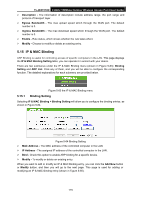TP-Link TL-WA7210N User Guide - Page 120
Target
 |
View all TP-Link TL-WA7210N manuals
Add to My Manuals
Save this manual to your list of manuals |
Page 120 highlights
TL-WA7210N 2.4GHz 150Mbps Outdoor Wireless Access Point User Guide For example: If you desire to restrict the Internet activities of host with MAC address 00-11-22-33-44-AA, you should follow the settings below: 1. Click Add New... button to enter the Add or Modify a Host Entry page. 2. In Mode field, select MAC Address from the drop-down list. 3. In Host Name field, create a unique description for the host, for example Host_1. 4. In MAC Address field, enter 00-11-22-33-44-AA. 5. Click Save to complete the settings. 6. Go back to the Host Settings page and you will see the following list. Figure 5-51 Host List Click the Add New... button to add a new host list entry. Click the Delete All button to delete all the entries in the table. Click the Next button to go to the next page. Click the Previous button return to the previous page. 5.12.3 Target Choose menu Access Control > Target, and then you can view and set a Target list in the screen as shown in Figure 5-52. The target list is necessary for the Access Control Rule. Figure 5-52 Target Settings Target Description - Here displays the description about the target and this description is unique. Information - The target can be IP address, port, or domain name. Modify - To modify or delete an existing entry. For example: If you desire to restrict the Internet activities of host with MAC address 00-11-22-33-44-AA in the LAN to access www.google.com only, you should first follow the settings below: 1. Click Add New... button to enter Add or Modify an Access Target Entry page. 2. In Mode field, select Domain Name from the drop-down list. 3. In Target Description field, create a unique description for the target, for example Target_1. 110