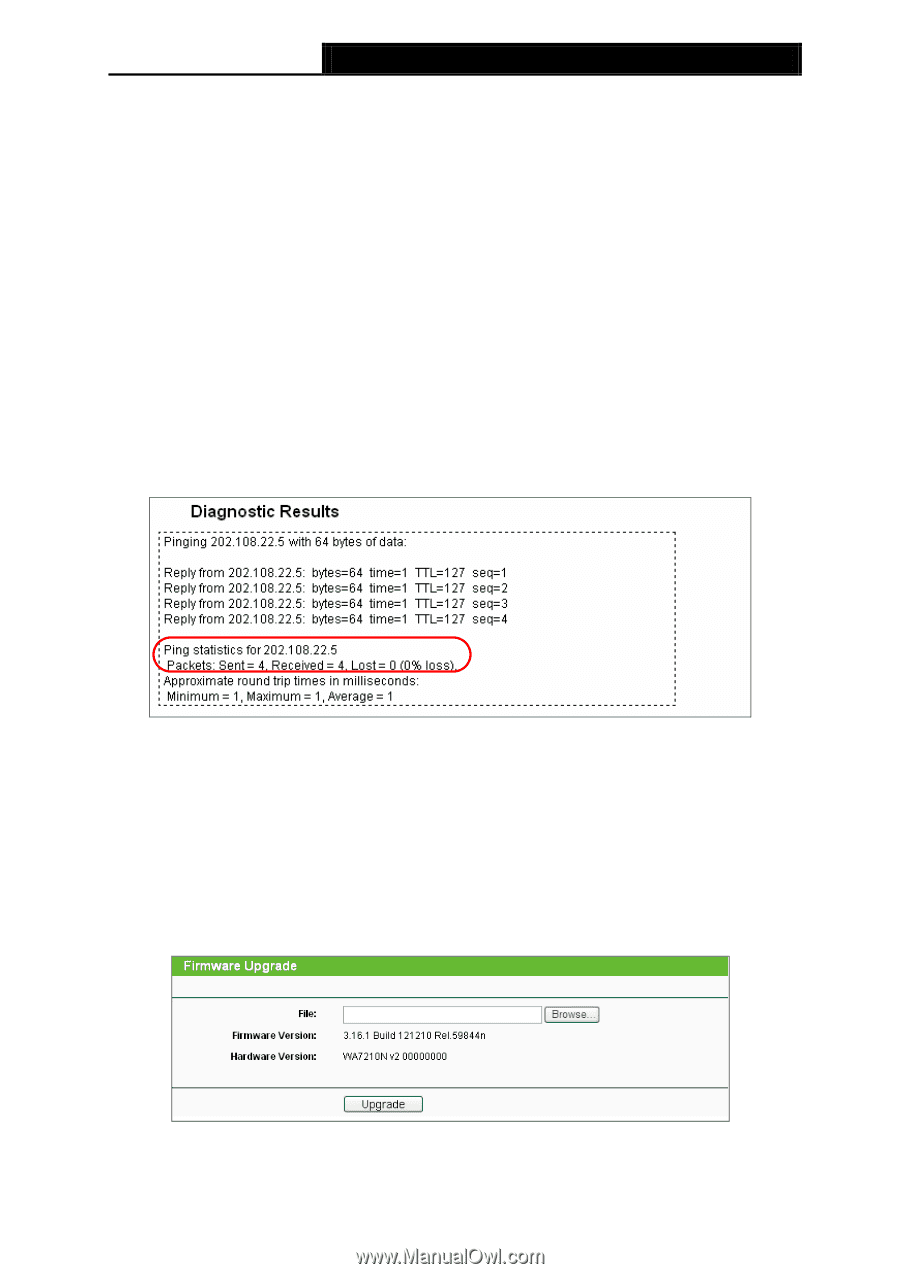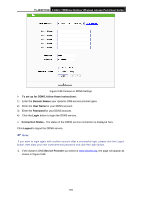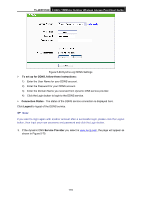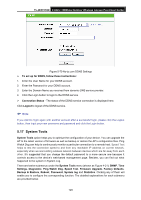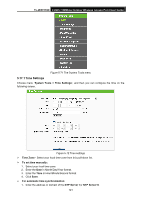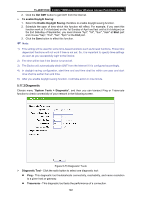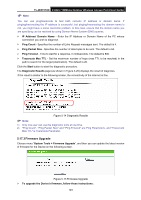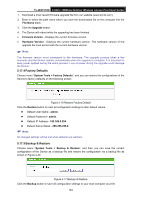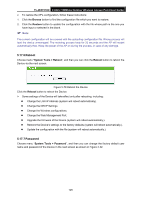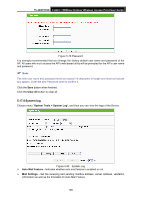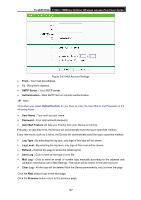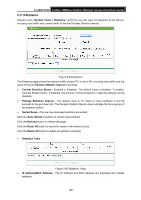TP-Link TL-WA7210N User Guide - Page 133
Firmware Upgrade
 |
View all TP-Link TL-WA7210N manuals
Add to My Manuals
Save this manual to your list of manuals |
Page 133 highlights
TL-WA7210N 2.4GHz 150Mbps Outdoor Wireless Access Point User Guide Note: You can use ping/traceroute to test both numeric IP address or domain name. If pinging/tracerouting the IP address is successful, but pinging/tracerouting the domain name is not, you might have a name resolution problem. In this case, ensure that the domain name you are specifying can be resolved by using Domain Name System (DNS) queries. IP Address/ Domain Name - Enter the IP Address or Domain Name of the PC whose connection you wish to diagnose. Ping Count - Specifies the number of Echo Request messages sent. The default is 4. Ping Packet Size - Specifies the number of data bytes to be sent. The default is 64. Ping Timeout - Time to wait for a response, in milliseconds. The default is 800. Traceroute Max TTL - Set the maximum number of hops (max TTL to be reached) in the path to search for the target (destination). The default is 20. Click the Start button to start the diagnostic procedure. The Diagnostic Results page (as shown in Figure 4-25) displays the result of diagnosis. If the result is similar to the following screen, the connectivity of the Internet is fine. Figure 5-74 Diagnostic Results Note: 1) Only one user can use the diagnostic tools at one time. 2) "Ping Count", "Ping Packet Size" and "Ping Timeout" are Ping Parameters, and "Traceroute Max TTL" is Traceroute Parameter. 5.17.3 Firmware Upgrade Choose menu "System Tools > Firmware Upgrade", and then you can update the latest version of firmware for the Device on the following screen. Figure 5-75 Firmware Upgrade To upgrade the Device's firmware, follow these instructions: 123