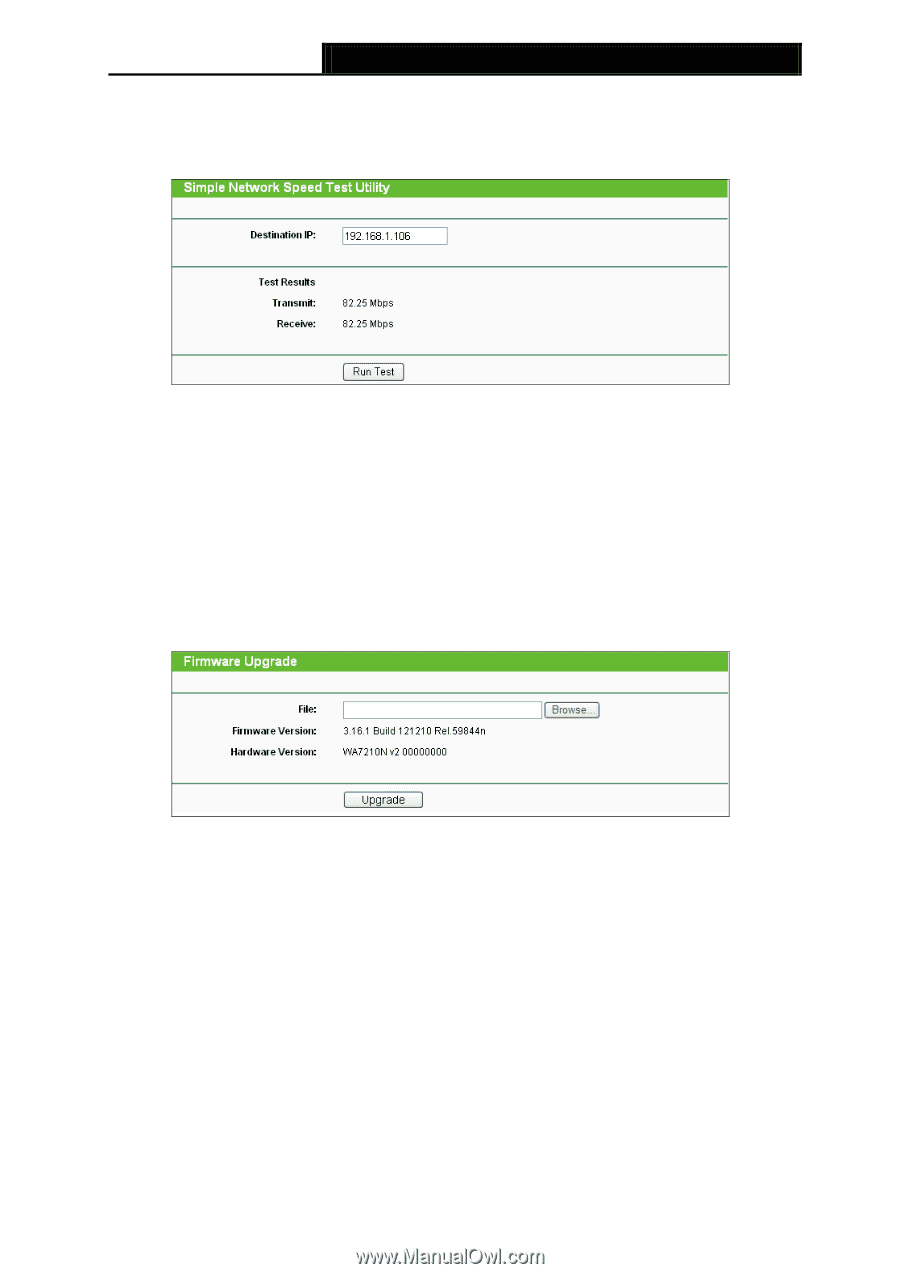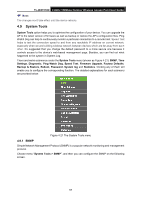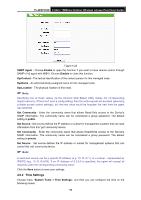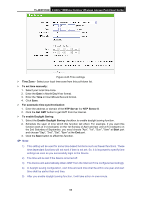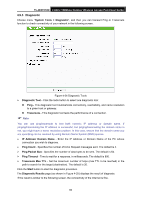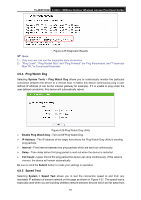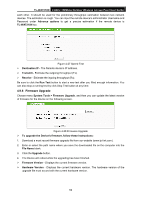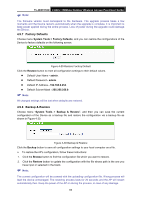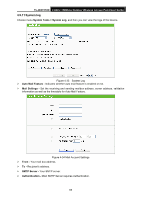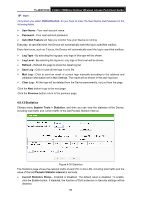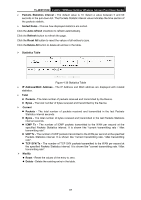TP-Link TL-WA7210N User Guide - Page 72
Firmware Upgrade - firmware update
 |
View all TP-Link TL-WA7210N manuals
Add to My Manuals
Save this manual to your list of manuals |
Page 72 highlights
TL-WA7210N 2.4GHz 150Mbps Outdoor Wireless Access Point User Guide each other. It should be used for the preliminary throughput estimation between two network devices. The estimation is rough. You can input the remote device's administrator Username and Password under Advance options to get a precise estimation if the remote device is TL-WA7210N too. Figure 4-27 Speed Test Destination IP - The Remote device's IP address. Transmit - Estimate the outgoing throughput (Tx). Receive - Estimate the ingoing throughput (Rx). Be sure to click the Run Test button to start a new test after you filled enough information. You can also stop a running test by click Stop Test button at any time. 4.9.6 Firmware Upgrade Choose menu System Tools > Firmware Upgrade, and then you can update the latest version of firmware for the Device on the following screen. Figure 4-28 Firmware Upgrade To upgrade the Device's firmware, follow these instructions: 1. Download a most recent firmware upgrade file from our website (www.tp-link.com). 2. Enter or select the path name where you save the downloaded file on the computer into the File Name blank. 3. Click the Upgrade button. 4. The Device will reboot while the upgrading has been finished. Firmware Version - Displays the current firmware version. Hardware Version - Displays the current hardware version. The hardware version of the upgrade file must accord with the current hardware version. 62