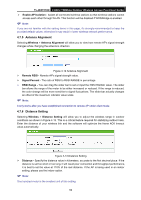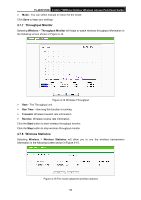TP-Link TL-WA7210N User Guide - Page 58
Wireless MAC Filtering
 |
View all TP-Link TL-WA7210N manuals
Add to My Manuals
Save this manual to your list of manuals |
Page 58 highlights
TL-WA7210N 2.4GHz 150Mbps Outdoor Wireless Access Point User Guide • Automatic - Select WPA or WPA2 automatically based on the wireless station's capability and request. • WPA - Wi-Fi Protected Access. • WPA2 - WPA version 2. Encryption - You can select either Automatic, or TKIP or AES. Radius Server IP - Enter the IP address of the Radius Server. Radius Port - Enter the port that radius service uses. Radius Password - Enter the password for the Radius Server. Group Key Update Period - Specify the group key update interval in seconds. The value can be either 0 or at least 30. Enter 0 to disable the update. WEP Type - You can select one of following types: • Automatic - Select Shared Key or Open System authentication type automatically based on the wireless station's capability and request. • Open System - Select 802.11 Open System authentication. • Shared Key - Select 802.11 Shared Key authentication. WEP Key Format - You can select ASCII or Hexadecimal format. ASCII Format stands for any combination of keyboard characters in the specified length. Hexadecimal format stands for any combination of hexadecimal digits (0-9, a-f, A-F) in the specified length. WEP Key settings - Select which of the four keys will be used and enter the matching WEP key information for your network in the selected key radio button. These values must be identical on all wireless stations in your network. Key Type - You can select the WEP key length (64-bit, or 128-bit, or 152-bit.) for encryption. "Disabled" means this WEP key entry is invalid. • For 64-bit encryption - You can enter 10 hexadecimal digits (any combination of 0-9, a-f, A-F, and null key is not permitted) or 5 ASCII characters. • For 128-bit encryption - You can enter 26 hexadecimal digits (any combination of 0-9, a-f, A-F, and null key is not permitted) or 13 ASCII characters. • For 152-bit encryption - You can enter 32 hexadecimal digits (any combination of 0-9, a-f, A-F, and null key is not permitted) or 16 ASCII characters. Note: If you do not set the key, the wireless security function is still disabled even if you have selected Shared Key as Authentication Type. Be sure to click the Save button to save your settings on this page. 4.7.3 Wireless MAC Filtering Selecting Wireless > Wireless MAC Filtering will allow you to set up some filtering rules to control wireless stations accessing the device, which depend on the station's MAC address on the following screen as shown Figure 4-9. 48