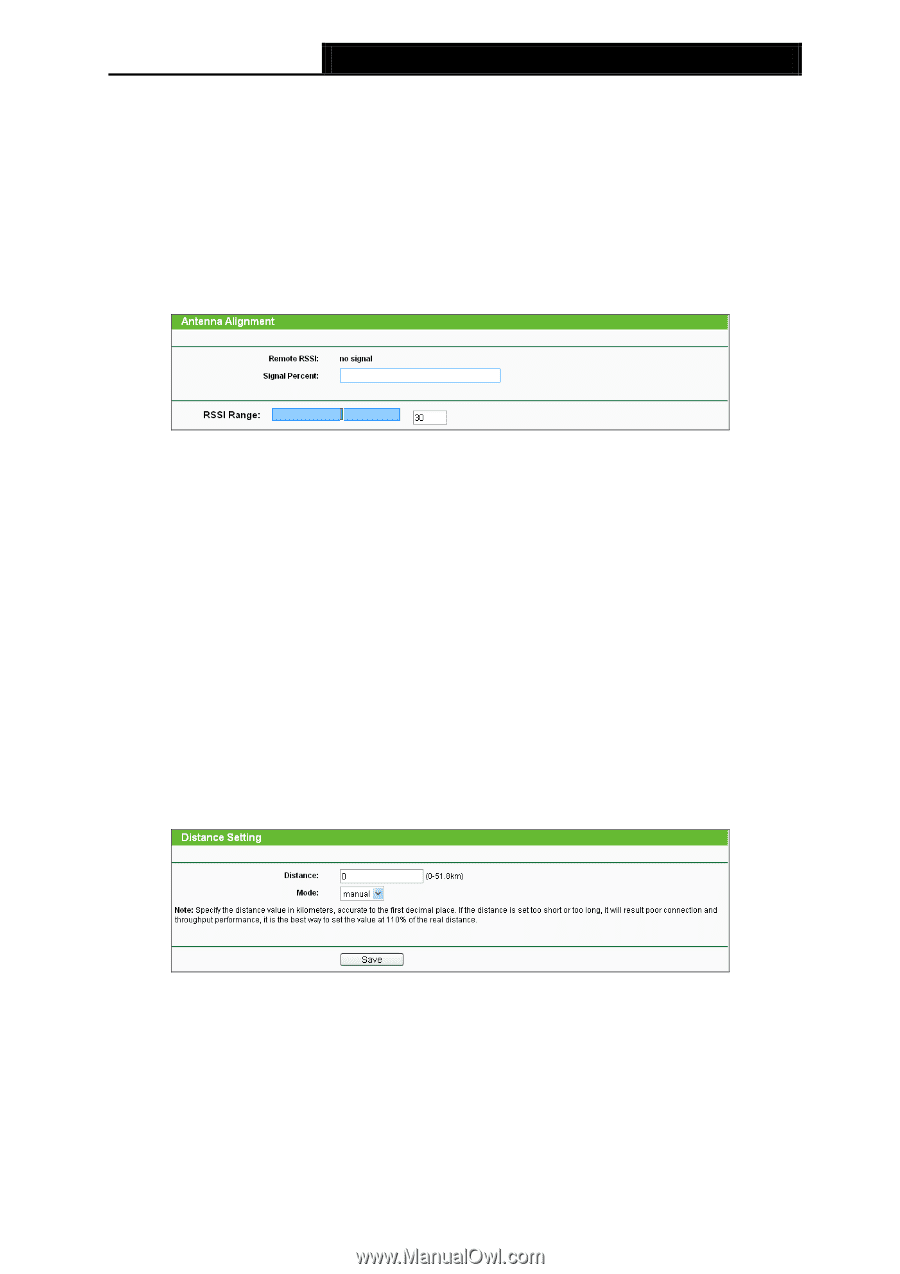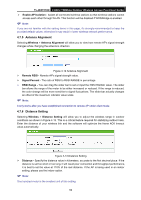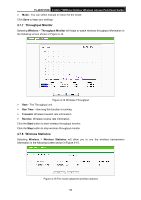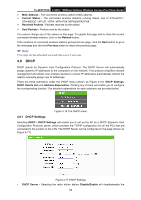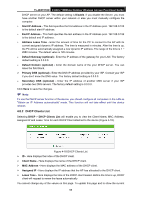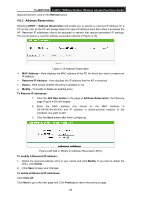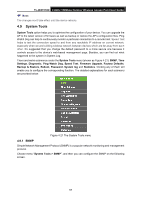TP-Link TL-WA7210N User Guide - Page 62
Antenna Alignment, 7.6 Distance Setting
 |
View all TP-Link TL-WA7210N manuals
Add to My Manuals
Save this manual to your list of manuals |
Page 62 highlights
TL-WA7210N 2.4GHz 150Mbps Outdoor Wireless Access Point User Guide Enable AP Isolation - Isolate all connected wireless stations so that wireless stations cannot access each other through WLAN. This function will be disabled if WDS/Bridge is enabled. Note: If you are not familiar with the setting items in this page, it's strongly recommended to keep the provided default values; otherwise it may result in lower wireless network performance. 4.7.5 Antenna Alignment Selecting Wireless > Antenna Alignment will allow you to view how remote AP's signal strength changes while changing the antenna's direction. Figure 4-12 Antenna Alignment Remote RSSI - Remote AP's signal strength value. Signal Percent - The ratio of RSSI to RSSI RANGE in percentage. RSSI Range - You can drag the slider bar to set or input the RSSI RANGE value. The slider bar allows the range of the meter to be either increased or reduced. If the range is reduced, the color change will be more sensitive to signal fluctuations. The slider bar actually changes an offset of the maximum indicator value scale. Note: It only works after you have established connection to remote AP under client mode. 4.7.6 Distance Setting Selecting Wireless > Distance Setting will allow you to adjust the wireless range in outdoor conditions as shown in Figure 4-13. This is a critical feature required for stabilizing outdoor links. Enter the distance of your wireless link and the software will optimize the frame ACK timeout value automatically. Figure 4-13 Distance Setting Distance - Specify the distance value in kilometers, accurate to the first decimal place. If the distance is set too short or too long, it will result poor connection and throughput performance, it is best to set the value at 110% of the real distance. If the AP is being used in an indoor setting, please use the indoor option. Note: One hundred-meter is the smallest unit of this setting. 52