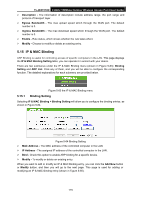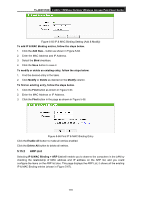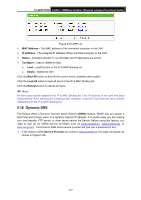TP-Link TL-WA7210N User Guide - Page 122
Advanced Routing
 |
View all TP-Link TL-WA7210N manuals
Add to My Manuals
Save this manual to your list of manuals |
Page 122 highlights
TL-WA7210N 2.4GHz 150Mbps Outdoor Wireless Access Point User Guide Figure 5-55 Schedule List Click the Add New... button to add a new target entry. Click the Delete All button to delete all the entries in the table. Click the Next button to go to the next page. Click the Previous button return to the previous page. 5.13 Advanced Routing Figure 5-56 Access Control There are two submenus under the Advanced Routing as shown in Figure 5-56: Static Routing List and System Routing Table. Click any of them, and you will be able to configure the corresponding function. 5.13.1 Static Routing List A static route is a pre-determined path that network information must travel to reach a specific host or network. To add or delete a route, work in the area under the Static Routing page as shown in Figure 5-57. Figure 5-57 Static Routing To add static routing entries: 1. Click the Add New button. (pop up Figure 5-58) 2. Enter the following parameters. Destination IP Address - The Destination IP Address is the address of the network or host that you want to assign to a static route. Subnet Mask - The Subnet Mask determines which portion of an IP Address is the network portion, and which portion is the host portion. Default Gateway - This is the IP Address of the gateway device that allows for contact between the router and the network or host. 112