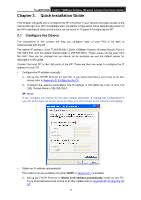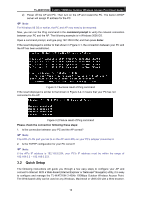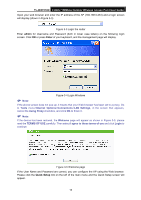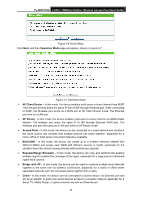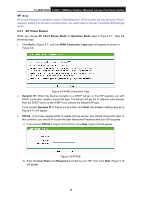TP-Link TL-WA7210N User Guide - Page 25
AP Client Router - manual
 |
View all TP-Link TL-WA7210N manuals
Add to My Manuals
Save this manual to your list of manuals |
Page 25 highlights
TL-WA7210N 2.4GHz 150Mbps Outdoor Wireless Access Point User Guide Note: When you change the operation mode to Client/Repeater, WPS function will stay disabled. Please manually enable this function if needed when you switch back to Access Point/Multi-SSID/Bridge mode. 3.2.1 AP Client Router When you choose AP Client Router Mode on Operation Mode page in Figure 3-7 , take the following steps: 1. Click Next in Figure 3-7, and then WAN Connection Type page will appear as shown in Figure 3-8. Figure 3-8 WAN Connection Type Dynamic IP- When the Device connects to a DHCP server, or the ISP supplies you with DHCP connection, please choose this type. The Device will get the IP address automatically from the DHCP server or the WISP if you choose the Dynamic IP type. If you choose Dynamic IP in Figure 3-8 and then click Next, the wireless setting page as in Figure 3-10 will appear. PPPoE - If you have applied ADSL to realize Dial-up service, you should choose this type. In this condition, you should fill in both the User Name and Password that your ISP supplies. 1) If you choose PPPoE in Figure 3-8 and then click Next, Figure 3-9 will appear. Figure 3-9 PPPoE 2) Enter the User Name and Password provided by your ISP, then click Next, Figure 3-10 will appear. 15