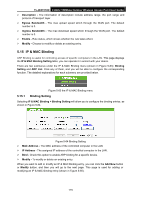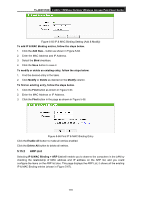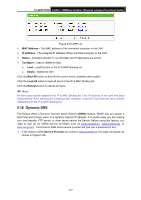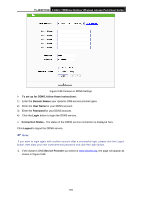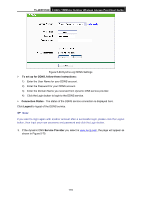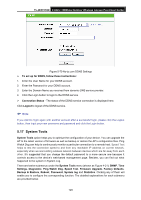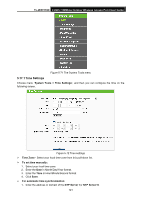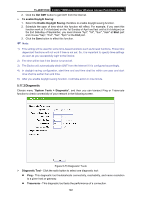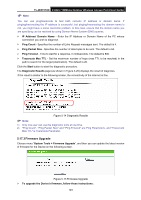TP-Link TL-WA7210N User Guide - Page 128
TL-WA7210N, To set up for DDNS, follow these instructions, Domain Names, User Name, Password, Login
 |
View all TP-Link TL-WA7210N manuals
Add to My Manuals
Save this manual to your list of manuals |
Page 128 highlights
TL-WA7210N 2.4GHz 150Mbps Outdoor Wireless Access Point User Guide Figure 5-68 Comexe.cn DDNS Settings To set up for DDNS, follow these instructions: 1) Enter the Domain Names your dynamic DNS service provider gave. 2) Enter the User Name for your DDNS account. 3) Enter the Password for your DDNS account. 4) Click the Login button to login the DDNS service. Connection Status - The status of the DDNS service connection is displayed here. Click Logout to logout the DDNS service. Note: If you want to login again with another account after a successful login, please click the Logout button, then input your new username and password and click the Login button. 2. If the dynamic DNS Service Provider you select is www.dyndns.org, the page will appear as shown in Figure 5-69. 118