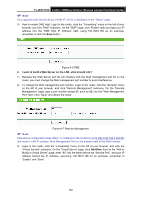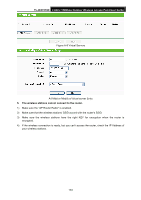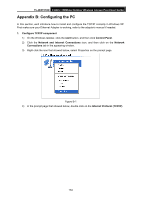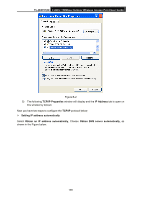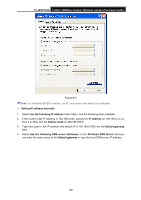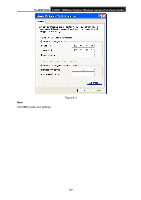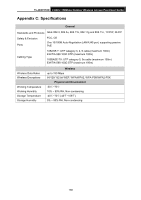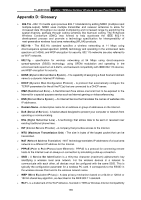TP-Link TL-WA7210N User Guide - Page 146
DNS Server
 |
View all TP-Link TL-WA7210N manuals
Add to My Manuals
Save this manual to your list of manuals |
Page 146 highlights
TL-WA7210N 2.4GHz 150Mbps Outdoor Wireless Access Point User Guide Figure B-3 Note: For Windows 98 OS or before, the PC and router may need to be restarted. Setting IP address manually 1. Select Use the following IP address radio button. And the following items available 2. If the router's LAN IP address is 192.168.0.254, specify the IP address as 192.168.0.x (x is from 2 to 253), and the Subnet mask as 255.255.255.0. 3. Type the router's LAN IP address (the default IP is 192.168.0.254) into the Default gateway field. 4. Select Use the following DNS server addresses. In the Preferred DNS Server field you can enter the same value as the Default gateway or type the local DNS server IP address. 136

TL-WA7210N
2.4GHz 150Mbps Outdoor Wireless Access Point User Guide
136
Figure B-3
Note:
For Windows 98 OS or before, the PC and router may need to be restarted.
Setting IP address manually
1.
Select
Use the following IP address
radio button. And the following items available
2.
If the router's LAN IP address is 192.168.0.254, specify the
IP address
as 192.168.0.x (x is
from 2 to 253), and the
Subnet mask
as 255.255.255.0.
3.
Type the router’s LAN IP address (the default IP is 192.168.0.254) into the
Default gateway
field.
4.
Select
Use the following DNS server addresses
. In the
Preferred
DNS Server
field you
can enter the same value as the
Default gateway
or type the local DNS server IP address.