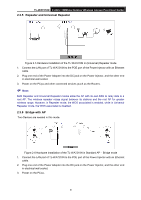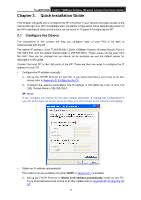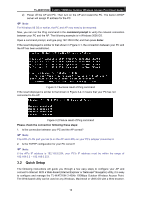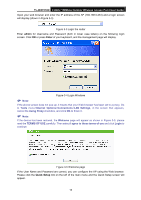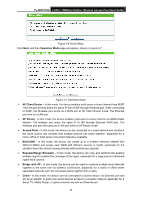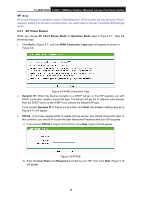TP-Link TL-WA7210N User Guide - Page 23
Tools, Internet Options, Connections, LAN Settings, Using Proxy, Welcome, TERMS OF USE, I agree
 |
View all TP-Link TL-WA7210N manuals
Add to My Manuals
Save this manual to your list of manuals |
Page 23 highlights
TL-WA7210N 2.4GHz 150Mbps Outdoor Wireless Access Point User Guide Open your web browser and enter the IP address of the AP (192.168.0.254) and a login screen will display (shown in Figure 3-3). Figure 3-3 Login the router Enter admin for Username and Password (both in lower case letters) on the following login screen. Click OK or press Enter of your keyboard, and the management page will display. Figure 3-4 Login Windows Note: If the above screen does not pop-up, it means that your Web-browser has been set to a proxy. Go to Tools menu>Internet Options>Connections>LAN Settings, in the screen that appears, cancel the Using Proxy checkbox, and click OK to finish it. Note: If the device has been restored, the Welcome page will appear as shown in Figure 3-5, please read the TERMS OF USE carefully. Then select I agree to these terms of use and click Login to continue. Figure 3-5 Welcome page If the User Name and Password are correct, you can configure the AP using the Web browser. Please click the Quick Setup link on the left of the main menu and the Quick Setup screen will appear. 13