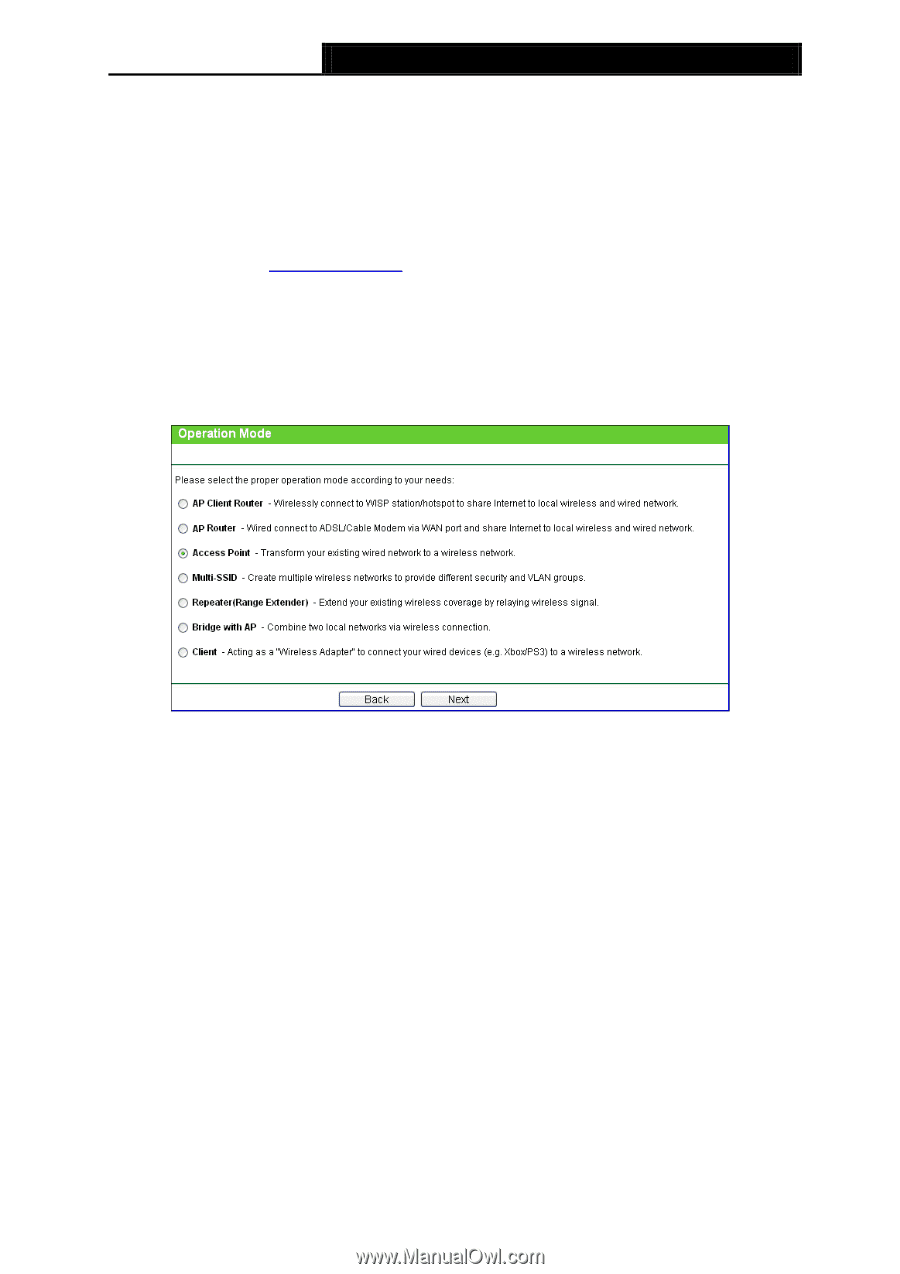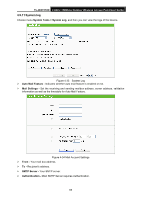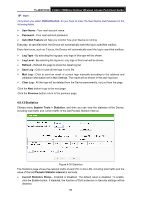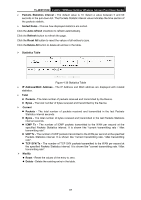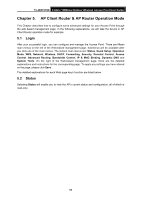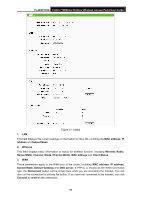TP-Link TL-WA7210N User Guide - Page 80
AP Client Router
 |
View all TP-Link TL-WA7210N manuals
Add to My Manuals
Save this manual to your list of manuals |
Page 80 highlights
TL-WA7210N 2.4GHz 150Mbps Outdoor Wireless Access Point User Guide 4. Traffic Statistics This field displays the router's traffic statistics. 5. System Up Time The total up time of the router since it was powered on or reset. 5.3 Quick Setup Please refer to Section 3.2: "Quick Setup". 5.4 Operation Mode Selecting Operation Mode will allow you to choose the operation mode for the AP. The AP supports seven operation mode types, AP Client Router, AP Router, Access Point, Multi-SSID, Repeater (Range Extender), Bridge with AP and Client. Please select the one your want as shown in Figure 4-2. Click Save to save your choice. Figure 5-2 Operation Mode AP Client Router - In this mode, the device enables multi-users to share Internet from WISP. The LAN port devices share the same IP from WISP through Wireless port. While connecting to WISP, the Wireless port works as a WAN port at AP Client Router mode. The Ethernet port acts as a LAN port. AP Router - In this mode, the device enables multi-users to share Internet via ADSL/Cable Modem. The wireless port share the same IP to ISP through Ethernet WAN port. The Wireless port acts the same as a LAN port while at AP Router mode. Access Point - In this mode, the device can be connected to a wired network and transform the wired access into wireless that multiple devices can share together, especially for a home, office or hotel where only wired network is available. Multi-SSID - In this mode, the device can create up to 4 wireless networks labeled with different SSIDs and assign each SSID with different security or VLAN, especially for the situation when the various access policies and functions are required. Repeater(Range Extender) - In this mode, the device can copy and reinforce the existing wireless signal to extend the coverage of the signal, especially for a large space to eliminate signal-blind corners. Bridge with AP - In this mode, the device can be used to combine multiple local networks together to the same one via wireless connections, especially for a home or office where separated networks can't be connected easily together with a cable. 70