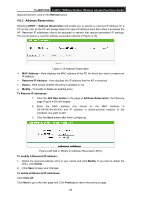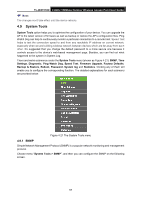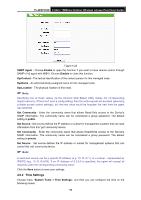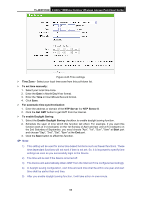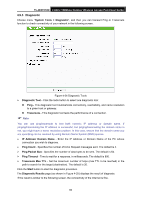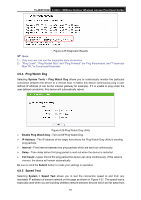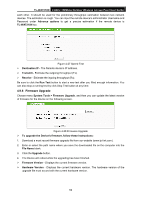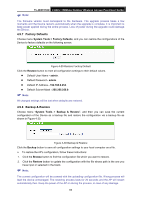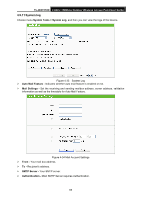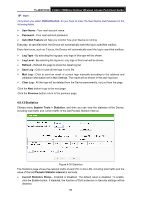TP-Link TL-WA7210N User Guide - Page 71
Ping Watch Dog, 9.5 Speed Test
 |
View all TP-Link TL-WA7210N manuals
Add to My Manuals
Save this manual to your list of manuals |
Page 71 highlights
TL-WA7210N 2.4GHz 150Mbps Outdoor Wireless Access Point User Guide Figure 4-25 Diagnostic Results Note: 1) Only one user can use the diagnostic tools at one time. 2) "Ping Count", "Ping Packet Size" and "Ping Timeout" are Ping Parameters, and "Traceroute Max TTL" is Traceroute Parameter. 4.9.4 Ping Watch Dog Selecting System Tools > Ping Watch Dog allows you to continuously monitor the particular connection between the device to a remote host. It makes this device continuously ping a user defined IP address (it can be the internet gateway for example). If it is unable to ping under the user defined constraints, this device will automatically reboot. Figure 4-26 Ping Watch Dog Utility Enable Ping Watch Dog - Turn on/off Ping Watch Dog. IP Address - The IP address of the target host where the Ping Watch Dog Utility is sending ping packets. Interval - Time internal between two ping packets which are sent out continuously. Delay - Time delay before first ping packet is sent out when the device is restarted. Fail Count - Upper limit of the ping packet the device can drop continuously. If this value is overrun, the device will restart automatically. Be sure to click the Submit button to make your settings in operation. 4.9.5 Speed Test Selecting System > Speed Test allows you to test the connection speed to and from any reachable IP address on current network on the page as shown in Figure 4-27. The speed test is especially used when you are building wireless network between devices which are far away from 61