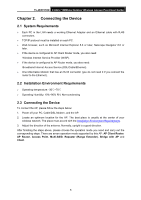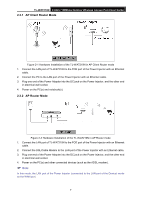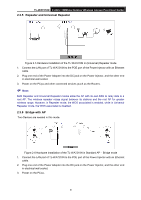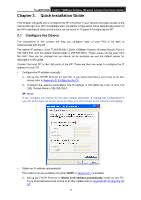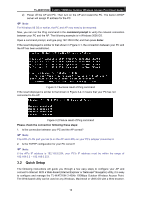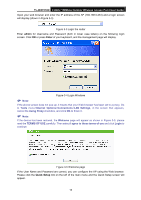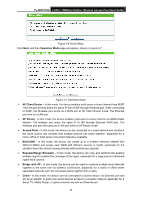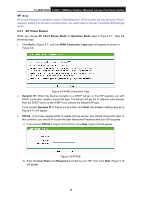TP-Link TL-WA7210N User Guide - Page 21
Quick Installation Guide - default ip
 |
View all TP-Link TL-WA7210N manuals
Add to My Manuals
Save this manual to your list of manuals |
Page 21 highlights
TL-WA7210N 2.4GHz 150Mbps Outdoor Wireless Access Point User Guide Chapter 3. Quick Installation Guide This Chapter will guide you to configure the AP to function in your network and gain access to the internet through your ISP immediately after successful configuration. More detailed description of the AP's web-based utility and functions can be found in "Chapter 4 Configuring the AP" 3.1 Configure the Device The instructions in this section will help you configure each of your PCs to be able to communicate with the AP. The default IP address of the TL-WA7210N 2.4GHz 150Mbps Outdoor Wireless Access Point is 192.168.0.254. And the default Subnet Mask is 255.255.255.0. These values can be seen from the LAN. They can be changed as you desire, as an example we use the default values for description in this guide. Connect the local PC to the LAN ports of the AP. There are then two ways to configure the IP address for your PC. Configure the IP address manually 1) Set up the TCP/IP Protocol for your PC. If you need instructions as to how to do this, please refer to Appendix B: Configuring the PC. 2) Configure the network parameters. The IP address is 192.168.0.xxx ("xxx" is from 2 to 253), Subnet Mask is 255.255.255.0 Note: If you configure your device by this way, please remember to change the configuration of your PC to the figure as shown below to make your PC connect to the Internet successfully. Obtain an IP address automatically This method can be available only when DHCP in section 4.8.1 is enabled. 1) Set up the TCP/IP Protocol in "Obtain an IP address automatically" mode on your PC. If you need instructions as to how to do this, please refer to Appendix B: Configuring the PC. 11