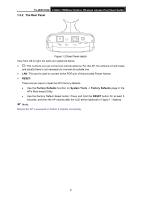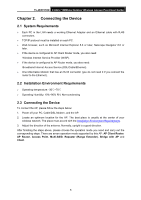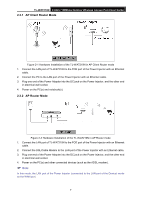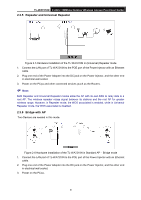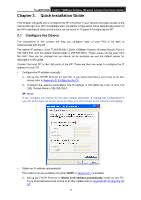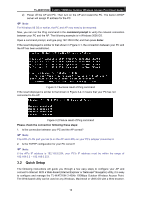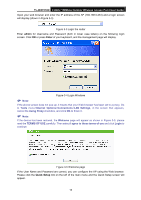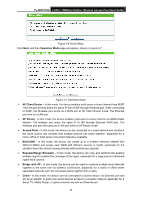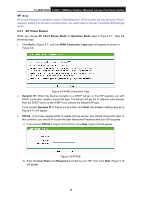TP-Link TL-WA7210N User Guide - Page 20
Client
 |
View all TP-Link TL-WA7210N manuals
Add to My Manuals
Save this manual to your list of manuals |
Page 20 highlights
TL-WA7210N 2.4GHz 150Mbps Outdoor Wireless Access Point User Guide Note: It is recommended that you connect a PC/notebook to the LAN port of the Device with an Ethernet cable, and then login the Device from the PC/notebook to set the Device in Bridge with AP mode. 2.3.7 Client Figure 2-7 Hardware Installation of the TL-WA7210N in Client mode 1. Connect the LAN port of TL-WA7210N to the POE port of the Power Injector with an Ethernet cable. 2. Connect the PC to the LAN port of the Power Injector with an Ethernet cable. 3. Plug one end of the Power Adapter into the DC jack on the Power Injector, and the other end in electrical wall socket. 4. Power on the PC(s) and other connected devices (such as the Router). 10
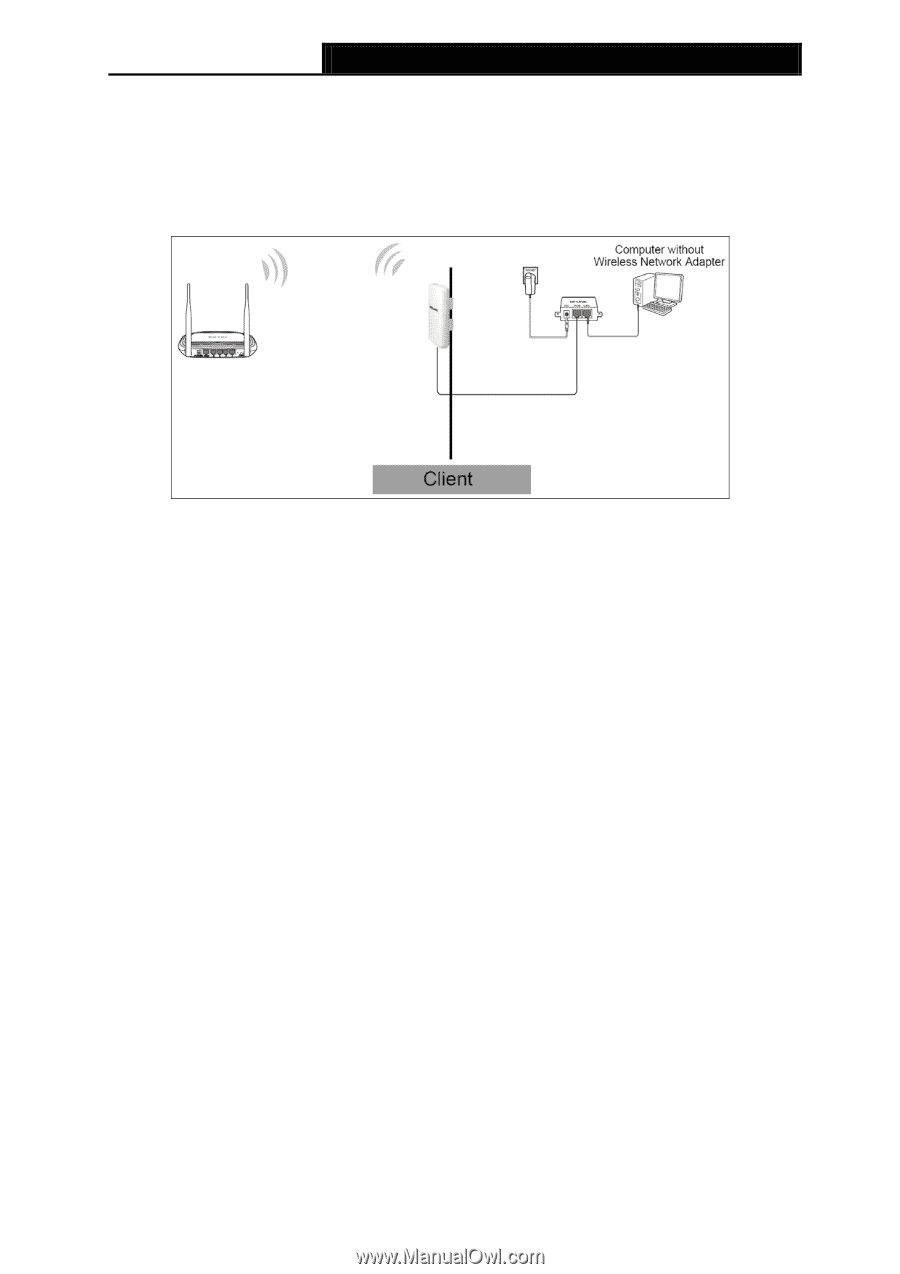
TL-WA7210N
2.4GHz 150Mbps Outdoor Wireless Access Point User Guide
10
Note:
It is recommended that you connect a PC/notebook to the LAN port of the Device with an Ethernet
cable, and then login the Device from the PC/notebook to set the Device in Bridge with AP mode.
2.3.7 Client
Figure 2-7 Hardware Installation of the TL-WA7210N in Client mode
1.
Connect the LAN port of TL-WA7210N to the POE port of the Power Injector with an Ethernet
cable.
2.
Connect the PC to the LAN port of the Power Injector with an Ethernet cable.
3.
Plug one end of the Power Adapter into the DC jack on the Power Injector, and the other end
in electrical wall socket.
4.
Power on the PC(s) and other connected devices (such as the Router).