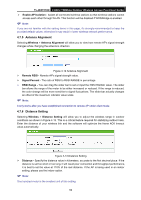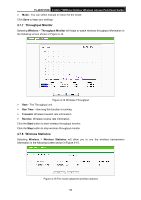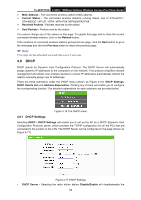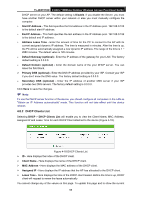TP-Link TL-WA7210N User Guide - Page 60
To Add a Wireless MAC Address filtering entry
 |
View all TP-Link TL-WA7210N manuals
Add to My Manuals
Save this manual to your list of manuals |
Page 60 highlights
TL-WA7210N 2.4GHz 150Mbps Outdoor Wireless Access Point User Guide To Add a Wireless MAC Address filtering entry, clicking the Add New... button, and following these instructions: The "Add or Modify Wireless MAC Address Filtering entry" page will appear, shown in Figure 4-10. Figure 4-10 Add or Modify Wireless MAC Address Filtering entry 1. Enter the appropriate MAC Address into the MAC Address field. The format of the MAC Address is XX-XX-XX-XX-XX-XX (X is any hexadecimal digit). For example, 00-0A-EB-B0-00-0B. 2. Enter a simple description of the wireless station in the Description field. For example, Wireless station A. 3. Status - Select Enabled or Disabled for this entry on the Status pull-down list. 4. Click the Save button to save this entry. To add another entries, repeat steps 1~4. To modify or delete an existing entry: 1. Click the Modify or Delete button in the modify column in the MAC Address Filtering Table. 2. Enter the value as desired in the Add or Modify Wireless MAC Address Filtering entry page, and click the Save button. You can click the Enable All button to make all the Entries enabled, click the Disable All button to make all the Entries disabled, click the Delete All button to delete all the entries. Click the Next button to go to the next page and click the Previous button to return to the previous page. Note: If you enable the function and select the Allow the stations specified by any enabled entries in the list to access for Filtering Rules, and there are not any enable entries in the list, thus, no wireless stations can access the AP. For example: If you desire that the wireless station A with MAC address 00-0A-EB-00- 07-BE be able to access the router. The wireless station B with MAC address 00-0A-EB- 00-07-5F not be able to access the router, while all other wireless stations cannot access the router, you should configure the Wireless MAC Address Filtering list by following these steps: 1. Click the Enable button to enable this function. 2. Select the radio button: Allow the stations specified by any enabled entries in the list to access for Filtering Rules. 3. Delete all or disable all entries if there are any entries already. 4. Click the Add New... button and enter the MAC address 00-0A-EB-00-07-BE in the MAC Address field, enter wireless station A in the Description field and select Enabled in the Status pull-down list. Click the Save button. 5. Click the Add New... button and enter the MAC address 00-0A-EB-00-07-5F in the MAC Address field, enter wireless station B in the Description field and select Disabled in the Status pull-down list. Click the Save button. The filtering rules that configured should be similar to the following list: 50