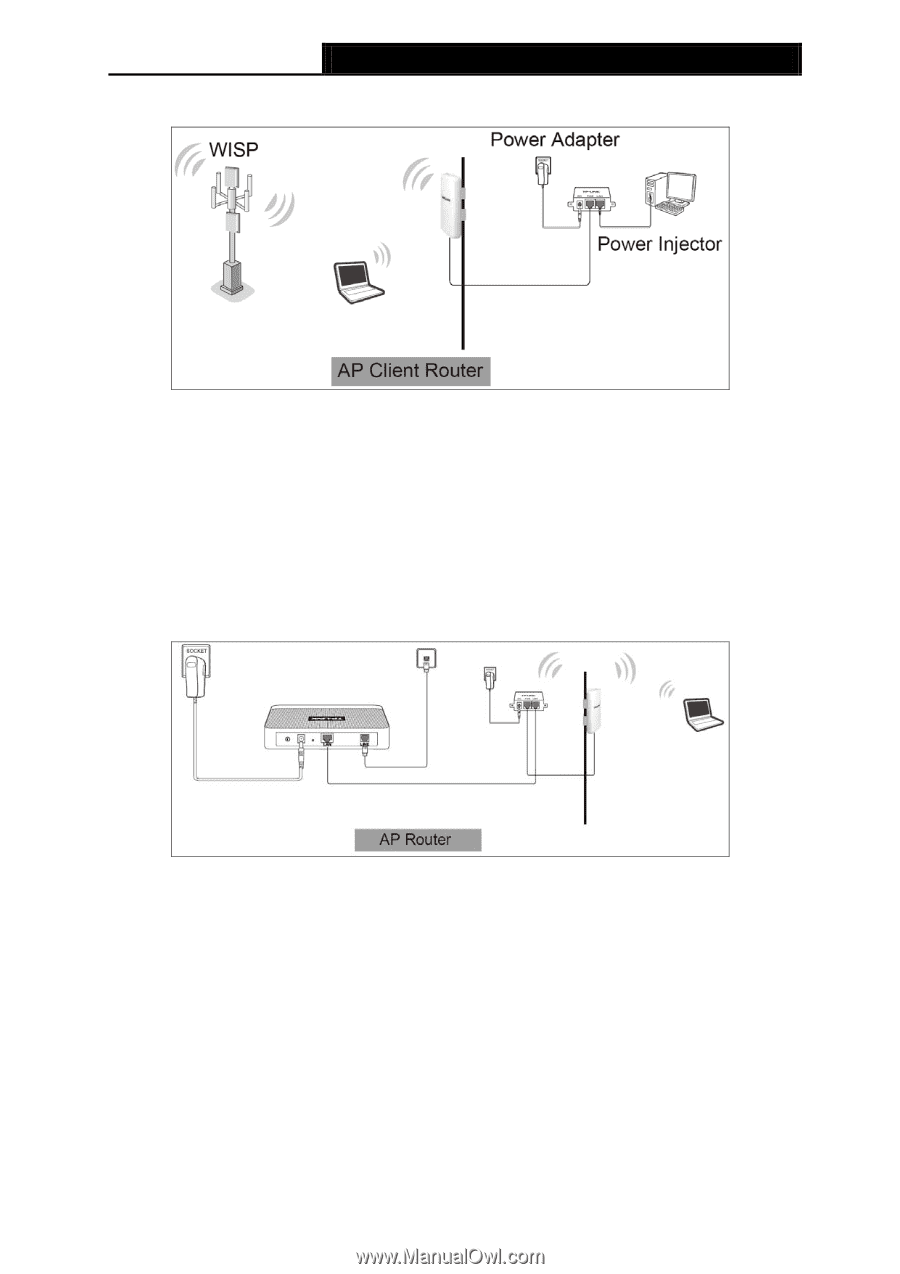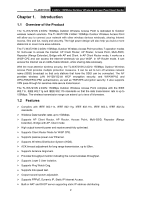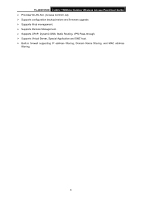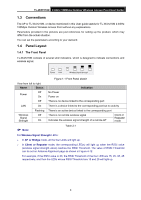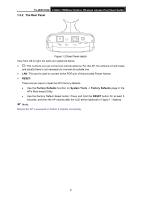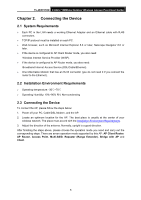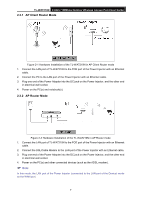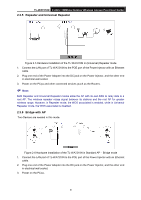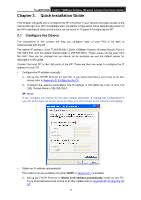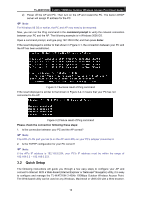TP-Link TL-WA7210N User Guide - Page 17
AP Client Router Mode, 3.2 AP Router Mode
 |
View all TP-Link TL-WA7210N manuals
Add to My Manuals
Save this manual to your list of manuals |
Page 17 highlights
TL-WA7210N 2.4GHz 150Mbps Outdoor Wireless Access Point User Guide 2.3.1 AP Client Router Mode Figure 2-1 Hardware Installation of the TL-WA7210N in AP Client Router mode 1. Connect the LAN port of TL-WA7210N to the POE port of the Power Injector with an Ethernet cable. 2. Connect the PC to the LAN port of the Power Injector with an Ethernet cable. 3. Plug one end of the Power Adapter into the DC jack on the Power Injector, and the other end in electrical wall socket. 4. Power on the PC(s) and notebook(s). 2.3.2 AP Router Mode Figure 2-2 Hardware Installation of the TL-WA7210N in AP Router mode 1. Connect the LAN port of TL-WA7210N to the POE port of the Power Injector with an Ethernet cable. 2. Connect the DSL/Cable Modem to the LAN port of the Power Injector with an Ethernet cable. 3. Plug one end of the Power Adapter into the DC jack on the Power Injector, and the other end in electrical wall socket. 4. Power on the PC(s) and other connected devices (such as the ADSL modem). Note: In this mode, the LAN port of the Power Injector (connected to the LAN port of the Device) works as the WAN port. 7