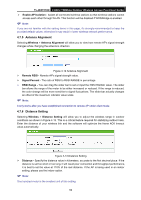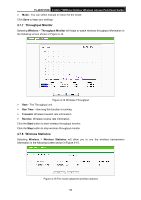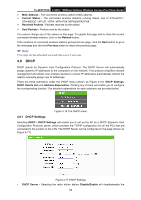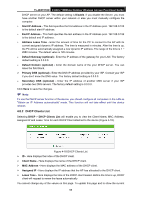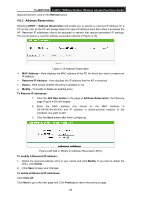TP-Link TL-WA7210N User Guide - Page 61
Wireless Advanced - external antenna
 |
View all TP-Link TL-WA7210N manuals
Add to My Manuals
Save this manual to your list of manuals |
Page 61 highlights
TL-WA7210N 2.4GHz 150Mbps Outdoor Wireless Access Point User Guide Note: 1) If you select the radio button Deny the stations specified by any enabled entries in the list to access for Filtering Rules, the wireless station B will still not be able to access the router, however, other wireless stations that are not in the list will be able to access the router. 2) If you enable the function and select the Allow the stations specified by any enabled entries in the list to access for Filtering Rules, and there are not any enable entries in the list, thus, no wireless stations can access the router. 4.7.4 Wireless Advanced Selecting Wireless > Wireless Advanced will allow you to do some advanced settings for the device in the following screen as shown in Figure 4-11. As the configuration for each operation mode is almost the same, we take Access Point mode for example here. Figure 4-11 Wireless Advanced Antenna Settings - The polarization of an antenna. You can select Vertical Antenna, Horizontal Antenna or External Antenna. Beacon Interval - The beacons are the packets sent by the Device to synchronize a wireless network. Beacon Interval value determines the time interval of the beacons. You can specify a value between 20-1000 milliseconds. The default value is 100. RTS Threshold - Here you can specify the RTS (Request to Send) Threshold. If the packet is larger than the specified RTS Threshold size, the Device will send RTS frames to a particular receiving station and negotiate the sending of a data frame. The default value is 2346. Fragmentation Threshold - This value is the maximum size determining whether packets will be fragmented. Setting the Fragmentation Threshold too low may result in poor network performance since excessive packets. 2346 is the default setting and is recommended. DTIM Interval - This value determines the interval of the Delivery Traffic Indication Message (DTIM). You can specify the value between 1-255 Beacon Intervals. The default value is 1, which indicates the DTIM Interval is the same as Beacon Interval. Enable WMM - WMM function can guarantee the packets with high-priority messages being transmitted preferentially. It is strongly recommended enabled. Enable Short GI - This function is recommended, for it will increase the data capacity by reducing the guard interval time. 51