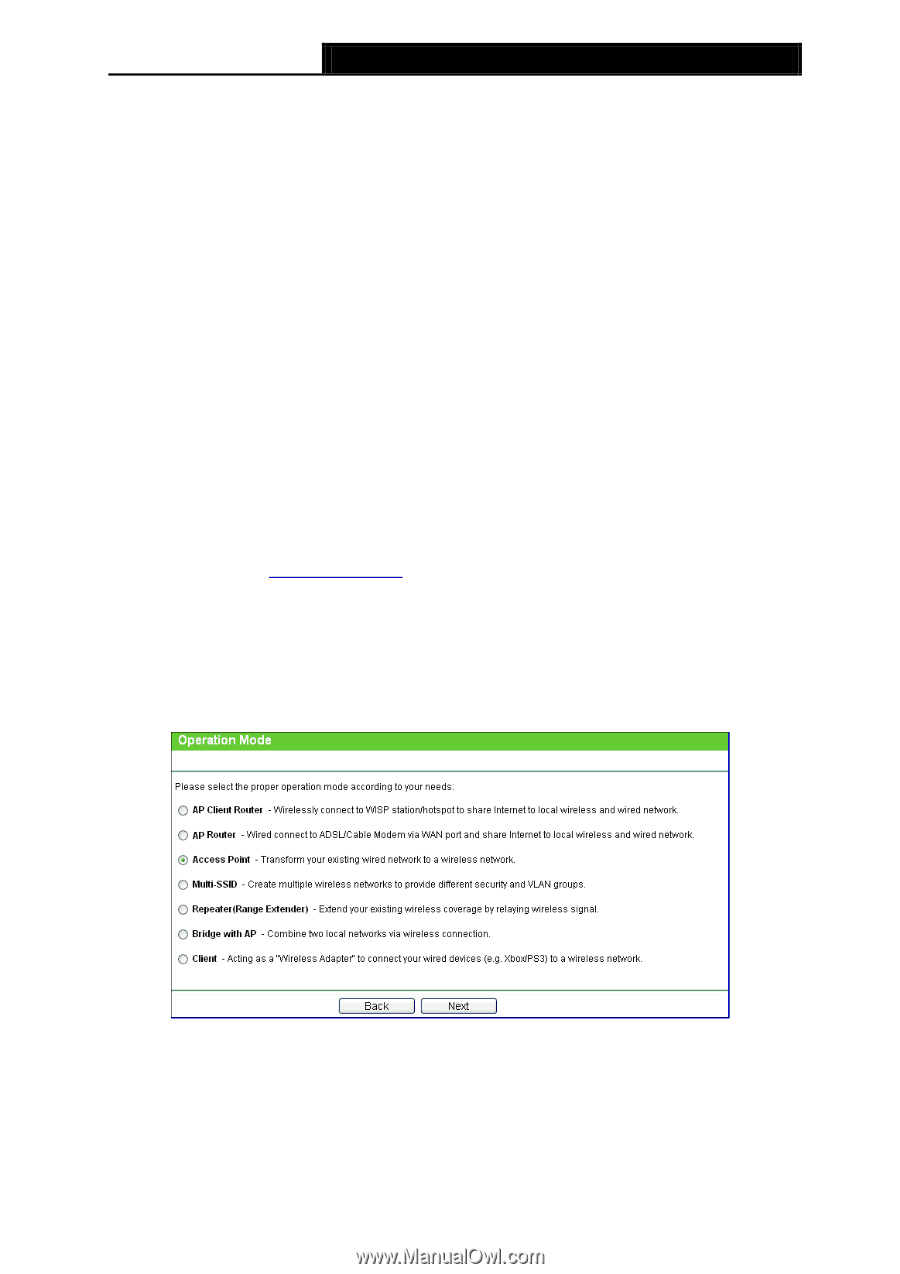TP-Link TL-WA7210N User Guide - Page 51
Quick Setup, Operation Mode
 |
View all TP-Link TL-WA7210N manuals
Add to My Manuals
Save this manual to your list of manuals |
Page 51 highlights
TL-WA7210N 2.4GHz 150Mbps Outdoor Wireless Access Point User Guide 1. Wired This field displays the current settings or information for the LAN, including the MAC address, IP address and Subnet Mask. 2. Wireless This field displays basic information or status for wireless function, including Operation Mode, Name (SSID), Channel, Mode, Channel Width and MAC address. 3. WAN These parameters apply to the WAN port of the router, including MAC address, IP address, Subnet Mask, Default Gateway and DNS server. If PPPoE is chosen as the WAN connection type, the Disconnect button will be shown here while you are accessing the Internet. You can also cut the connection by clicking the button. If you have not connected to the Internet, just click Connect to establish the connection. 4. Traffic Statistics This field displays the router's traffic statistics. 5. System Up Time The total up time of the router since it was powered on or reset. 4.3 Quick Setup Please refer to Section 3.2: "Quick Setup". 4.4 Operation Mode Selecting Operation Mode will allow you to choose the operation mode for the AP. The AP supports seven operation mode types, AP Client Router, AP Router, Access Point, Multi-SSID, Repeater (Range Extender), Bridge with AP and Client. Please select the one your want as shown in Figure 4-2. Click Save to save your choice. Figure 4-2 Operation Mode AP Client Router - In this mode, the device enables multi-users to share Internet from WISP. The LAN port devices share the same IP from WISP through Wireless port. While connecting to WISP, the Wireless port works as a WAN port at AP Client Router mode. The Ethernet port acts as a LAN port. 41