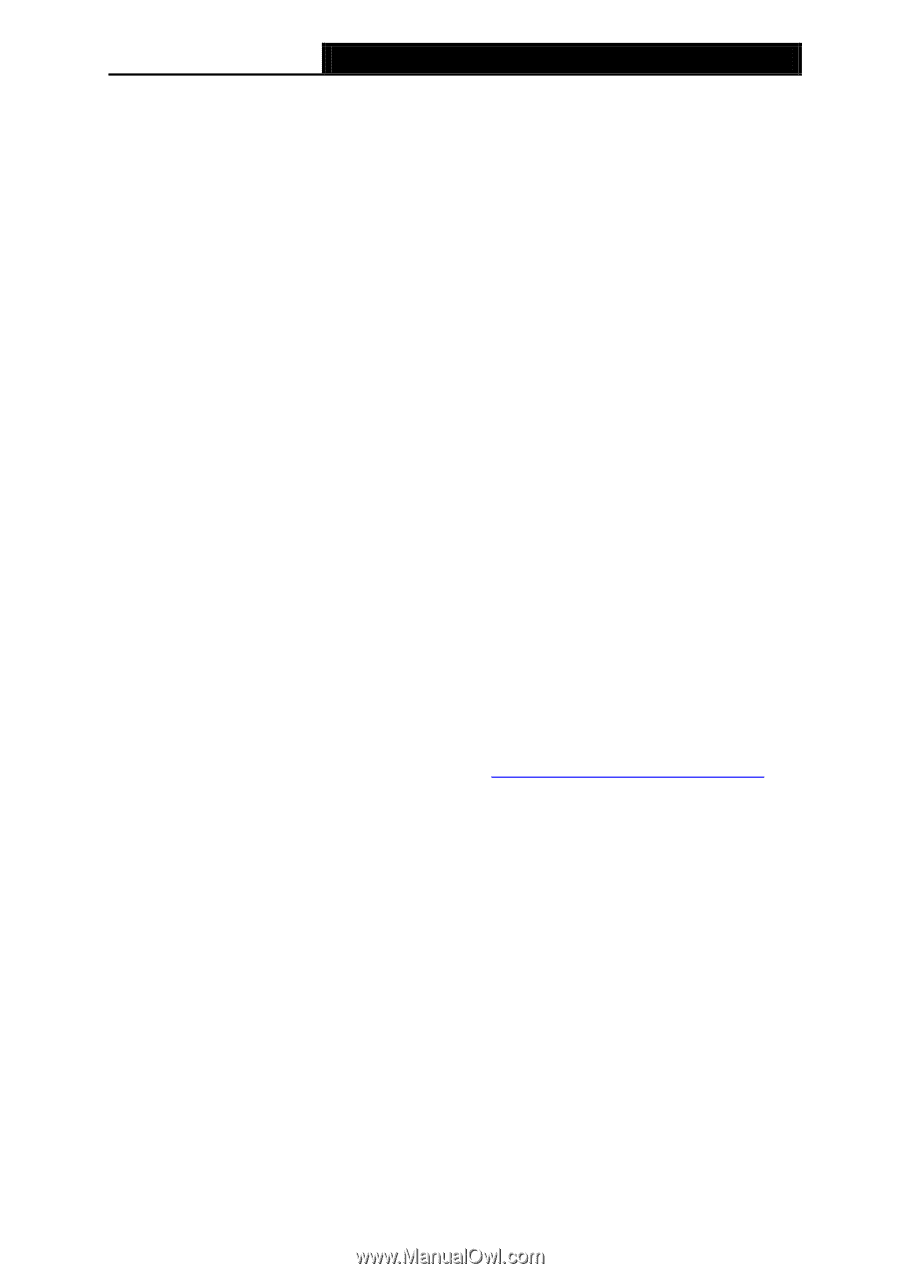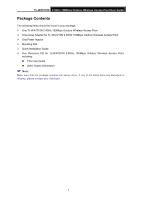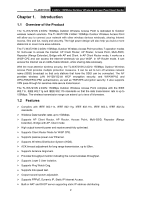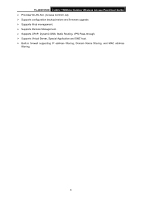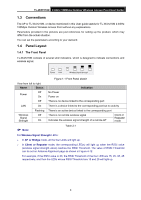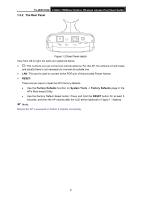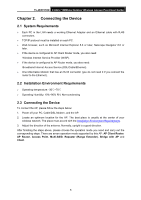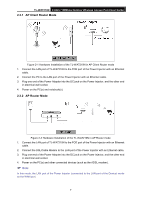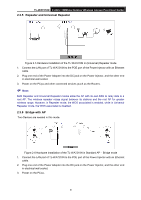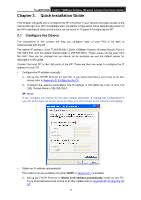TP-Link TL-WA7210N User Guide - Page 16
Connecting the Device - ip
 |
View all TP-Link TL-WA7210N manuals
Add to My Manuals
Save this manual to your list of manuals |
Page 16 highlights
TL-WA7210N 2.4GHz 150Mbps Outdoor Wireless Access Point User Guide Chapter 2. Connecting the Device 2.1 System Requirements Each PC in the LAN needs a working Ethernet Adapter and an Ethernet cable with RJ45 connectors. TCP/IP protocol must be installed on each PC. Web browser, such as Microsoft Internet Explorer 5.0 or later, Netscape Navigator 6.0 or later. If the device is configured to AP Client Router mode, you also need: Wireless Internet Service Provider (WISP). If the device is configured to AP Router mode, you also need: Broadband Internet Access Service (DSL/Cable/Ethernet). One DSL/Cable Modem that has an RJ45 connector (you do not need it if you connect the router to the Ethernet.). 2.2 Installation Environment Requirements Operating temperature: -30℃~70℃ Operating Humidity: 10%~90% RH, Non-condensing 2.3 Connecting the Device To connect the AP, please follow the steps below: 1. Power off your PC, Cable/DSL Modem, and the AP. 2. Locate an optimum location for the AP. The best place is usually at the center of your wireless network. The place must accord with the Installation Environment Requirements. 3. Adjust the direction of the antenna. Normally, upright is a good direction. After finishing the steps above, please choose the operation mode you need and carry out the corresponding steps. There are seven operation mode supported by this AP: AP Client Router, AP Router, Access Point, Multi-SSID, Repeater (Range Extender), Bridge with AP and Client. 6