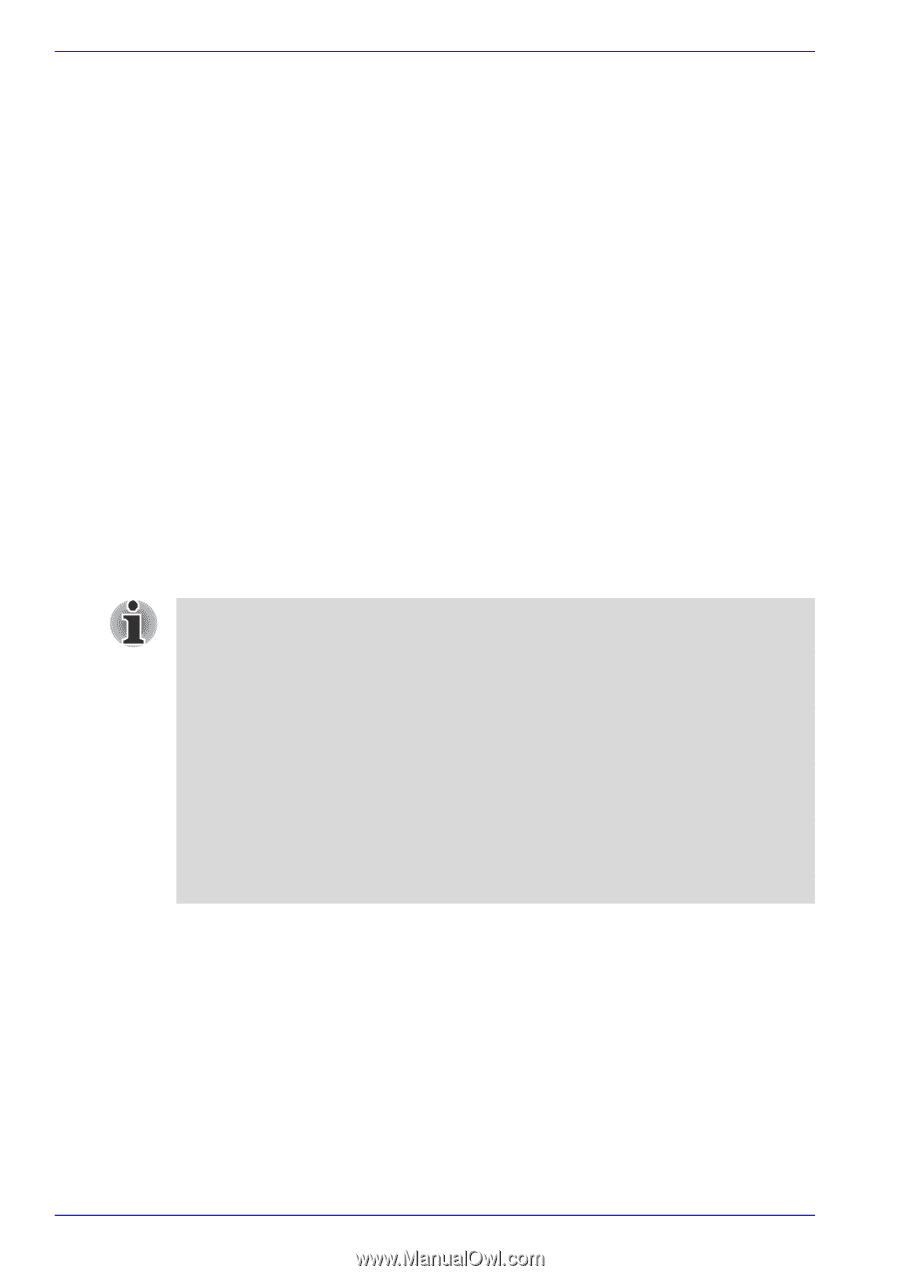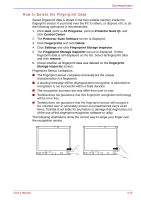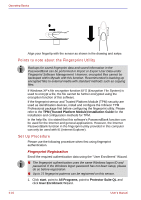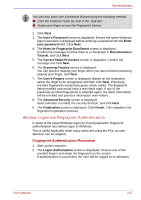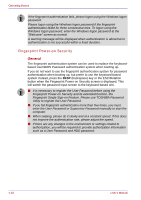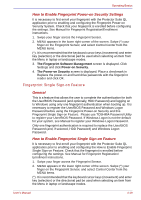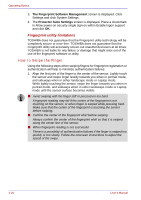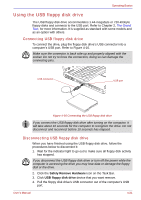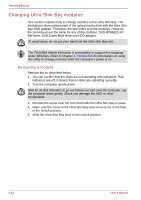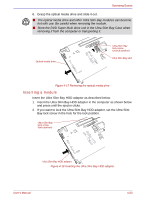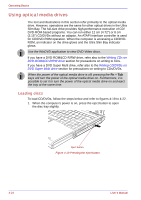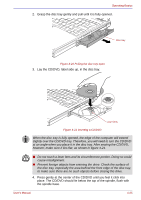Toshiba Portege M400 PPM40C-TD30TEF Users Manual Canada; English - Page 102
How to Swipe the Finger, Fingerprint utility limitations
 |
View all Toshiba Portege M400 PPM40C-TD30TEF manuals
Add to My Manuals
Save this manual to your list of manuals |
Page 102 highlights
Operating Basics 3. The Fingerprint Software Management screen is displayed. Click Settings and click System Settings. 4. The Protector Suite Settings screen is displayed. Place a checkmark in Allow power-on security single sign-on within Enable logon support and click OK. Fingerprint utility limitations TOSHIBA does not guarantee that the Fingerprint utility technology will be completely secure or error-free. TOSHIBA does not guarantee that the Fingerprint utility will accurately screen out unauthorized users at all times. TOSHIBA is not liable for any failure or damage that might arise out of the use of the fingerprint software or utility. How to Swipe the Finger Using the following steps when swiping fingers for fingerprint registration or authentication will help to minimize authentication failures: 1. Align the first joint of the finger to the center of the sensor. Lightly touch the sensor and swipe finger levelly towards you when in portrait mode, and sideways when in either landscape mode or Laptop mode. While lightly touching the sensor, swipe the finger towards you when in portrait mode, and sideways when in either landscape mode or Laptop mode until the sensor surface becomes visible. ■ Avoid swiping with the finger stiff or pressed-on too hard Fingerprint reading may fail if the center of the fingerprint is not touching on the sensor, or when finger is swiped while pressing hard. Make sure that the center of the fingerprint is touching the sensor before swiping. ■ Confirm the center of the fingerprint whirl before swiping Always confirm the center of the fingerprint whirl so that it is swiped along the center line of the sensor. ■ When fingerprint reading is not successful There is a possibility of authentication failures if the finger is swiped too quickly or too slowly. Follow the onscreen instructions to adjust the speed of the swipe. 4-20 User's Manual