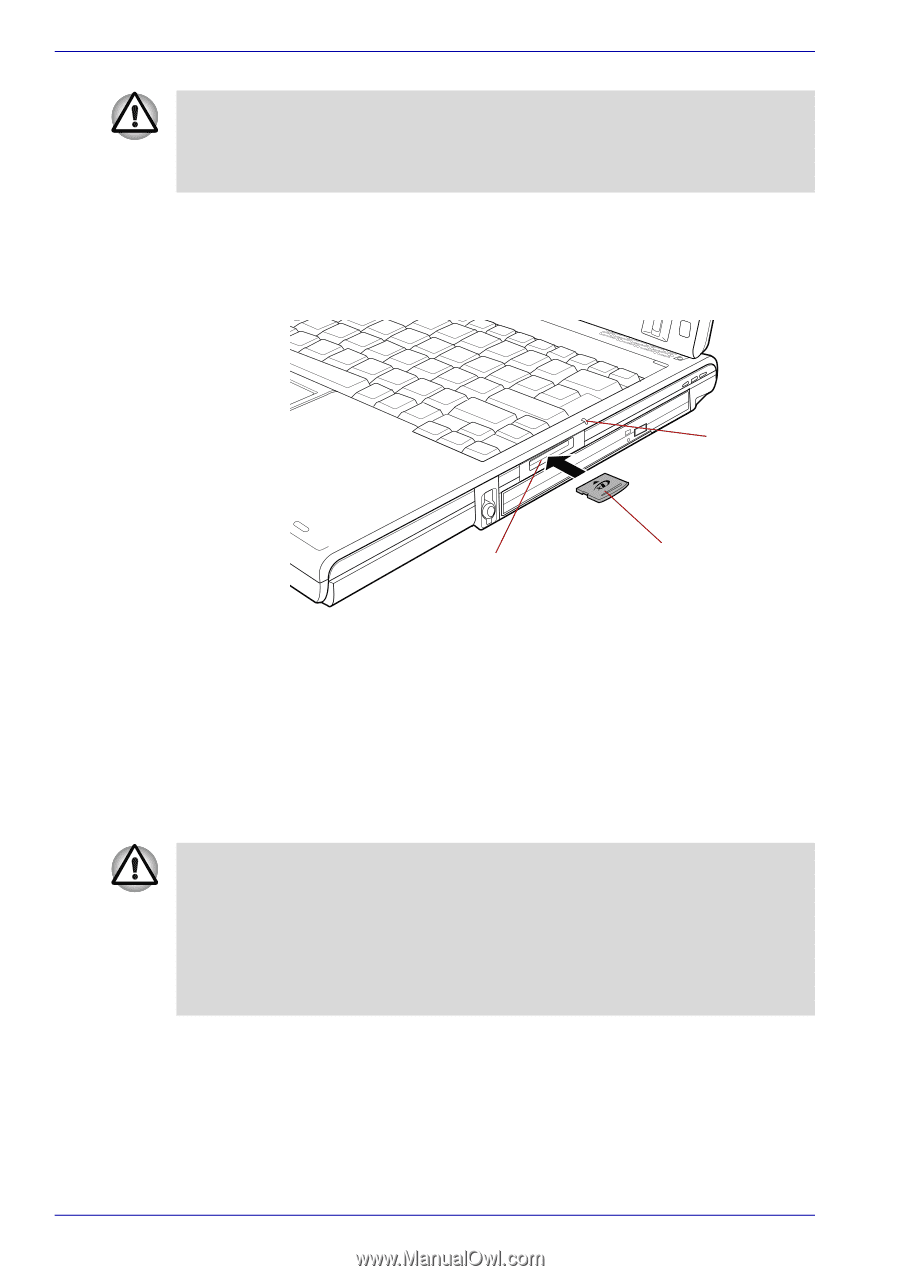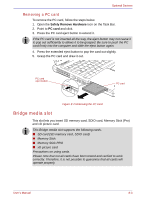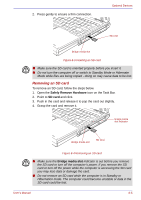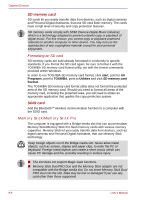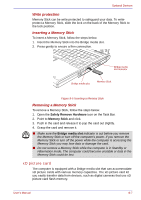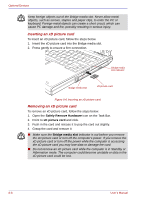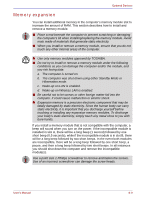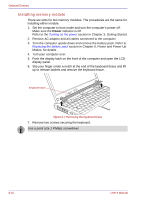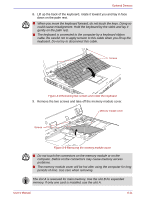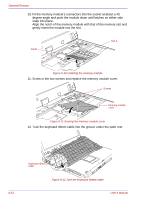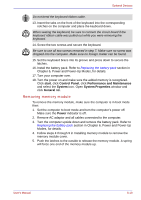Toshiba Portege M400 PPM40C-TD30TEF Users Manual Canada; English - Page 186
Inserting an xD picture card, Safely Remove Hardware, xD picture card, Bridge media slot
 |
View all Toshiba Portege M400 PPM40C-TD30TEF manuals
Add to My Manuals
Save this manual to your list of manuals |
Page 186 highlights
Optional Devices Keep foreign objects out of the Bridge media slot. Never allow metal objects, such as screws, staples and paper clips, to enter the PC or keyboard. Foreign metal objects can create a short circuit, which can cause PC damage and fire, possibly resulting in serious injury. Inserting an xD picture card To insert an xD picture card, follow the steps below. 1. Insert the xD picture card into the Bridge media slot. 2. Press gently to ensure a firm connection. Bridge media slot indicator Bridge media slot xD picture card Figure 8-6 Inserting an xD picture card Removing an xD picture card To remove an xD picture card, follow the steps below. 1. Open the Safely Remove Hardware icon on the Task Bar. 2. Point to xD picture card and click. 3. Push in the card and release it to pop the card out slightly. 4. Grasp the card and remove it. ■ Make sure the Bridge media slot indicator is out before you remove the xD picture card or turn off the computer's power. If you remove the xD picture card or turn off the power while the computer is accessing the xD picture card you may lose data or damage the card. ■ Do not remove an xD picture card while the computer is in Standby or Hibernation mode. The computer could become unstable or data in the xD picture card could be lost. 8-8 User's Manual