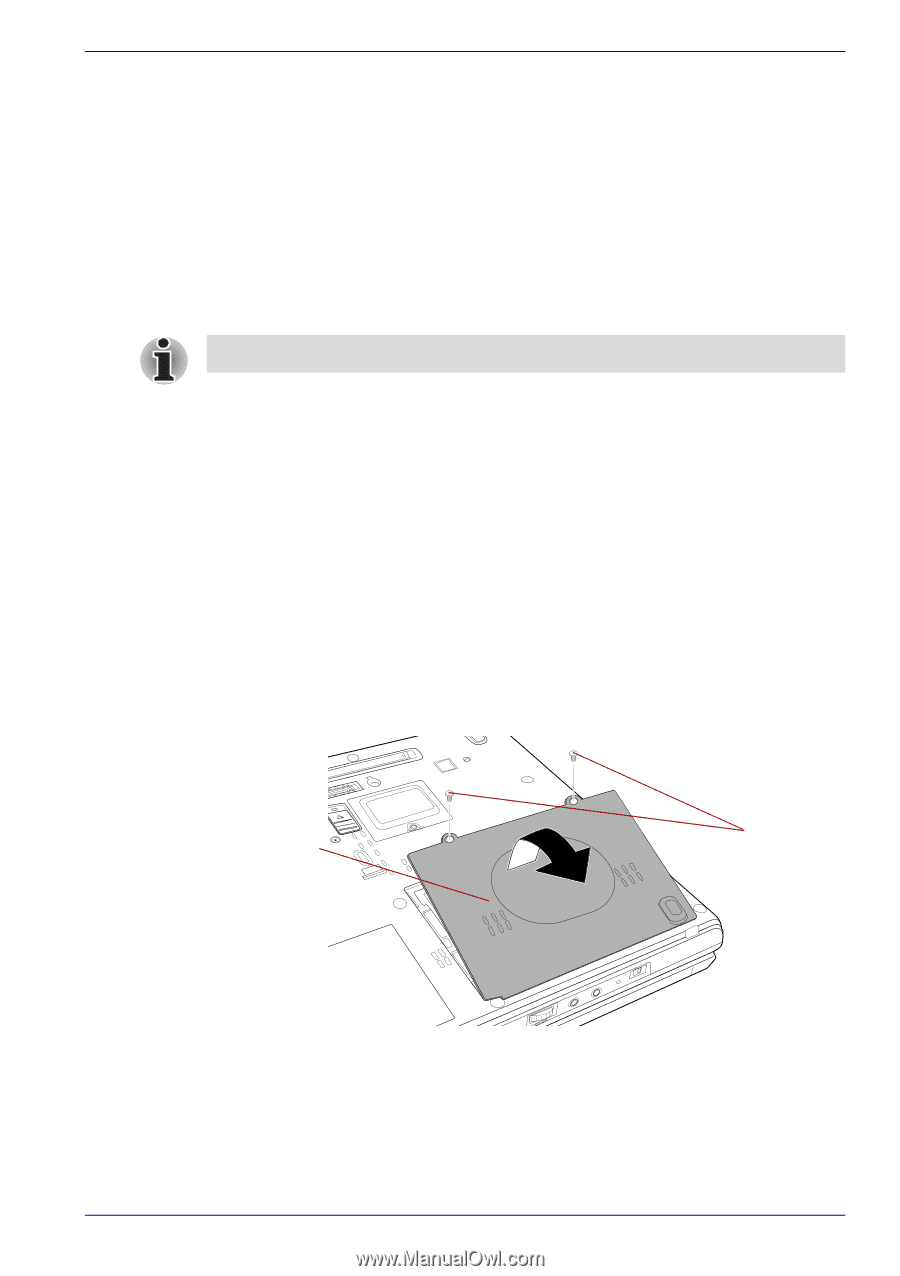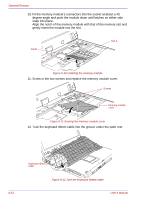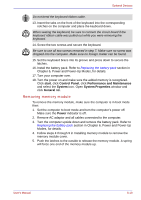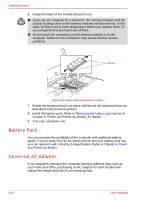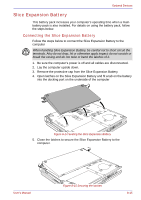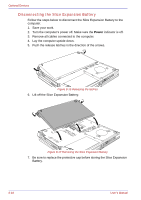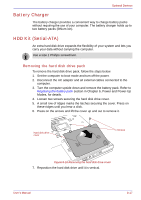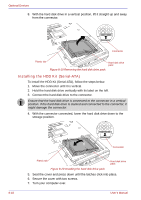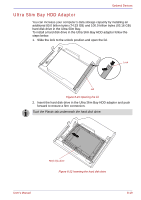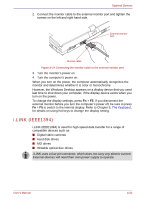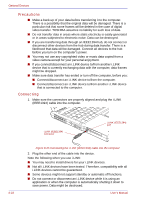Toshiba Portege M400 PPM40C-TD30TEF Users Manual Canada; English - Page 195
Battery Charger, HDD Kit (Serial-ATA), Removing the hard disk drive pack
 |
View all Toshiba Portege M400 PPM40C-TD30TEF manuals
Add to My Manuals
Save this manual to your list of manuals |
Page 195 highlights
Optional Devices Battery Charger The battery charger provides a convenient way to charge battery packs without requiring the use of your computer. The battery charger holds up to two battery packs (lithium ion). HDD Kit (Serial-ATA) An extra hard disk drive expands the flexibility of your system and lets you carry your data without carrying the computer. Use a size 1 Phillips screwdriver. Removing the hard disk drive pack To remove the hard disk drive pack, follow the steps below. 1. Set the computer to boot mode and turn off the power. 2. Disconnect the AC adaptor and all external cables connected to the computer. 3. Turn the computer upside down and remove the battery pack. Refer to Replacing the battery pack section in Chapter 6, Power and Power-Up Modes, for details. 4. Loosen two screws securing the hard disk drive cover. 5. A small row of ridges marks the latches securing the cover. Press on these ridges until you hear a click. 6. Press on the arrows and lift the cover up and out to remove it. Hard disk drive cover Screws Figure 8-18 Removing the hard disk drive cover 7. Reposition the hard disk drive until it is vertical. User's Manual 8-17