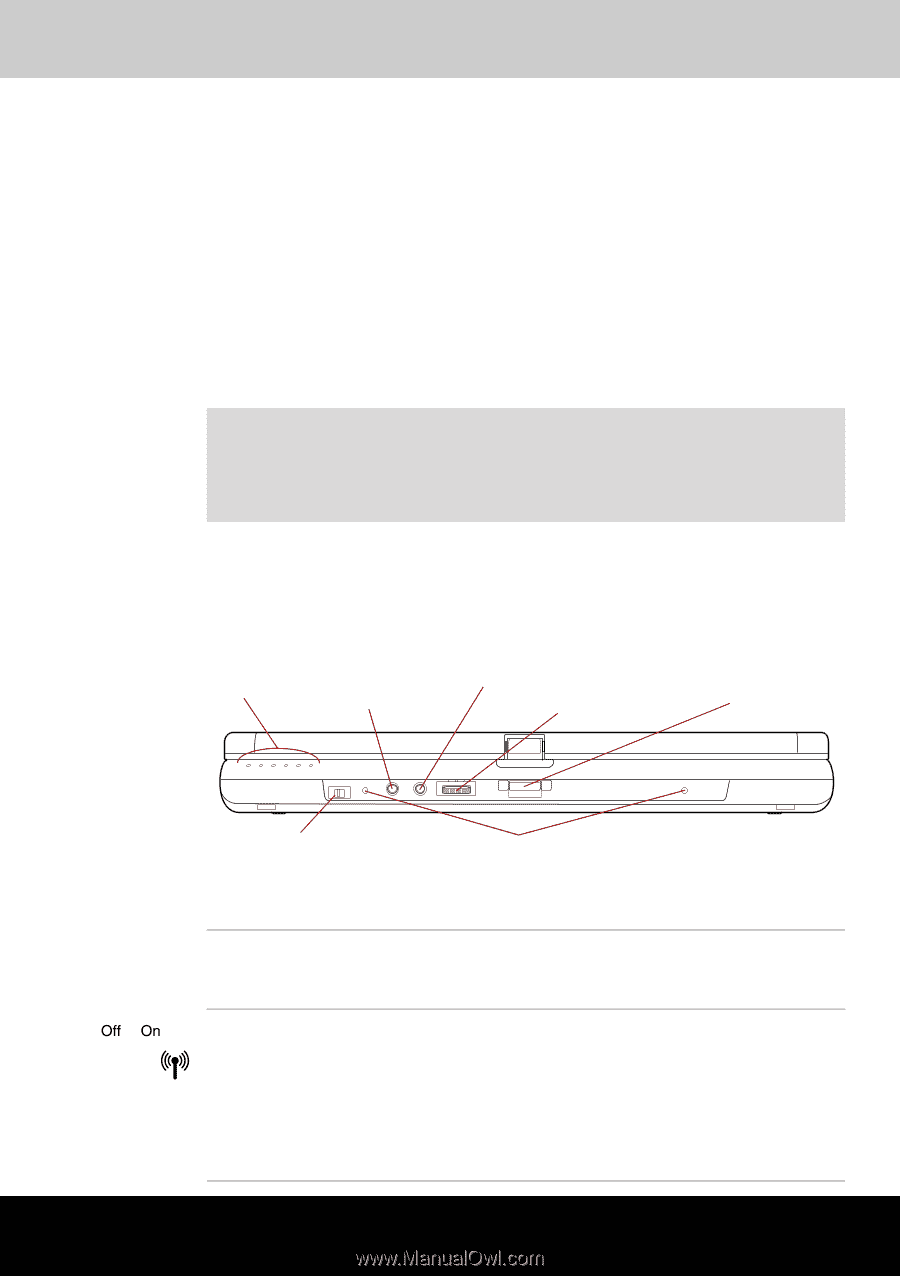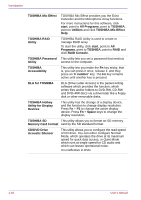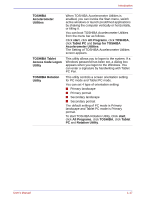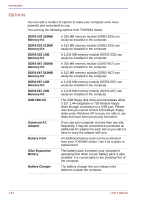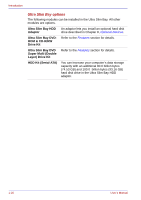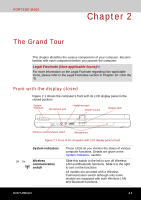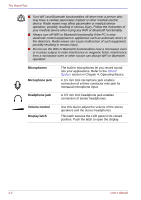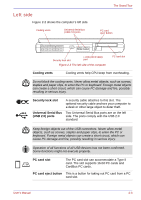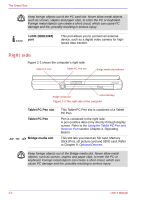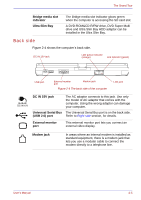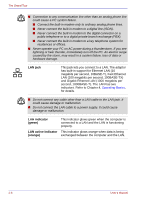Toshiba Portege M400 PPM40C-TD30TEF Users Manual Canada; English - Page 47
The Grand Tour, Front with the display closed
 |
View all Toshiba Portege M400 PPM40C-TD30TEF manuals
Add to My Manuals
Save this manual to your list of manuals |
Page 47 highlights
PORTÉGÉ M400 Chapter 2 The Grand Tour This chapter identifies the various components of your computer. Become familiar with each component before you operate the computer. Legal Footnote (Non-applicable Icons)*8 For more information on the Legal Footnote regarding Non-applicable Icons, please refer to the Legal Footnotes section in Chapter 10. Click the *8. Front with the display closed Figure 2-1 shows the computer's front with its LCD display panel in the closed position. System indicators Microphone jack Headphone jack Volume control Display latch Wireless communication switch Microphones Figure 2-1 Front of the computer with LCD display panel closed System indicators Wireless communication switch These LEDs let you monitor the status of various computer functions. Details are given in the System indicators section. Slide this switch to the left to turn off Wireless LAN and Bluetooth functions. Slide it to the right to turn on the functions. All models are provided with a Wireless Communication switch although only some models are equipped with both Wireless LAN and Bluetooth functions. User's Manual 2-1