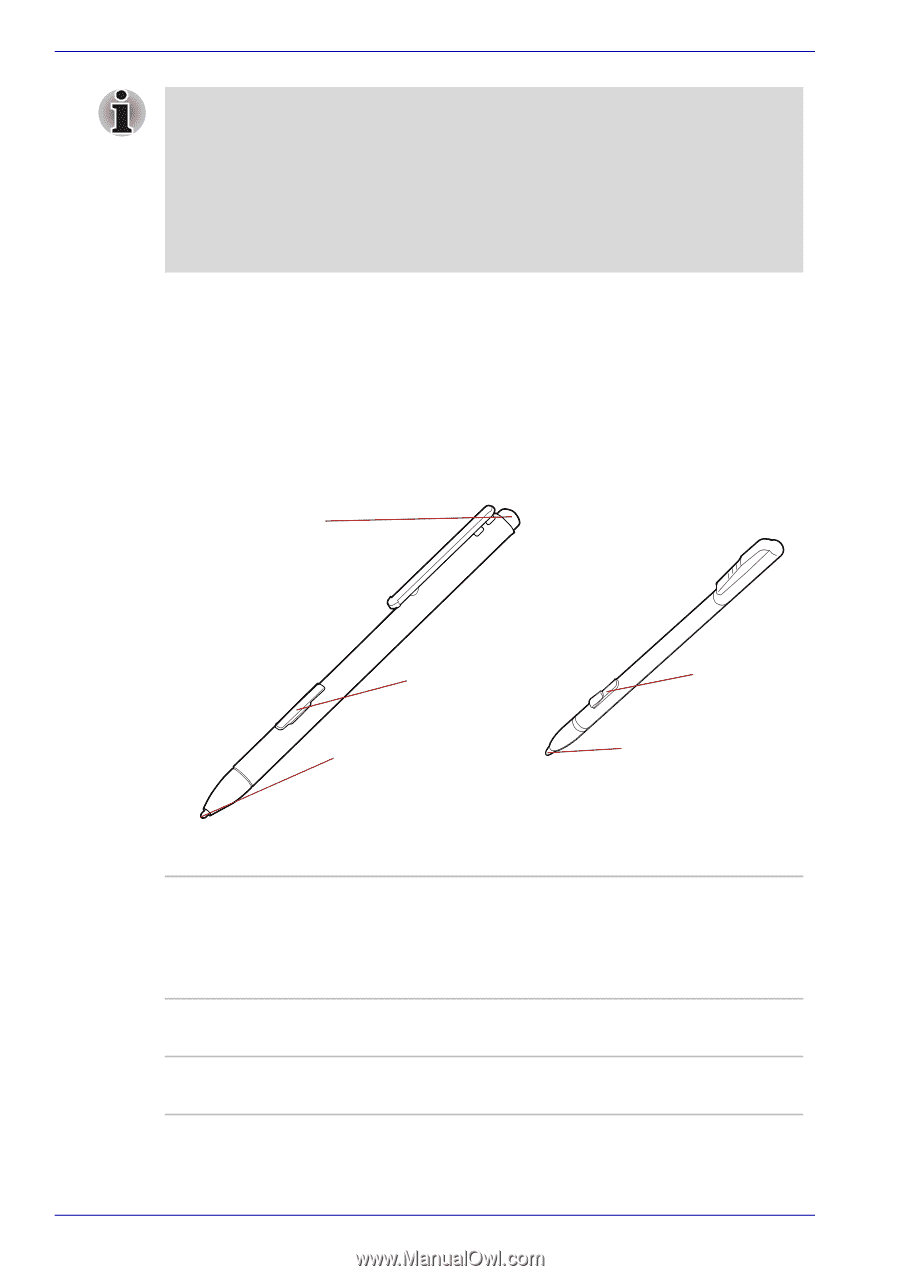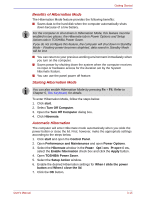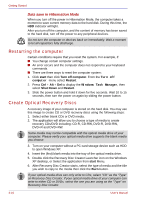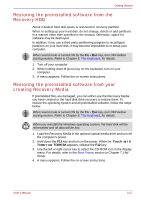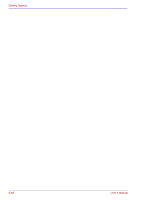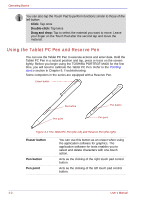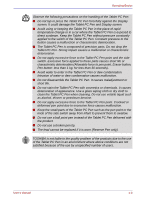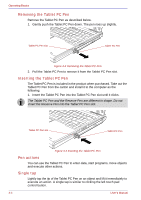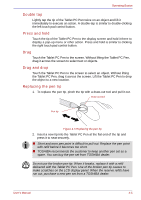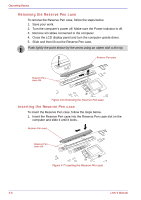Toshiba Portege M400 PPM40C-TD30TEF Users Manual Canada; English - Page 84
Using the Tablet PC Pen and Reserve Pen, Click, Double-click, Drag and drop, Eraser button, Pen button
 |
View all Toshiba Portege M400 PPM40C-TD30TEF manuals
Add to My Manuals
Save this manual to your list of manuals |
Page 84 highlights
Operating Basics You can also tap the Touch Pad to perform functions similar to those of the left button. Click: Tap once Double-click: Tap twice Drag and drop: Tap to select the material you want to move. Leave your finger on the Touch Pad after the second tap and move the material. Using the Tablet PC Pen and Reserve Pen You can use the Tablet PC Pen to execute actions and enter data. Hold the Tablet PC Pen in a natural position and tap, press or trace on the screen lightly. Before you begin using the TOSHIBA PORTÉGÉ M400 for the first time, you will need to calibrate the Tablet PC Pen. Refer to the Pointing device section in Chapter 9, Troubleshooting. Some computers in the series are equipped with a Reserve Pen. Eraser button Pen button Pen point Pen button Pen point Figure 4-2 The Tablet PC Pen (the left) and Reserve Pen (the right) Eraser button Pen button Pen point You can use this button as an eraser when using the application software for graphics. The application software for texts enables you to select and delete characters with one-touch action. Acts as the clicking of the right touch pad control button. Acts as the clicking of the left touch pad control button. 4-2 User's Manual