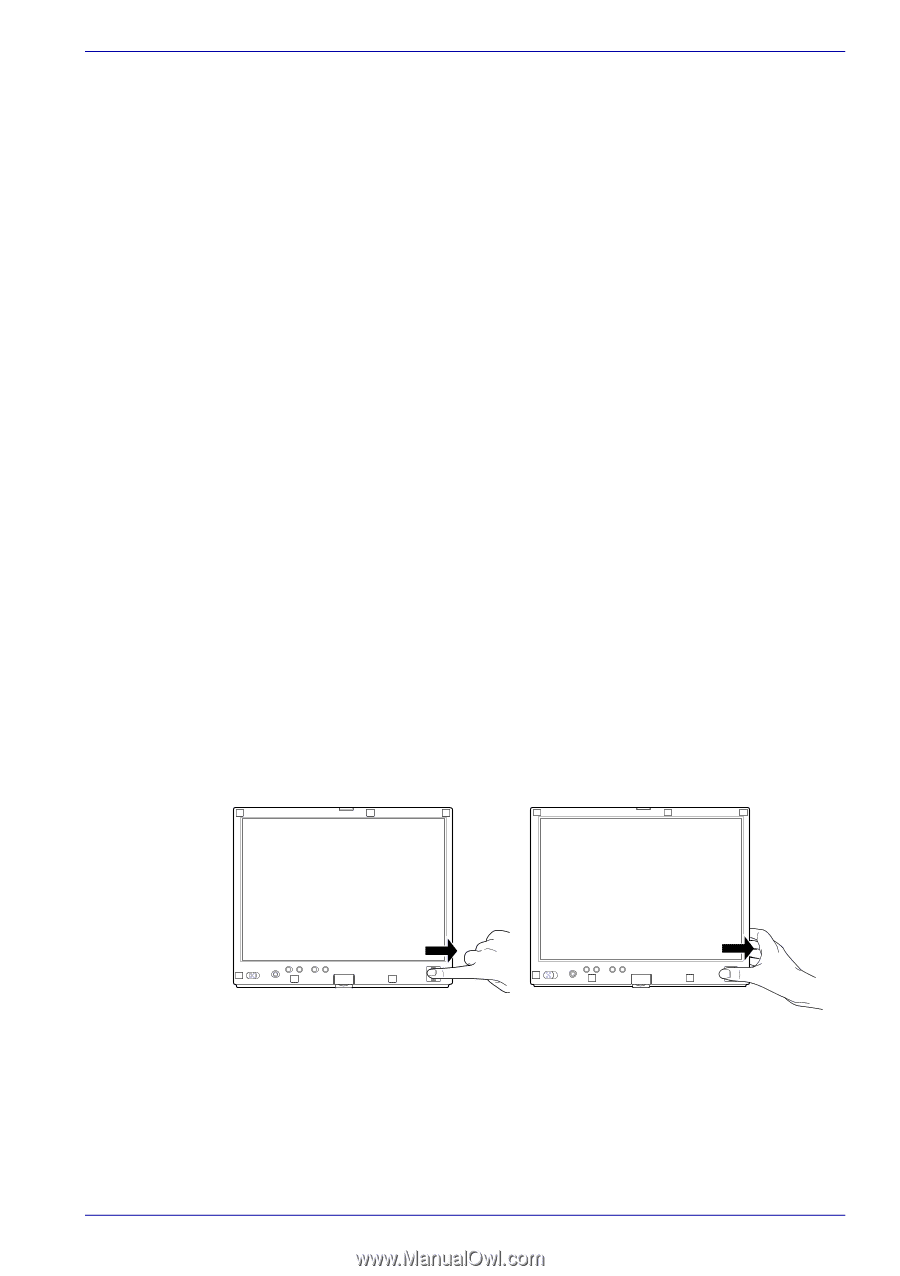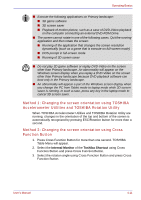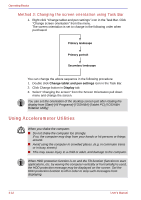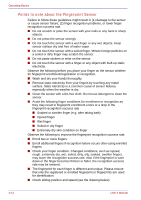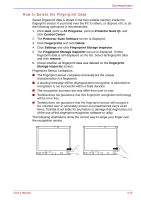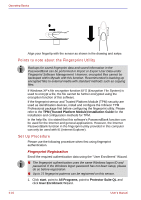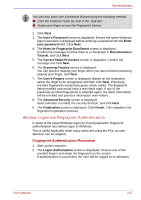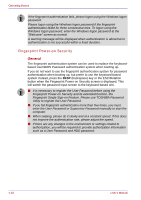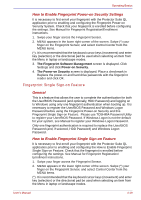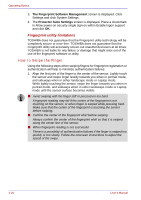Toshiba Portege M400 PPM40C-TD30TEF Users Manual Canada; English - Page 97
How to Delete the Fingerprint Data, Protector Suite QL
 |
View all Toshiba Portege M400 PPM40C-TD30TEF manuals
Add to My Manuals
Save this manual to your list of manuals |
Page 97 highlights
Operating Basics How to Delete the Fingerprint Data Saved fingerprint data is stored in the Non-volatile memory inside the fingerprint sensor. If you hand over the PC to others, or dispose of it, to do the following operations is recommended. 1. Click start, point to All Programs, point to Protector Suite QL and click Control Center. 2. The Protector Suite Software screen is displayed. 3. Click Fingerprints and click Delete. 4. Click Settings and click Fingerprint Storage Inspector. 5. The Fingerprint Storage Inspector screen is displayed. If other fingerprint data is still displayed on the list. Select all fingerprint data and click remove. 6. Check whether all fingerprint data was deleted on the fingerprint Storage inspector screen. Fingerprint Sensor Limitations. ■ The fingerprint sensor compares and analyzes the unique characteristics in a fingerprint. ■ A warning message will be displayed when recognition is abnormal or recognition is not successful within a fixed duration. ■ The recognition success rate may differ from user to user. ■ Toshiba does not guarantee that this fingerprint recognition technology will be error-free. ■ Toshiba does not guarantee that the fingerprint sensor will recognize the enrolled user or accurately screen out unauthorized users at all times. Toshiba is not liable for any failure or damage that might arise out of the use of this fingerprint recognition software or utility. The following illustrations show the correct way to swipe your finger over the recognition sensor. User's Manual 4-15