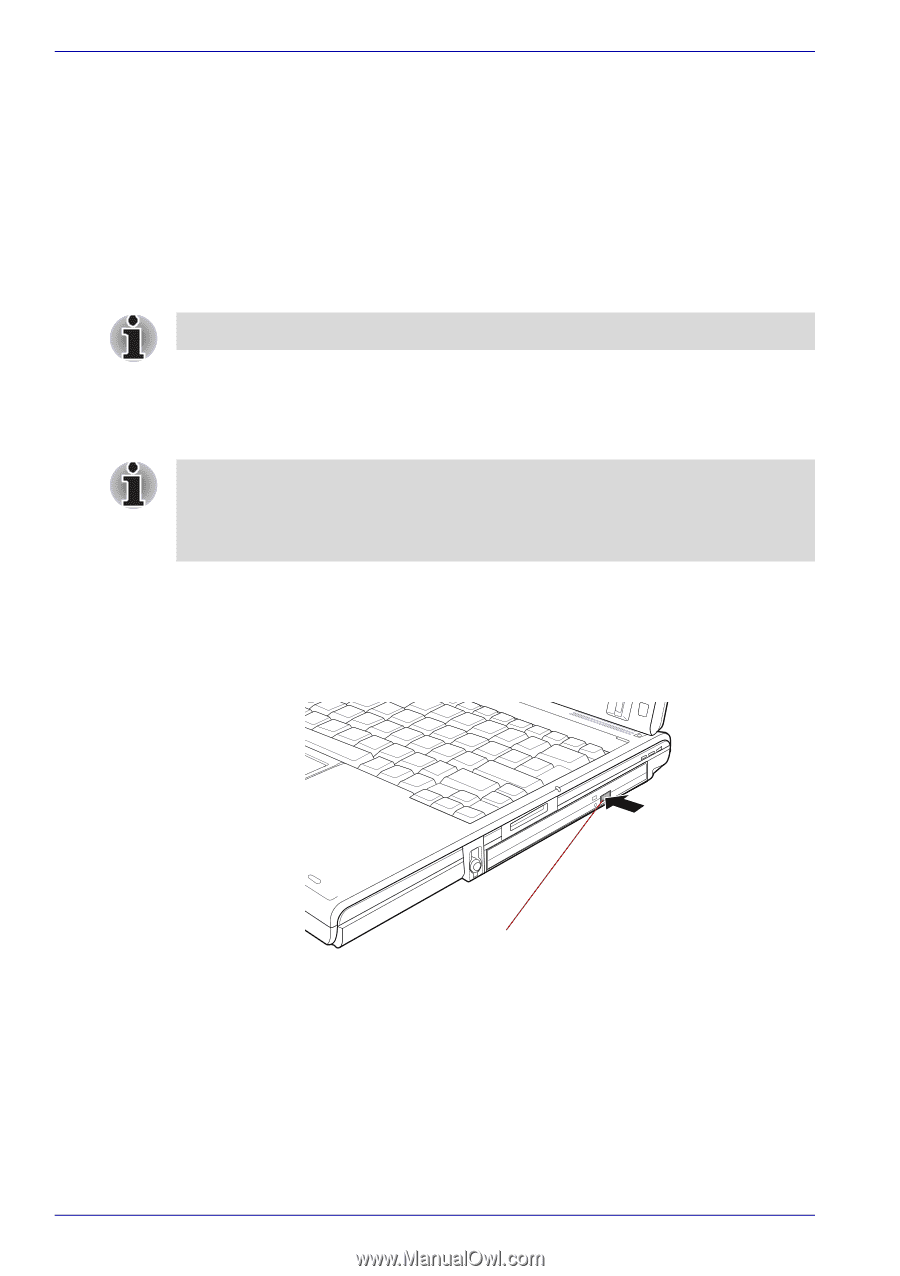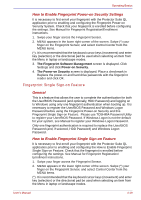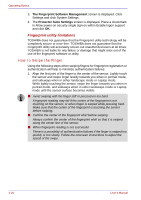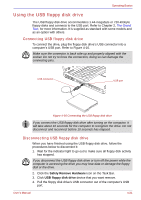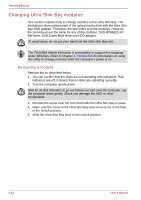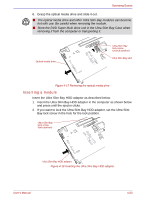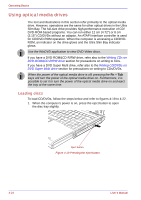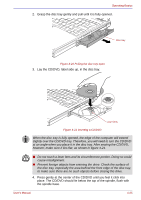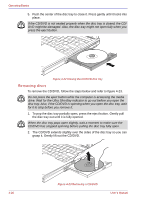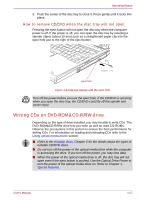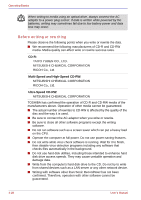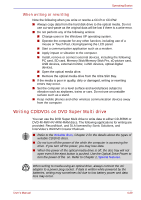Toshiba Portege M400 PPM40C-TD30TEF Users Manual Canada; English - Page 106
Using optical media drives, Loading discs
 |
View all Toshiba Portege M400 PPM40C-TD30TEF manuals
Add to My Manuals
Save this manual to your list of manuals |
Page 106 highlights
Operating Basics Using optical media drives The text and illustrations in this section refer primarily to the optical media drive. However, operations are the same for other optical drives in the Ultra Slim Bay. The full-size drive provides high-performance execution of CD/ DVD-ROM-based programs. You can run either 12 cm (4.72") or 8 cm (3.15") CD/DVDs without an adaptor. An ATAPI interface controller is used for CD/DVD-ROM operation. When the computer is accessing a CD/DVDROM, an indicator on the drive glows and the Ultra Slim Bay indicator glows. Use the WinDVD application to view DVD-Video discs. If you have a DVD-ROM&CD-R/RW drive, refer also to the Writing CDs on DVD-ROM&CD-R/RW drive section for precautions on writing to CDs. If you have a DVD Super Multi drive, refer also to the Writing CD/DVDs on DVD Super Multi drive section for precautions on writing to CDs/DVDs. When the power of the optical media drive is off, pressing the Fn + Tab keys will turn the power of the optical media drive on. Furthermore, it is possible to set it to turn the power of the optical media drive on and eject the tray at the same time. Loading discs To load CD/DVDs, follow the steps below and refer to figures 4-19 to 4-22. 1. When the computer's power is on, press the eject button to open the disc tray slightly. 4-24 Eject button Figure 4-19 Pressing the eject button User's Manual