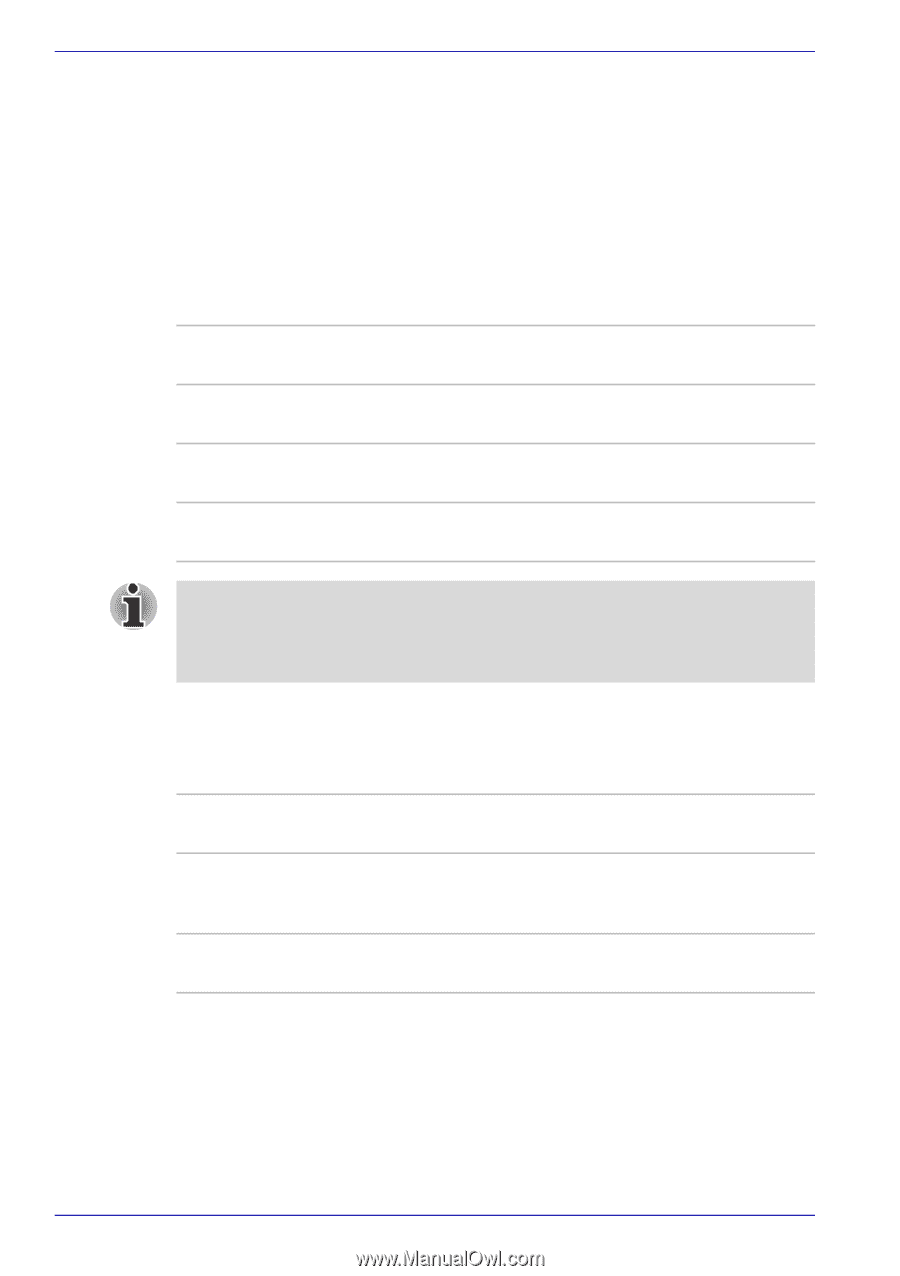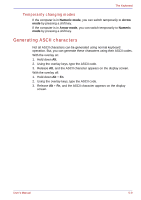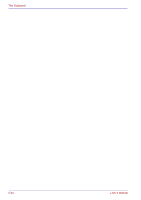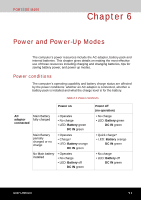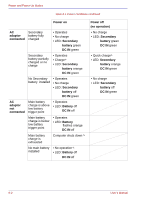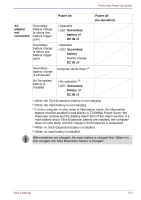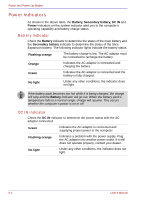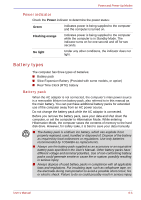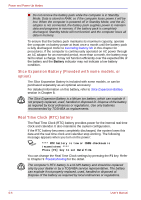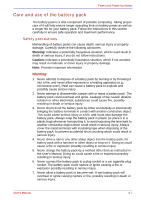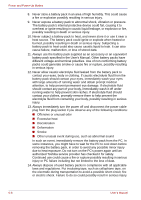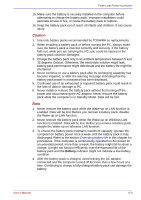Toshiba Portege M400 PPM40C-TD30TEF Users Manual Canada; English - Page 150
Power indicators, Battery indicator, DC IN indicator
 |
View all Toshiba Portege M400 PPM40C-TD30TEF manuals
Add to My Manuals
Save this manual to your list of manuals |
Page 150 highlights
Power and Power-Up Modes Power indicators As shown in the above table, the Battery, Secondary battery, DC IN and Power indicators on the system indicator alert you to the computer's operating capability and battery charge status. Battery indicator Check the Battery indicator to determine the status of the main battery and the Secondary battery indicator to determine the status of the Slice Expansion battery. The following indicator lights indicate the battery status: Flashing orange The battery charge is low. The AC adaptor must be connected to recharge the battery. Orange Indicates the AC adaptor is connected and charging the battery. Green Indicates the AC adaptor is connected and the battery is fully charged. No light Under any other conditions, the indicator does not light. If the battery pack becomes too hot while it is being charged, the charge will stop and the Battery indicator will go out. When the battery pack's temperature falls to a normal range, charge will resume. This occurs whether the computer's power is on or off. DC IN indicator Check the DC IN indicator to determine the power status with the AC adaptor connected: Green Indicates the AC adaptor is connected and supplying proper power to the computer. Flashing orange Indicates a problem with the power supply. Plug the AC adaptor into another power outlet. If it still does not operate properly, contact your dealer. No light Under any other conditions, the indicator does not light. 6-4 User's Manual