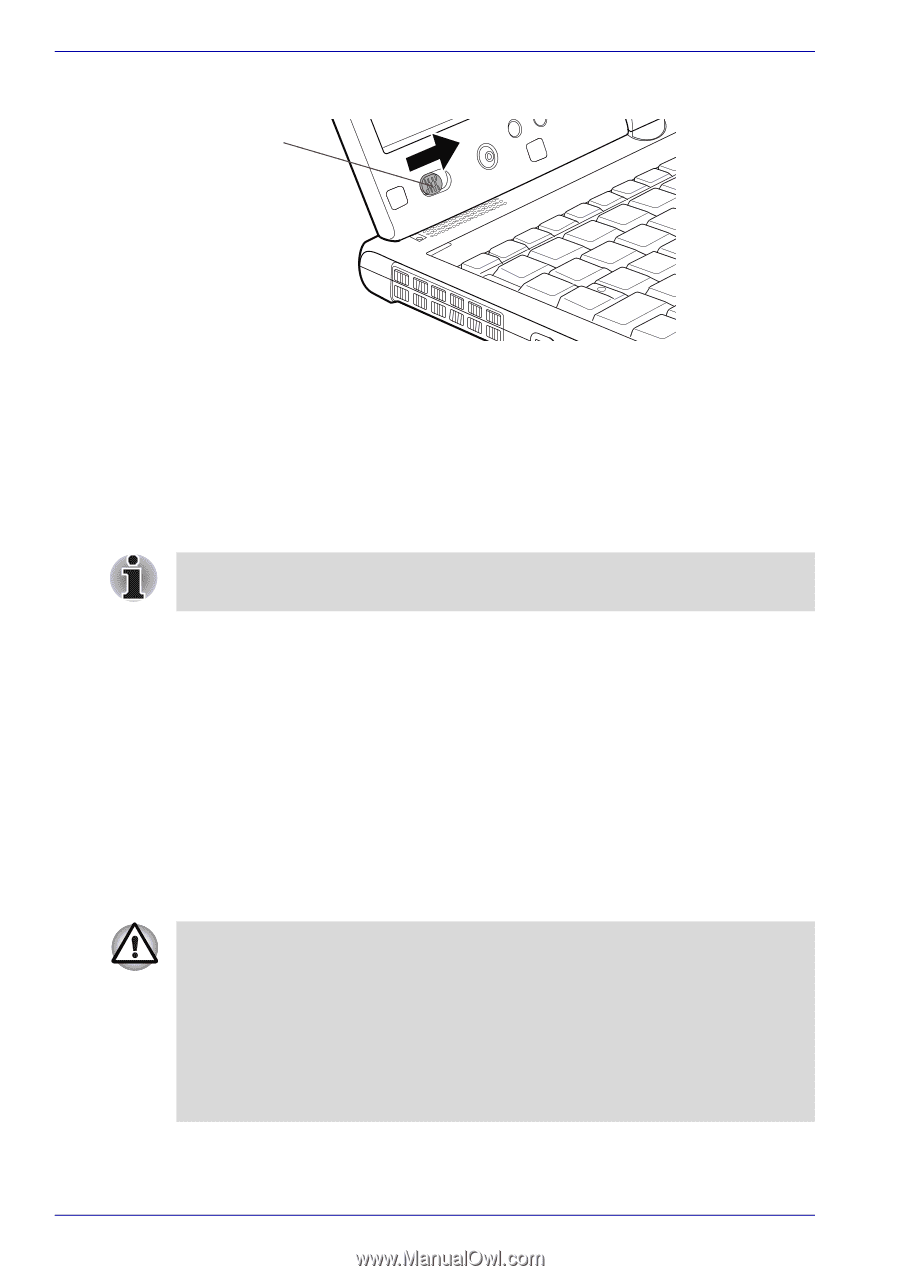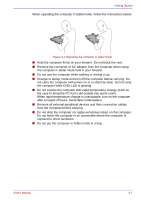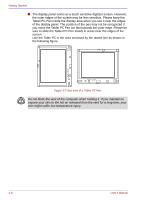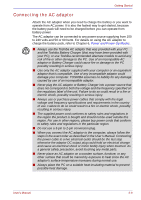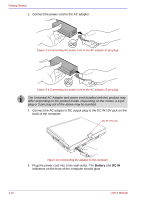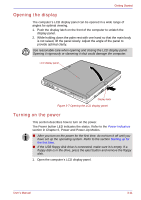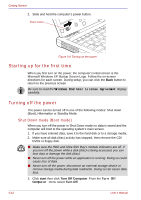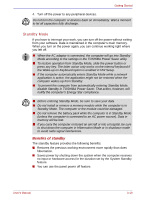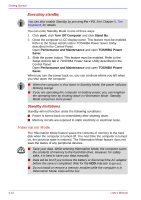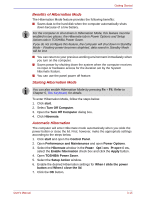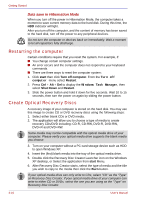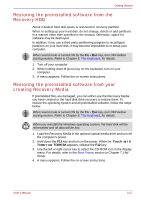Toshiba Portege M400 PPM40C-TD30TEF Users Manual Canada; English - Page 76
Starting up for the first time, Turning off the power, Shut Down mode (Boot mode)
 |
View all Toshiba Portege M400 PPM40C-TD30TEF manuals
Add to My Manuals
Save this manual to your list of manuals |
Page 76 highlights
Getting Started 2. Slide and hold the computer's power button. Power button Figure 3-8 Turning on the power Starting up for the first time When you first turn on the power, the computer's initial screen is the Microsoft Windows XP Startup Screen Logo. Follow the on-screen directions for each screen. During setup, you can click the Back button to return to the previous screen. Be sure to read the Windows End User License Agreement display carefully. Turning off the power The power can be turned off in one of the following modes: Shut down (Boot), Hibernation or Standby Mode. Shut Down mode (Boot mode) When you turn off the power in Shut Down mode no data is saved and the computer will boot to the operating system's main screen. 1. If you have entered data, save it to the hard disk or to a storage media. 2. Make sure all disk (disc) activity has stopped, then remove the CD/ DVDs or floppy disk. ■ Make sure the HDD and Ultra Slim Bay's module indicators are off. If you turn off the power while a disk (disc) is being accessed, you can lose data or damage the disk (disc). ■ Never turn off the power while an application is running. Doing so could cause loss of data. ■ Never turn off the power, disconnect an external storage device or remove storage media during data read/write. Doing so can cause data loss. 3. Click start then click Turn Off Computer. From the Turn Off Computer menu select Turn Off. 3-12 User's Manual