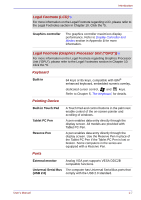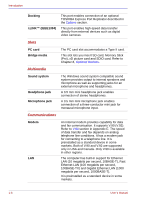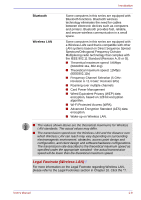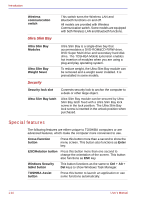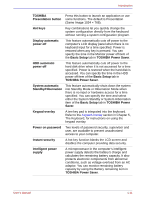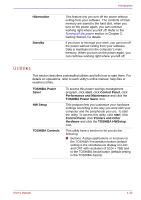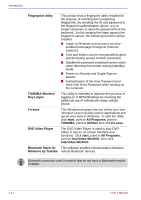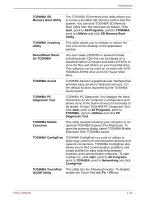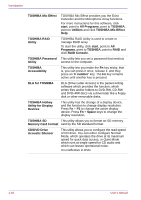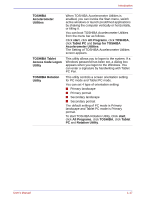Toshiba Portege M400 PPM40C-TD30TEF Users Manual Canada; English - Page 38
Optical Drive Power, Basic Setup
 |
View all Toshiba Portege M400 PPM40C-TD30TEF manuals
Add to My Manuals
Save this manual to your list of manuals |
Page 38 highlights
Introduction Battery save mode Panel power on/off Low battery automatic hibernation Heat dispersal Optical Drive Power HDD Protection This feature lets you save battery power. You can specify the Power Save Mode in the Profile item in TOSHIBA Power Saver. This feature turns power to the computer off when the computer's LCD display panel is closed and turns it back on when the computer's LCD display panel is opened. You can specify the setting in the When I close the lid item of the Setup Actions tab in TOSHIBA Power Saver. When battery power is exhausted to the point that computer operation cannot be continued, the system automatically enters Hibernation and shuts down. You can specify the setting in the Setup Actions tab in TOSHIBA Power Saver. To protect from overheating, the CPU has an internal temperature sensor. If the computer's internal temperature rises to a certain level, the cooling fan is turned on or the processing speed is lowered. Use the Cooling Method item of the Basic Setup tab in TOSHIBA Power Saver. Use this to turn the power of the optical media drive on or off. Clicking on the Optical Drive Power icon on the taskbar will turn the power of the optical media drive power on or off. If the Optical Drive Power is off, the disc tray will not open even if the eject button is pushed. The power of the optical media drive can be turned on using the Optical Drive Power. Using the acceleration sensor built in the computer, HDD Protection detects vibration, shocks, and those signs in the computer, and automatically moves the HDD (Hard Disk Drive) head to the safe position to reduce the risk of damage that could be caused to the disk by head-to-disk contact. Refer to the Using the Hard Disk Drive (HDD) Protection section in Chapter 4, Operating Basics, for details. The HDD Protection function does not guarantee that the hard disk drive will not be damaged. 1-12 User's Manual