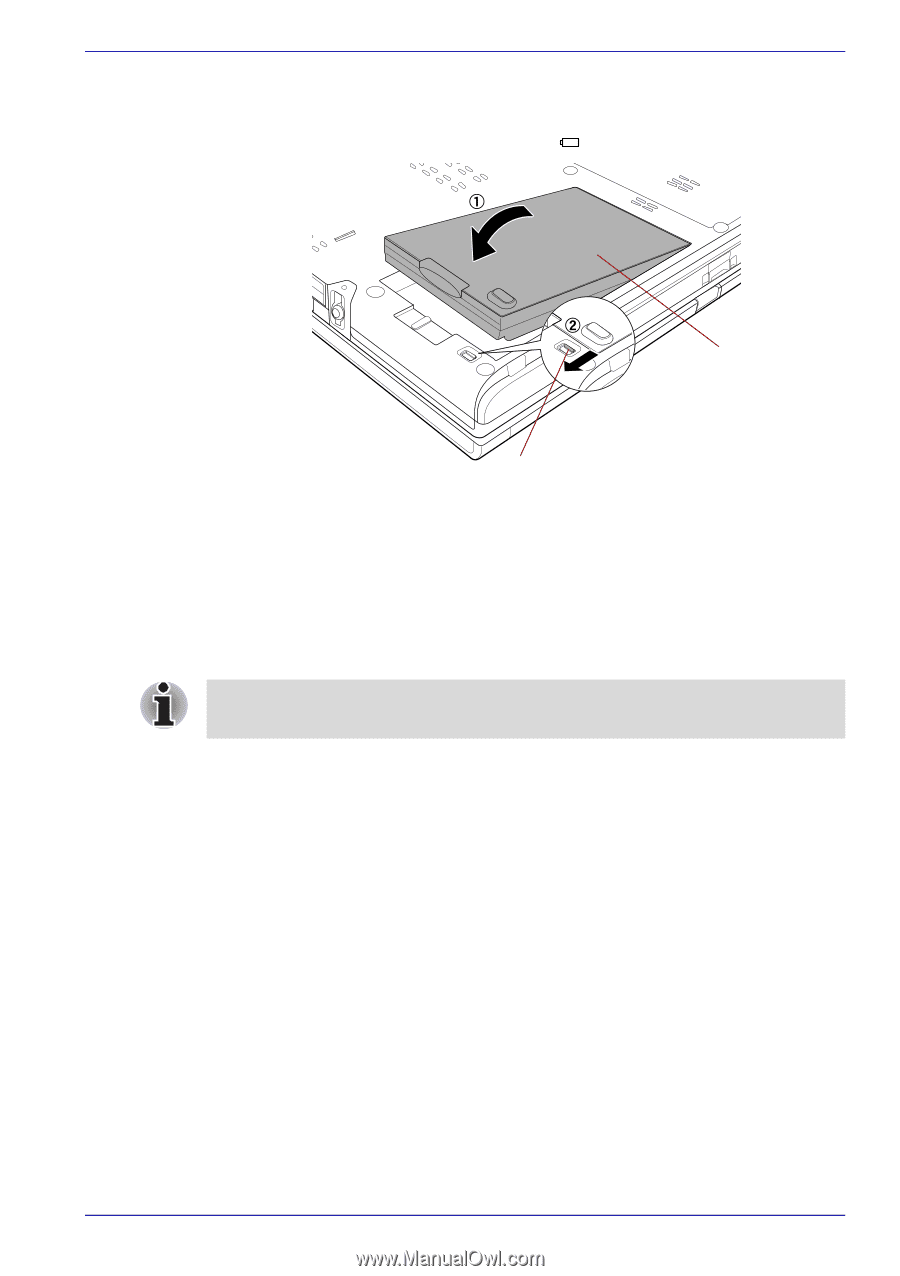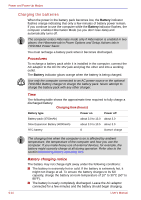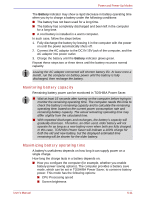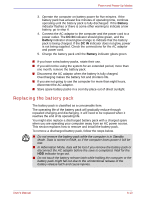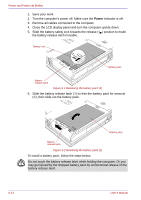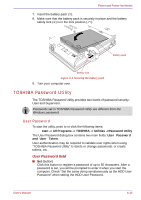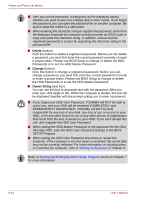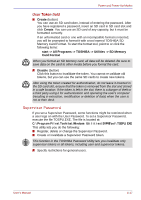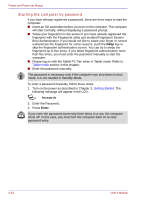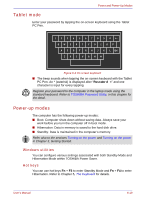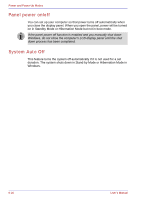Toshiba Portege M400 PPM40C-TD30TEF Users Manual Canada; English - Page 161
TOSHIBA Password Utility, User Password, User Password field
 |
View all Toshiba Portege M400 PPM40C-TD30TEF manuals
Add to My Manuals
Save this manual to your list of manuals |
Page 161 highlights
Power and Power-Up Modes 7. Insert the battery pack (➀). 8. Make sure that the battery pack is securely in place and the battery safety lock (➁) is in the lock position ( ). Battery pack Battery lock Figure 6-3 Securing the battery pack 9. Turn your computer over. TOSHIBA Password Utility The TOSHIBA Password Utility provides two levels of password security: User and Supervisor. Passwords set in TOSHIBA Password Utility are different from the Windows password. User Password To start the utility, point to or click the following items: start -> All Programs -> TOSHIBA -> Utilities ->Password Utility The User Password dialog box contains two main fields: User Password and User Token. User authentication may be required to validate user rights when using "TOSHIBA Password Utility" to delete or change passwords, or create tokens, etc. User Password field ■ Set (button) Click this button to register a password of up to 50 characters. After a password is set, you will be prompted to enter it when you start the computer. Check "Set the same string simultaneously as the HDD User Password" when setting the HDD User Password. User's Manual 6-15