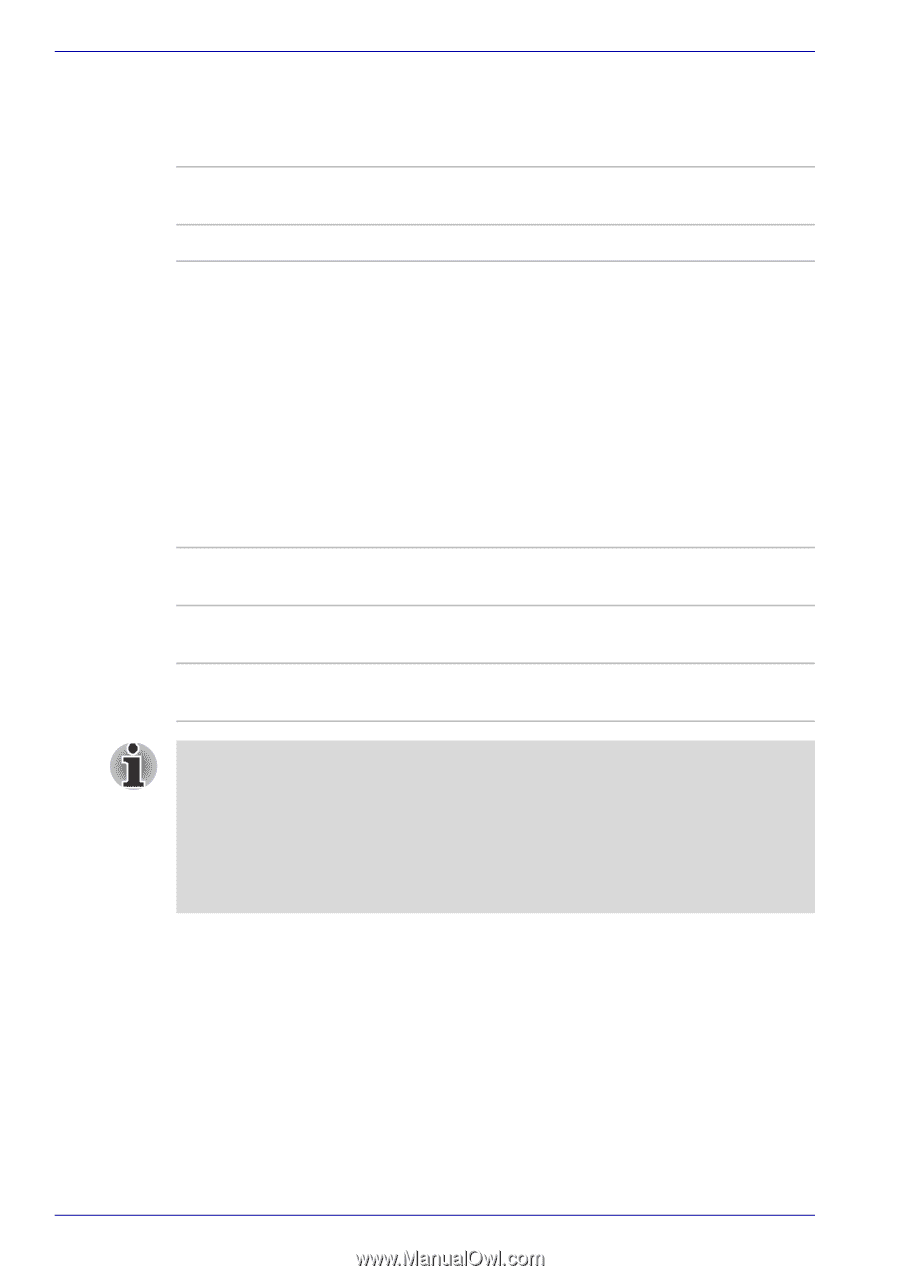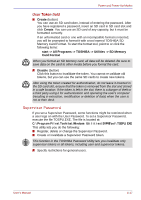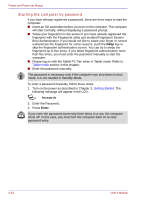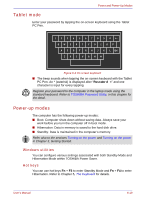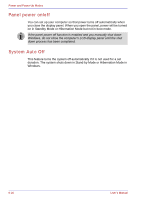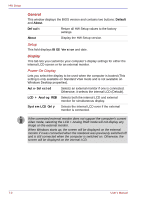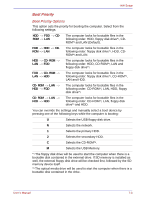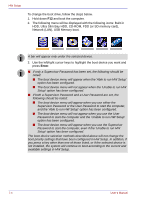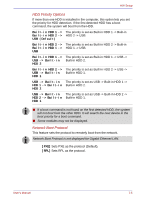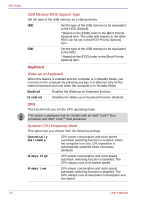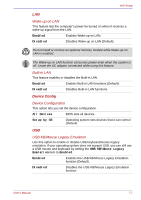Toshiba Portege M400 PPM40C-TD30TEF Users Manual Canada; English - Page 168
General, Display, Setup, Power On Display
 |
View all Toshiba Portege M400 PPM40C-TD30TEF manuals
Add to My Manuals
Save this manual to your list of manuals |
Page 168 highlights
HW Setup General This window displays the BIOS version and contains two buttons: Default and About. Default About Return all HW Setup values to the factory settings. Display the HW Setup version. Setup This field displays BIOS Version and date. Display This tab lets you customize your computer's display settings for either the internal LCD screen or for an external monitor. Power On Display Lets you select the display to be used when the computer is booted (This setting is only available on Standard VGA mode and is not available on Windows Desktop properties). Auto-Selected LCD + Analog RGB System LCD Only Selects an external monitor if one is connected. Otherwise, it selects the internal LCD (Default). Selects both the internal LCD and external monitor for simultaneous display. Selects the internal LCD even if the external monitor is connected. If the connected external monitor does not support the computer's current video mode, selecting the LCD + Analog RGB mode will not display any image on the external monitor. When Windows starts up, the screen will be displayed on the external monitor if it was connected when the notebook was previously switched off and is still connected when the computer is switched on. Otherwise, the screen will be displayed on the internal LCD. 7-2 User's Manual