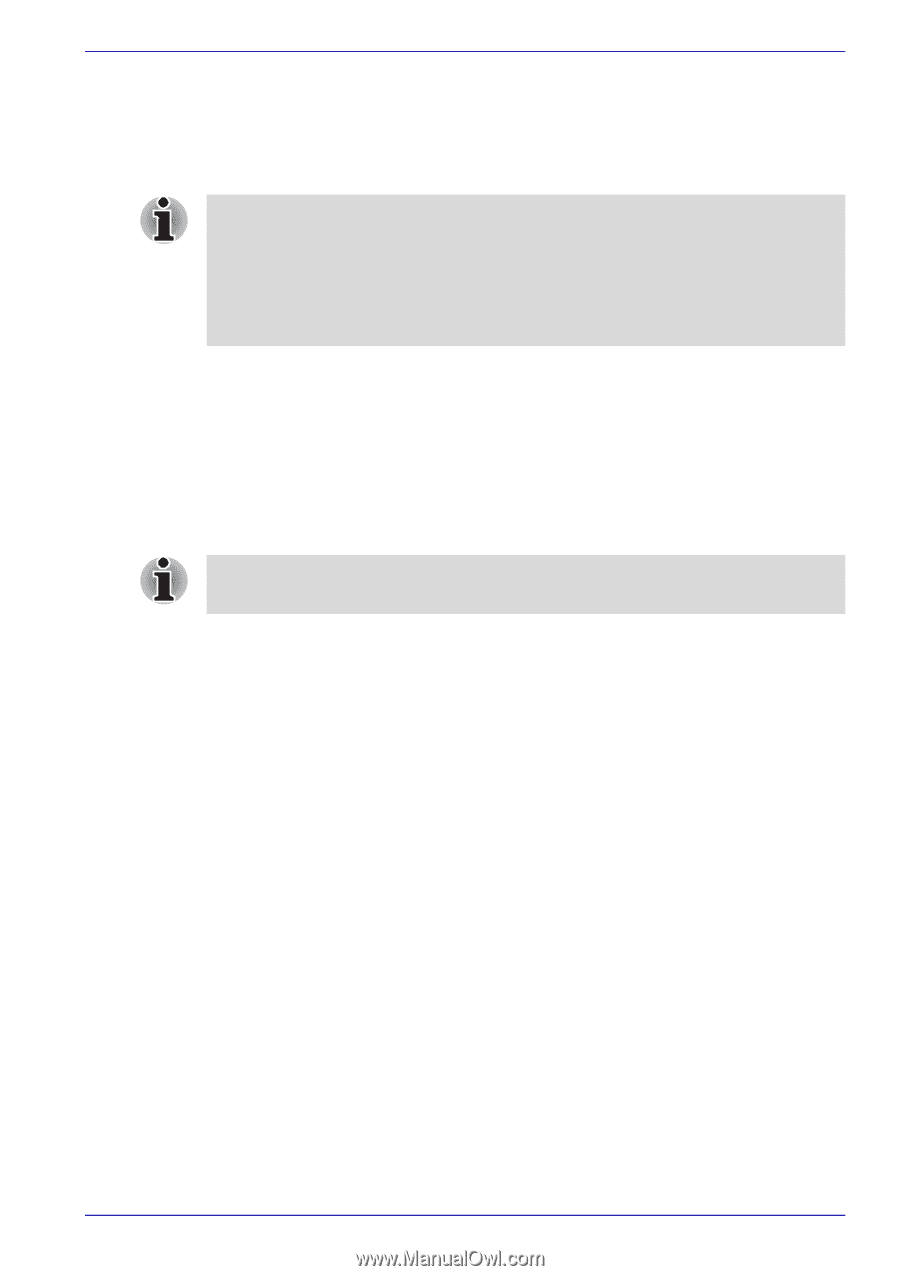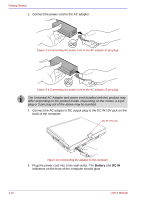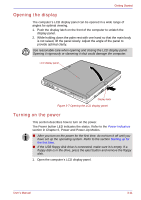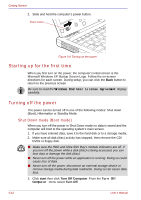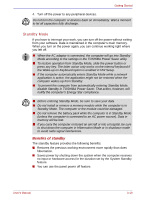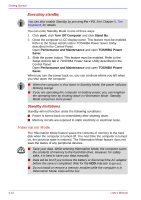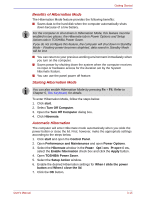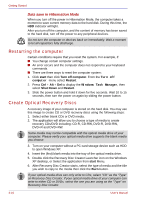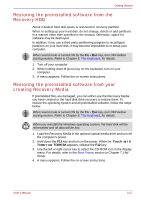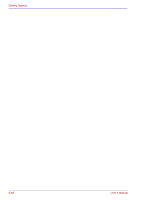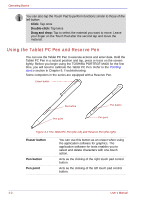Toshiba Portege M400 PPM40C-TD30TEF Users Manual Canada; English - Page 79
Benefits of Hibernation Mode, Starting Hibernation Mode, Automatic Hibernation
 |
View all Toshiba Portege M400 PPM40C-TD30TEF manuals
Add to My Manuals
Save this manual to your list of manuals |
Page 79 highlights
Getting Started Benefits of Hibernation Mode The Hibernation Mode feature provides the following benefits: ■ Saves data to the hard disk when the computer automatically shuts down because of a low battery. For the computer to shut down in Hibernation Mode, this feature must be enabled in two places: the Hibernate tab in Power Options and Setup Actions tab in TOSHIBA Power Saver. If you do not configure this feature, the computer will shut down in Standby Mode - if battery power becomes depleted, data saved in Standby Mode will be lost. ■ You can return to your previous working environment immediately when you turn on the computer. ■ Saves power by shutting down the system when the computer receives no input or hardware access for the duration set by the System hibernate feature. ■ You can use the panel power off feature. Starting Hibernation Mode You can also enable Hibernation Mode by pressing Fn + F4. Refer to Chapter 5, The Keyboard, for details. To enter Hibernation Mode, follow the steps below. 1. Click start. 2. Select Turn Off Computer. 3. Open the Turn Off Computer dialog box. 4. Click Hibernate. Automatic Hibernation The computer will enter Hibernate mode automatically when you slide the power button or close the lid. First, however, make the appropriate settings according to the steps below. 1. Click start and open the Control Panel. 2. Open Performance and Maintenance and open Power Options. 3. Select the Hibernate window in the Power Options Properties, select the Enable hibernation check box and click the Apply button. 4. Open TOSHIBA Power Saver. 5. Select the Setup Action window. 6. Enable the desired Hibernation settings for When I slide the power button and When I close the lid. 7. Click the OK button. User's Manual 3-15