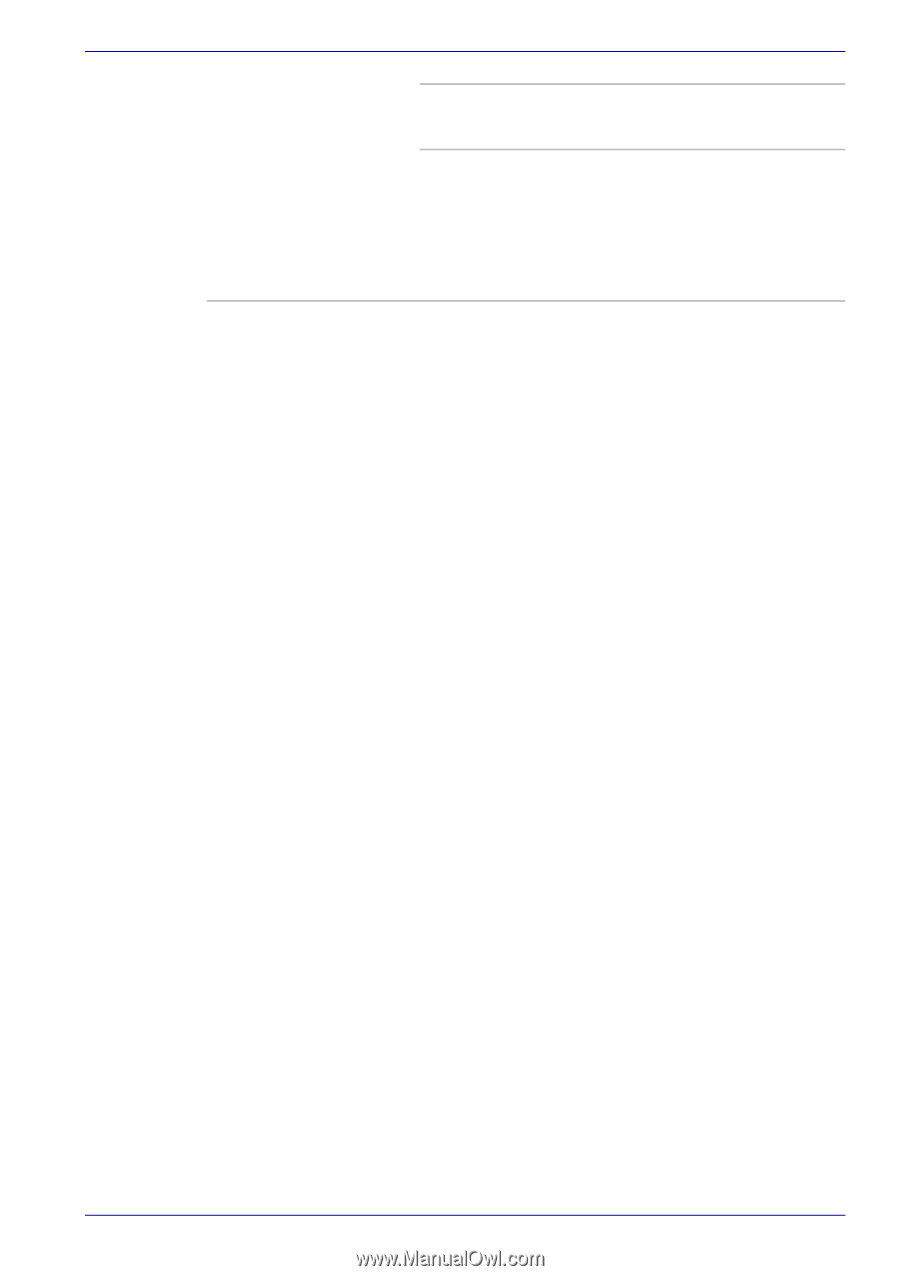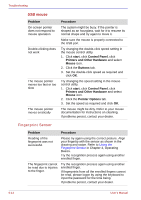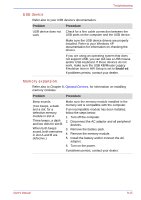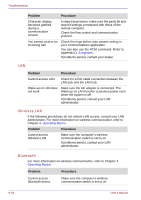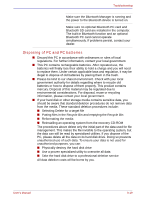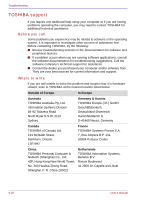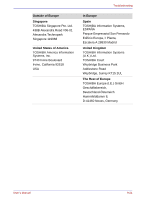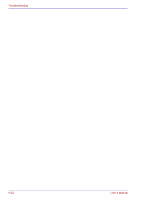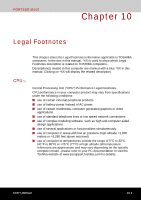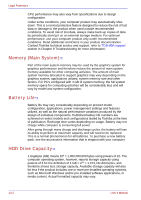Toshiba Portege M400 PPM40C-TD30TEF Users Manual Canada; English - Page 221
Disposing of PC and PC batteries, unauthorized use of such data. To ensure your data is not used
 |
View all Toshiba Portege M400 PPM40C-TD30TEF manuals
Add to My Manuals
Save this manual to your list of manuals |
Page 221 highlights
Troubleshooting Make sure the Bluetooth Manager is running and the power to the Bluetooth device is turned on. Make sure no optional Bluetooth PC card and Bluetooth SD card are installed in the computer. The built-in Bluetooth function and an optional Bluetooth PC card cannot operate simultaneously. If problems persist, contact your dealer. Disposing of PC and PC batteries ■ Discard this PC in accordance with ordinances or rules of local regulations. For further information, contact your local government. ■ This PC contains rechargeable batteries. After repeated use, the batteries will finally lose their ability to hold a charge and you will need to replace them. Under certain applicable laws and regulation, it may be illegal to dispose of old batteries by placing them in the trash. ■ Please be kind to our shared environment. Check with your local government authority for details regarding where to recycle old batteries or how to dispose of them properly. This product contains mercury. Disposal of this material may be regulated due to environmental considerations. For disposal, reuse or recycling information, please contact your local government. ■ If your hard disk or other storage media contains sensitive data, you should be aware that standard deletion procedures do not remove data from the media. These standard deletion procedures include: ■ Selecting Delete for a target file ■ Putting files in the Recycle Bin and emptying the Recycle Bin ■ Reformatting the media ■ Reinstalling an operating system from the recovery CD-ROM The procedures above delete only the initial part of the data used for file management. This makes the file invisible to the operating system, but the data can still be read by specialized utilities. If you dispose of the PC, please delete all the data on its hard disk drive. Doing so prevents unauthorized use of such data. To ensure your data is not used for unauthorized purposes, you can: ■ Physically destroy the hard disk drive ■ Use a proven specialized utility to overwrite all data ■ Take the hard disk drive to a professional deletion service All data deletion costs will be borne by you. User's Manual 9-19