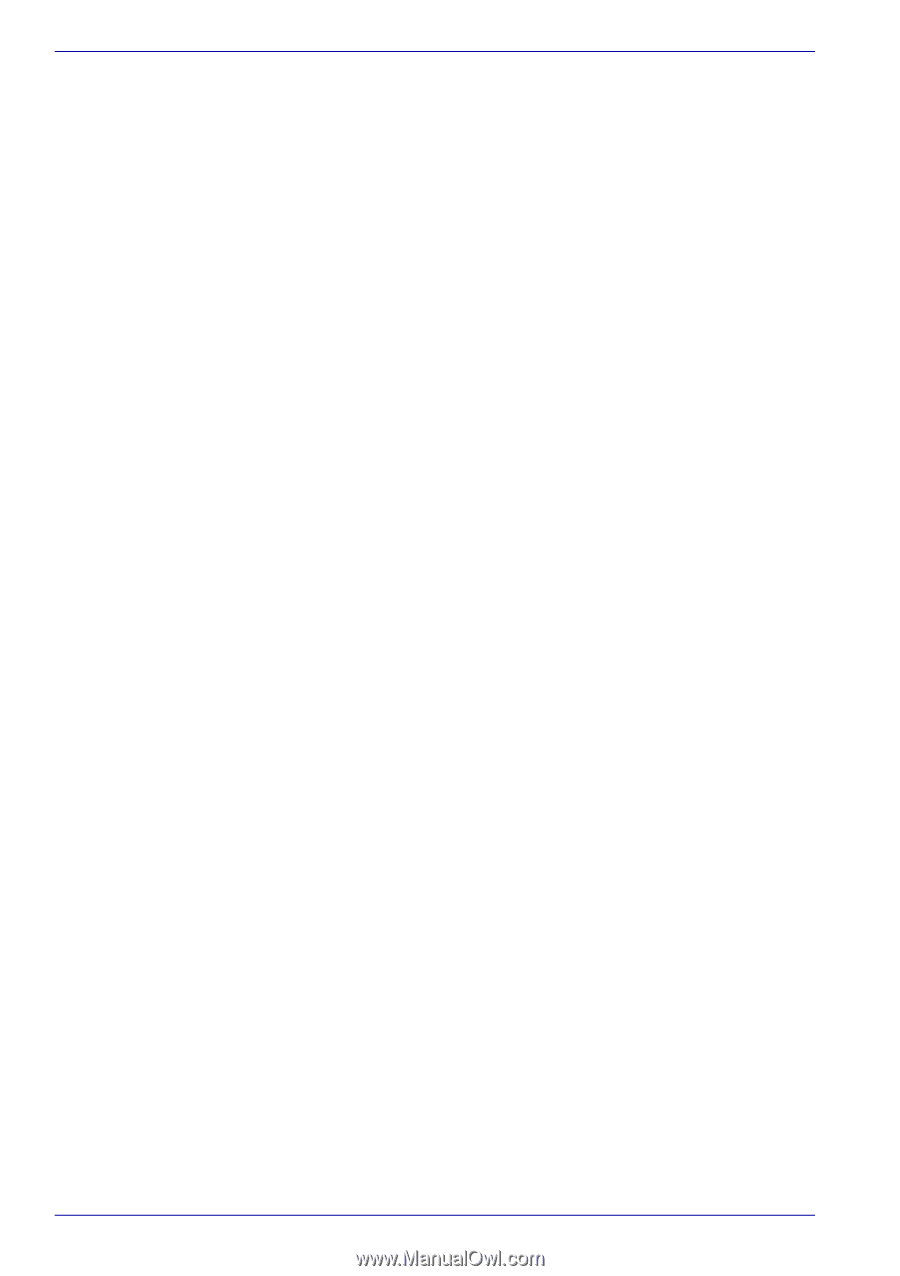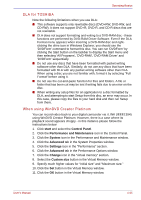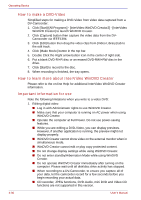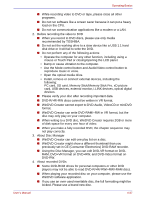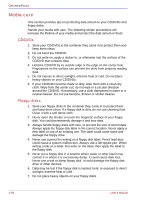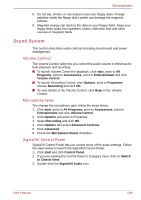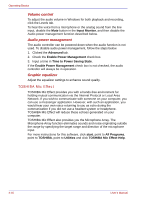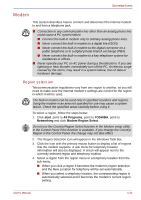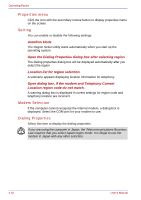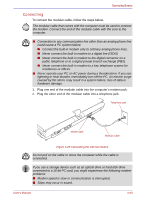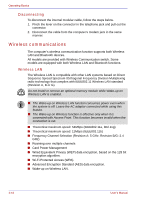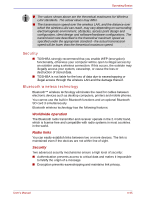Toshiba Portege M400 PPM40C-TD30TEF Users Manual Canada; English - Page 122
TOSHIBA Mic Effect, Volume control, Audio power management, Graphic equalizer
 |
View all Toshiba Portege M400 PPM40C-TD30TEF manuals
Add to My Manuals
Save this manual to your list of manuals |
Page 122 highlights
Operating Basics Volume control To adjust the audio volume in Windows for both playback and recording, click the Levels tab. To hear the voice from a microphone or the analog sound from the line input, disable the Mute button in the Input Monitor, and then disable the Audio power management function described below. Audio power management The audio controller can be powered down when the audio function is not used. To disable audio power management, follow the steps below. 1. Clicked the Advanced tab. 2. Check the Enable Power Management check box. 3. Input a time in Time to Power Saving State. If the Enable Power Management check box is not checked, the audio controller will always be in operation. Graphic equalizer Adjust the equalizer settings to enhance sound quality. TOSHIBA Mic Effect TOSHIBA Mic Effect provides you with a hands-free environment for holding mutual communication via the Internet Protocol or Local Area Network. If you wish to communicate with someone on your computer, you can use a messenger application. However, with such an application, you would hear your own voice returning to you as echo during the communication if you did not use a headset system or headphone. TOSHIBA Mic Effect will reduce these echoes generated on your computer. TOSHIBA Mic Effect also provides you the Microphone Array. The Microphone Array function eliminates sounds and noise originating outside the range by specifying the target range and direction of the microphone input. For more instructions for this software, click start, point to All Programs, point to TOSHIBA, point to Utilities and click TOSHIBA Mic Effect Help. 4-40 User's Manual