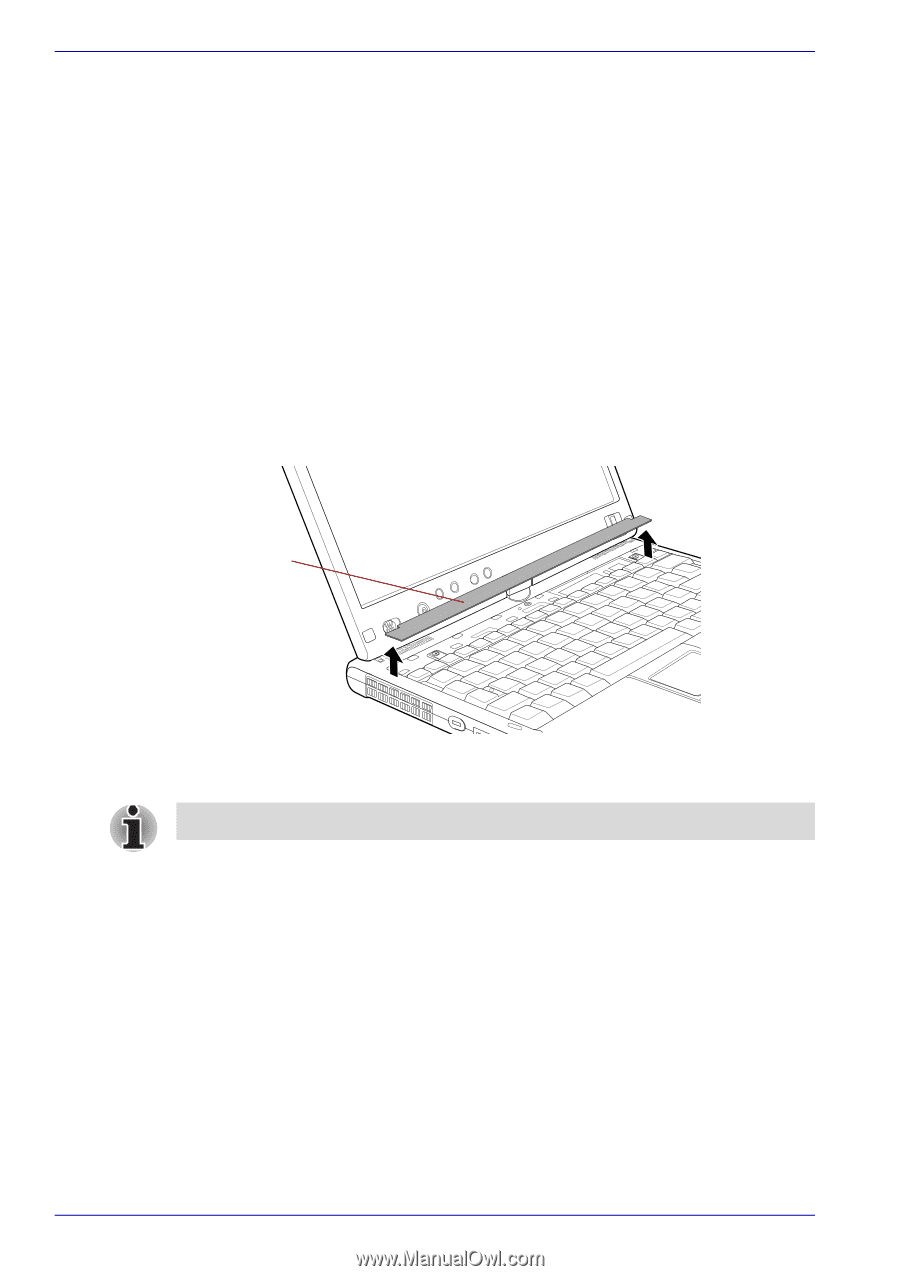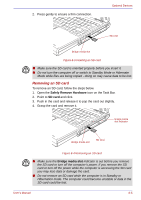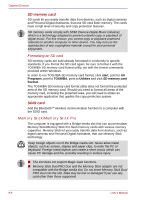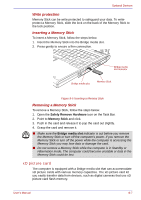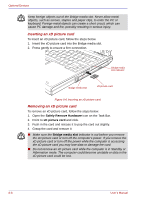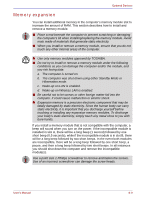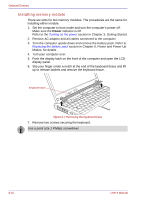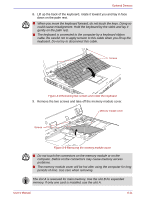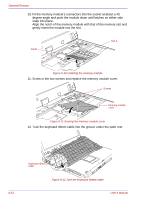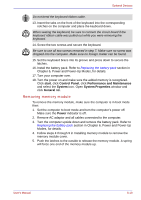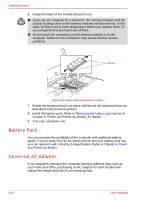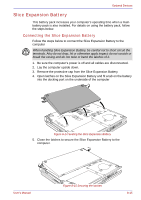Toshiba Portege M400 PPM40C-TD30TEF Users Manual Canada; English - Page 188
Installing memory module, in Getting Started.
 |
View all Toshiba Portege M400 PPM40C-TD30TEF manuals
Add to My Manuals
Save this manual to your list of manuals |
Page 188 highlights
Optional Devices Installing memory module There are slots for two memory modules. The procedures are the same for installing either module. 1. Set the computer to boot mode and turn the computer's power off. Make sure the Power indicator is off. Refer to the Turning on the power section in Chapter 3, Getting Started. 2. Remove AC adaptor and all cables connected to the computer. 3. Turn the computer upside down and remove the battery pack. Refer to Replacing the battery pack section in Chapter 6, Power and Power-Up Modes, for details. 4. Turn your computer over. 5. Push the display latch on the front of the computer and open the LCD display panel. 6. Slip your finger under a notch at the end of the keyboard brace and lift up to release latches and remove the keyboard brace. Keyboard brace Figure 8-7 Removing the keyboard brace 7. Remove two screws securing the keyboard. Use a point size 1 Phillips screwdriver. 8-10 User's Manual