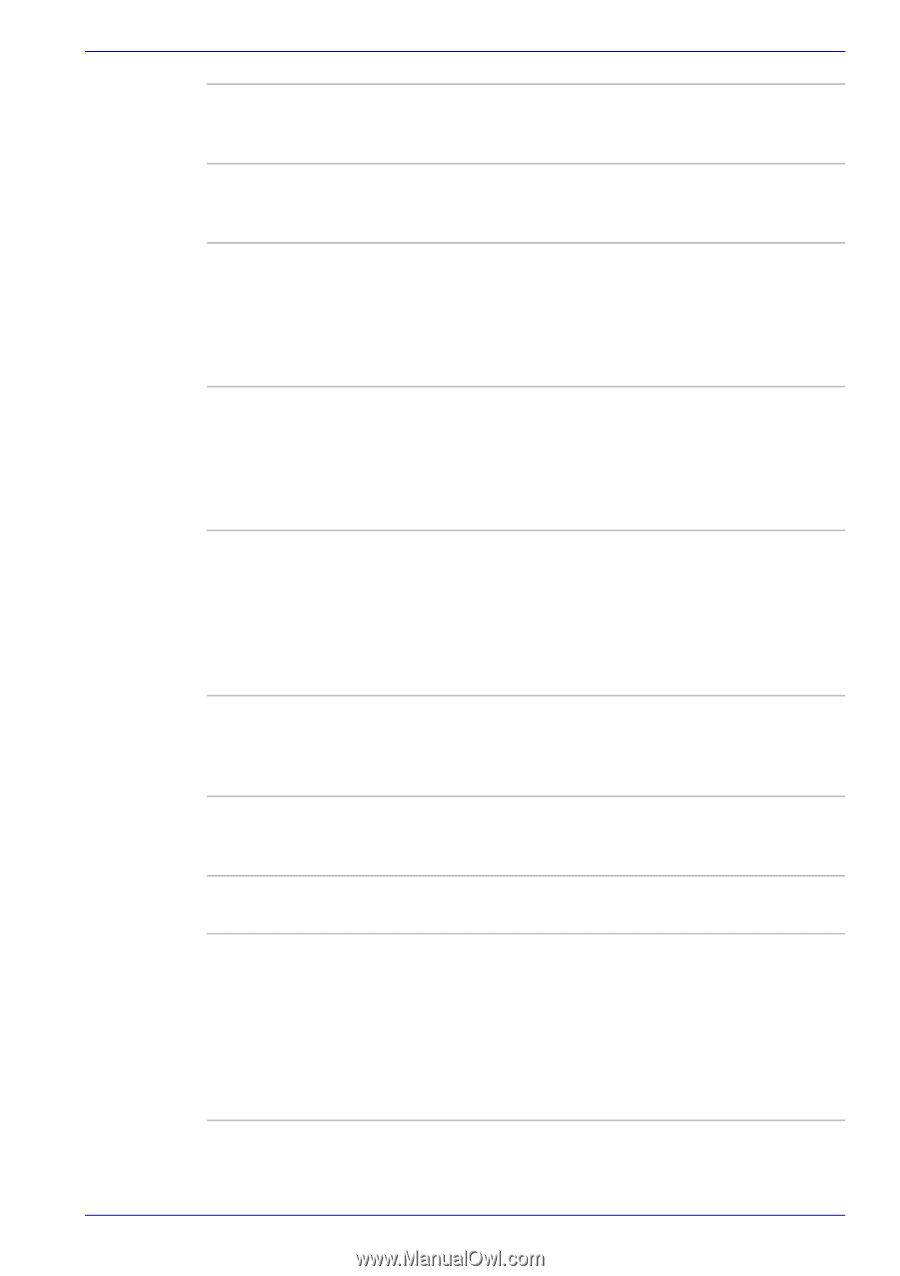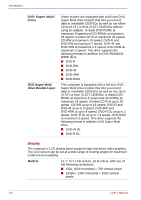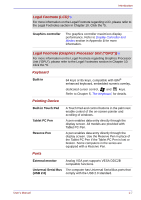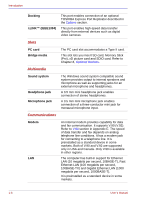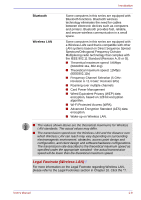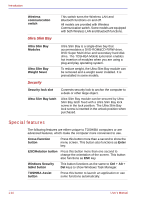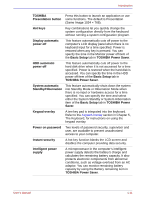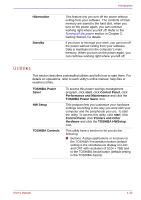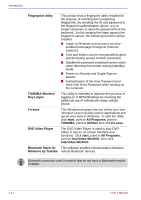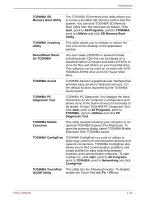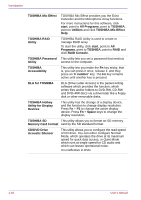Toshiba Portege M400 PPM40C-TD30TEF Users Manual Canada; English - Page 37
TOSHIBA Power Saver, Standby/Hibernation
 |
View all Toshiba Portege M400 PPM40C-TD30TEF manuals
Add to My Manuals
Save this manual to your list of manuals |
Page 37 highlights
Introduction TOSHIBA Press this button to launch an application or use Presentation button some functions. The default is Presentation (Same Image 1024 × 768). Hot keys Key combinations let you quickly change the system configuration directly from the keyboard without running a system configuration program. Display automatic power off This feature automatically cuts off power to the computer's LCD display panel when there is no keyboard input for a time specified. Power is restored when any key is pressed. You can specify the time in the Monitor power off item of the Basic Setup tab in TOSHIBA Power Saver. HDD automatic power off This feature automatically cuts off power to the hard disk drive when it is not accessed for a time specified. Power is restored when the hard disk is accessed. You can specify the time in the HDD power off item of the Basic Setup tab in TOSHIBA Power Saver. System automatic Standby/Hibernation This feature automatically shuts down the system into Standby Mode or Hibernation Mode when there is no input or hardware access for a time specified. You can specify the time and select either the System Standby or System Hibernation item of the Basic Setup tab in TOSHIBA Power Saver. Keypad overlay A ten-key pad is integrated into the keyboard. Refer to the Keypad overlay section in Chapter 5, The Keyboard, for instructions on using the keypad overlay. Power on password Two levels of password security, supervisor and user, are available to prevent unauthorized access to your computer. Instant security A hot key function blanks the LCD screen and disables the computer providing data security. Intelligent power supply A microprocessor in the computer's intelligent power supply detects the battery's charge and calculates the remaining battery capacity. It also protects electronic components from abnormal conditions, such as voltage overload from an AC adaptor. You can monitor remaining battery capacity by using the Battery remaining item in TOSHIBA Power Saver. User's Manual 1-11