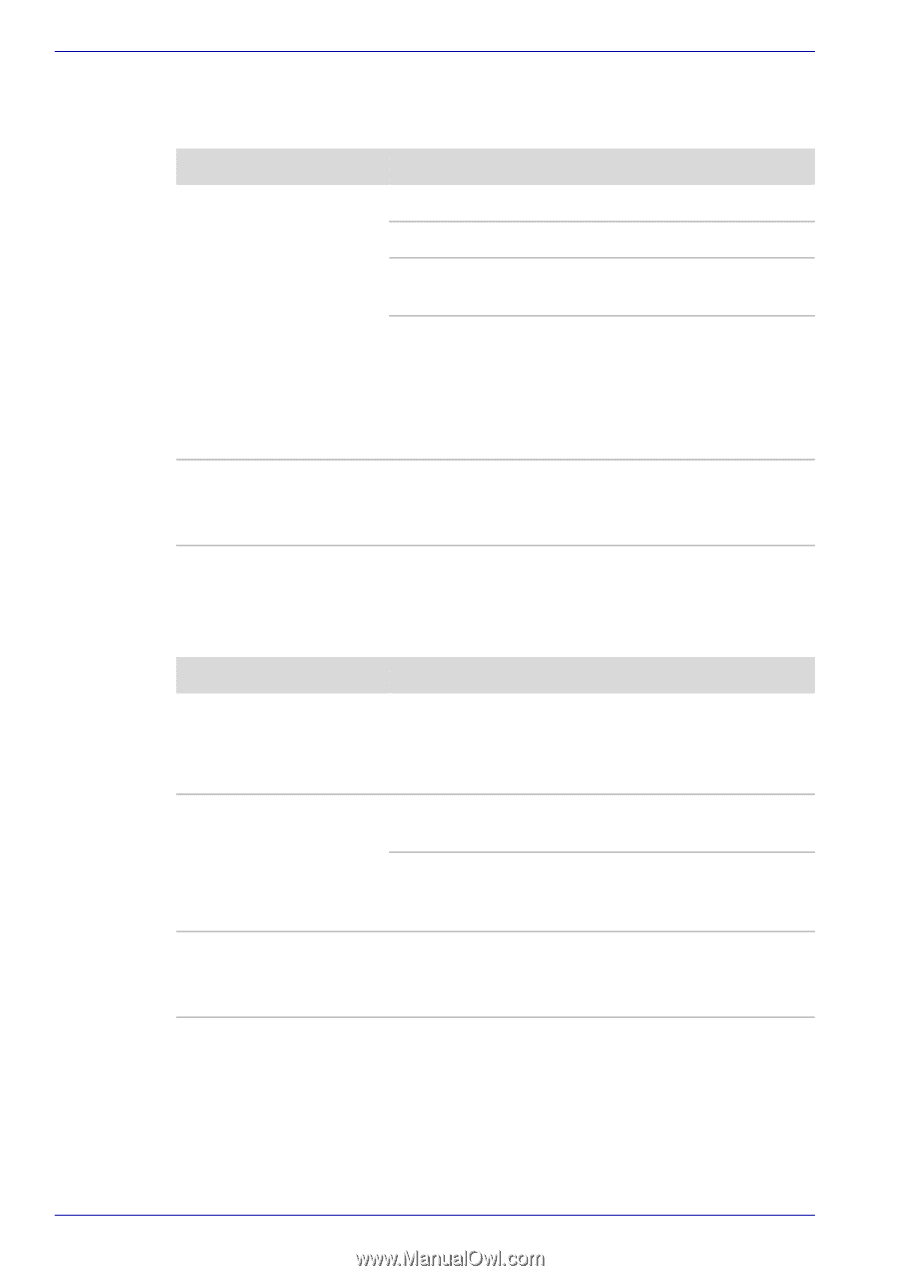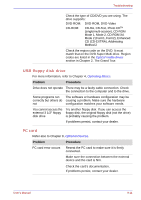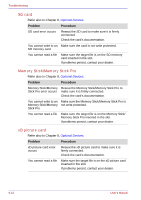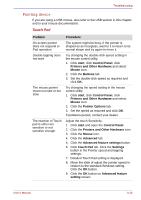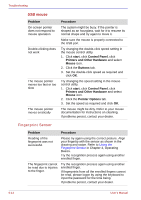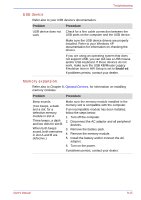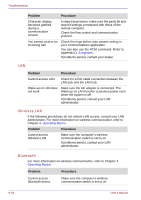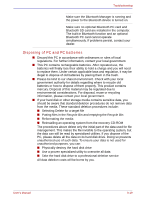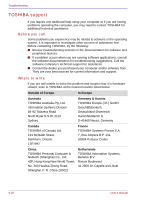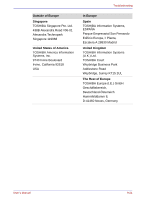Toshiba Portege M400 PPM40C-TD30TEF Users Manual Canada; English - Page 218
Sound system, External monitor
 |
View all Toshiba Portege M400 PPM40C-TD30TEF manuals
Add to My Manuals
Save this manual to your list of manuals |
Page 218 highlights
Troubleshooting Sound system Refer also to documentation for your audio devices. Problem Procedure No sound is heard Adjust the volume control dial. Check the software volume settings. Make sure the headphone connection is secure. If problems persist, contact your dealer. Check Windows Device Manager. Make sure the sound function is enabled and that settings for I/ O address, Interrupt level and DMA are correct for your software and do not conflict with other hardware devices that you may have connected to the computer. Annoying sound is heard You may be experiencing feedback. Refer to Sound System in Chapter 4, Operating Basics. If problems persist, contact your dealer. External monitor Refer also to Chapter 8, Optional Devices, and to your monitor's documentation. Problem Procedure Monitor does not turn on Make sure that the external monitor's power switch is on. Confirm that the external monitor's power cable is plugged into a working power outlet. No display Try adjusting the contrast and brightness controls on the external monitor. Press hot keys Fn + F5 to change the display priority and make sure it is not set for the internal LCD. Display error occurs Check that the cable connecting the external monitor to the computer is attached firmly. If problems persist, contact your dealer. 9-16 User's Manual