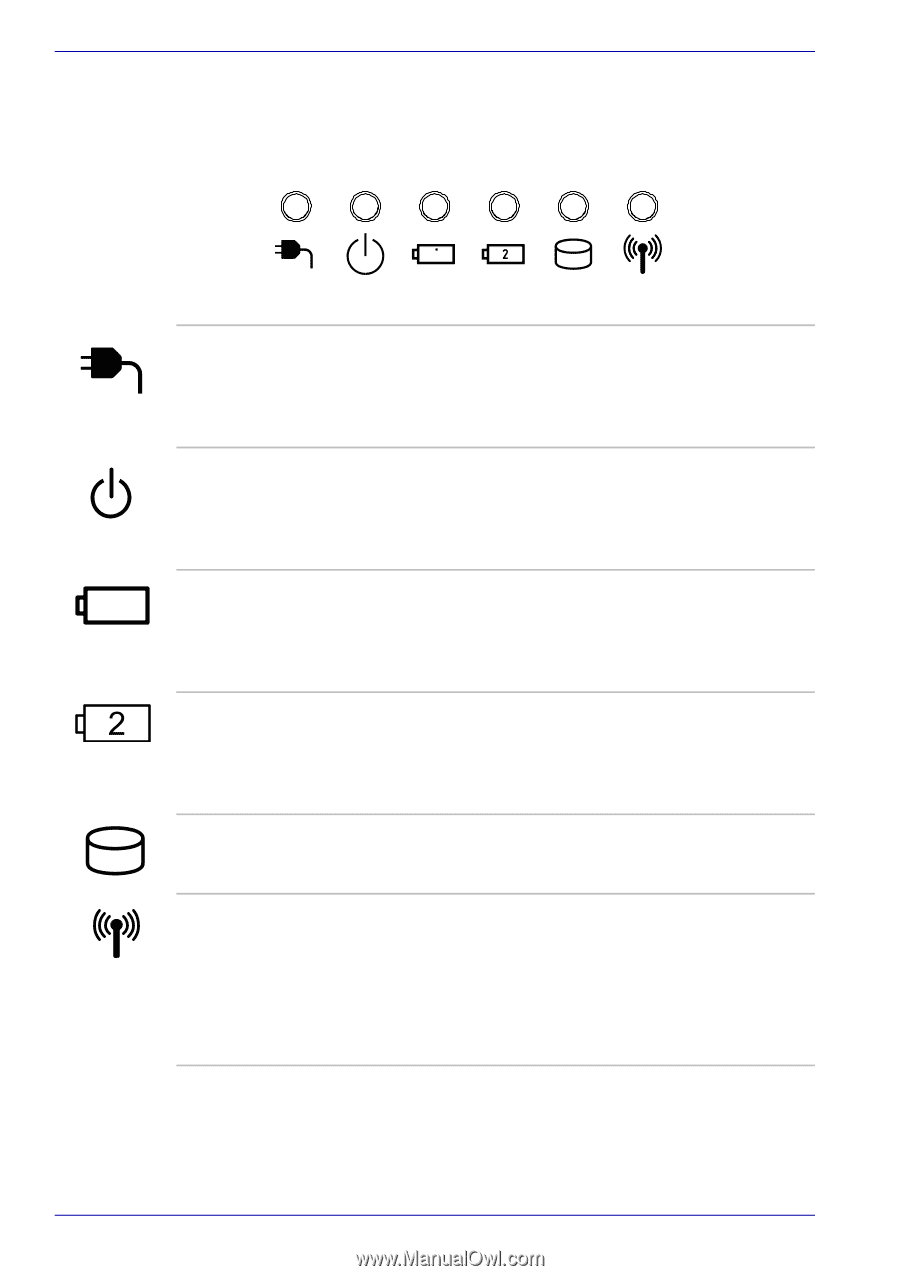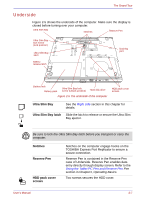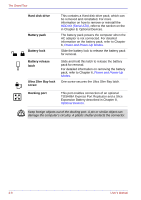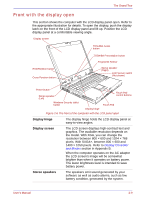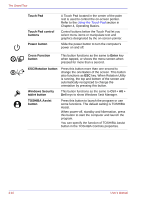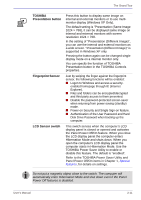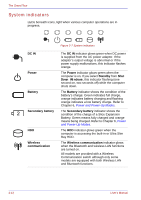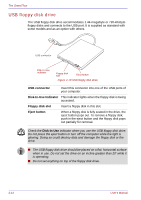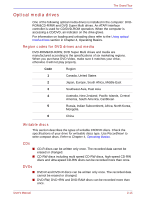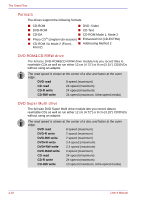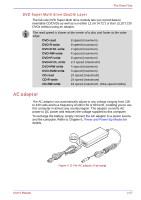Toshiba Portege M400 PPM40C-TD30TEF Users Manual Canada; English - Page 58
System indicators, DC IN, Power, Standby, Battery, Secondary battery, Wireless, communication
 |
View all Toshiba Portege M400 PPM40C-TD30TEF manuals
Add to My Manuals
Save this manual to your list of manuals |
Page 58 highlights
The Grand Tour System indicators LEDs beneath icons, light when various computer operations are in progress. DC IN Power Battery Secondary battery HDD Wireless communication Figure 2-7 System indicators The DC IN indicator glows green when DC power is supplied from the AC power adaptor. If the adaptor's output voltage is abnormal or if the power supply malfunctions, this indicator flashes orange. The Power indicator glows green when the computer is on. If you select Standby from Shut Down Windows, this indicator flashing (one second on, two seconds off) while the computer shuts down. The Battery indicator shows the condition of the battery's charge: Green indicates full charge, orange indicates battery charging and flashing orange indicates a low battery charge. Refer to Chapter 6, Power and Power-Up Modes. The Secondary battery indicator shows the condition of the charge of a Slice Expansion Battery. Green means fully charged and orange means being charged. Refer to Chapter 6, Power and Power-Up Modes. The HDD indicator glows green when the computer is accessing the built-in or Ultra Slim Bay HDD. The Wireless communication indicator glows when the Bluetooth and wireless LAN functions are turned on. All models are provided with a Wireless Communication switch although only some models are equipped with both Wireless LAN and Bluetooth functions. 2-12 User's Manual