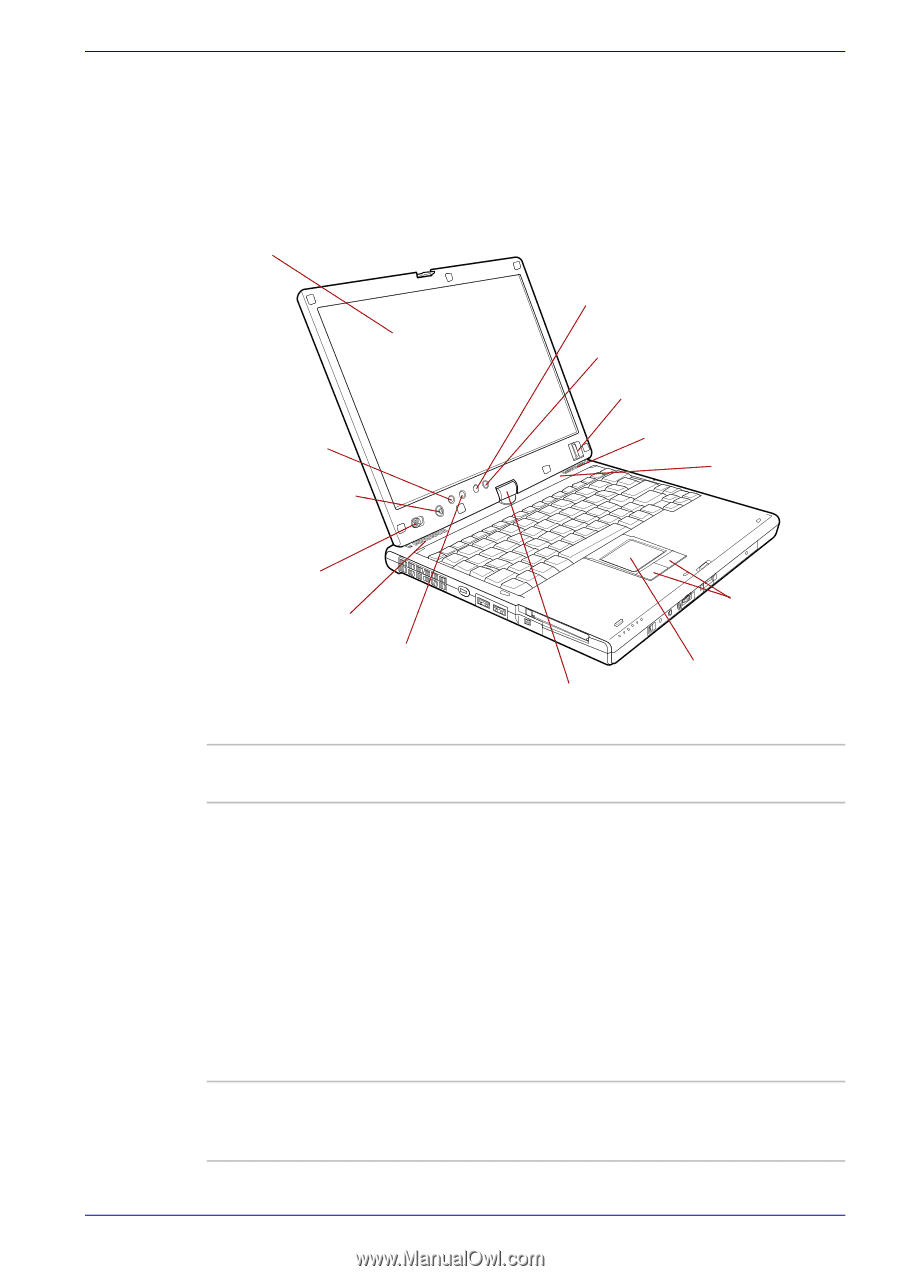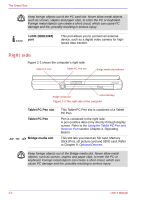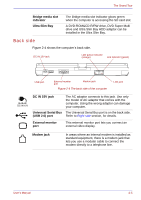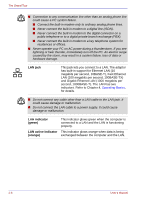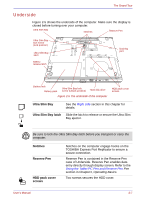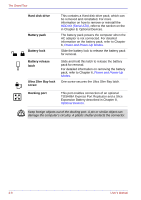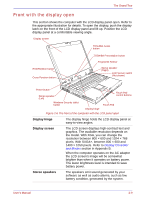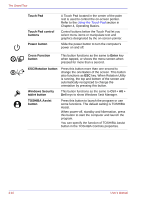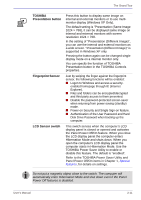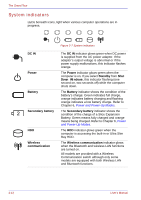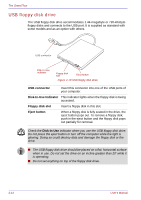Toshiba Portege M400 PPM40C-TD30TEF Users Manual Canada; English - Page 55
Front with the display open, Display hinge, Display screen, Stereo speakers
 |
View all Toshiba Portege M400 PPM40C-TD30TEF manuals
Add to My Manuals
Save this manual to your list of manuals |
Page 55 highlights
The Grand Tour Front with the display open This section shows the computer with the LCD display panel open. Refer to the appropriate illustration for details. To open the display, push the display latch on the front of the LCD display panel and lift up. Position the LCD display panel at a comfortable viewing angle. Display screen TOSHIBA Assist button ESC/Rotation button Cross Function button TOSHIBA Presentation button Fingerprint Sensor Stereo speaker (Right) LCD Sensor switch (Not shown) Power button Stereo speaker (Left) Touch Pad control buttons Windows Security tablet button Touch Pad Display hinge Figure 2-6 The front of the computer with the LCD panel open Display hinge The display hinge holds the LCD display panel at easy-to-view angles. Display screen The LCD screen displays high-contrast text and graphics. The available resolution depends on the model. With XGA, you can change the resolution between 800 × 600 and 1024 × 768 pixels. With SXGA+, between 800 × 600 and 1400 × 1050 pixels. Refer to Display Controller and Modes section in Appendix B. When the computer operates on the AC adaptor the LCD screen's image will be somewhat brighter than when it operates on battery power. The lower brightness level is intended to save battery power. Stereo speakers The speakers emit sound generated by your software as well as audio alarms, such as low battery condition, generated by the system. User's Manual 2-9