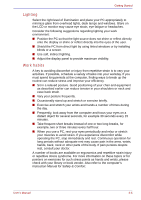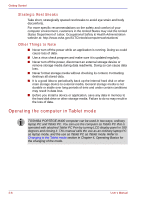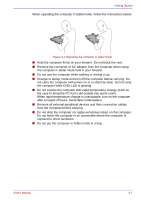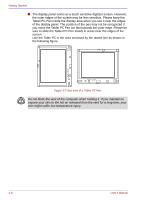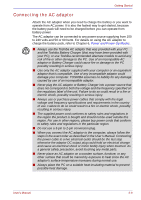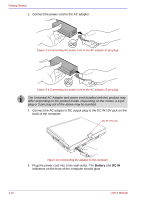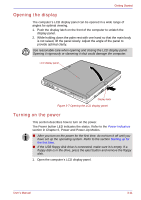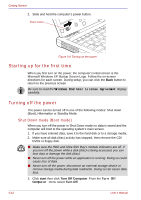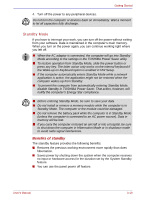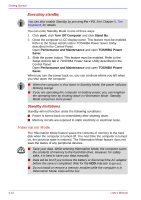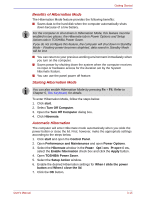Toshiba Portege M400 PPM40C-TD30TEF Users Manual Canada; English - Page 74
Battery, DC IN, Plug the power cord into a live wall outlet.
 |
View all Toshiba Portege M400 PPM40C-TD30TEF manuals
Add to My Manuals
Save this manual to your list of manuals |
Page 74 highlights
Getting Started 1. Connect the power cord to the AC adaptor. Figure 3-4 Connecting the power cord to the AC adaptor (2-pin plug) Figure 3-5 Connecting the power cord to the AC adaptor (3-pin plug) The Universal AC Adaptor and power cord bundled with this product may differ depending on the product model. Depending on the model, a 2-pin plug or 3-pin plug set of the above may be bundled. 2. Connect the AC adaptor's DC output plug to the DC IN 15V jack on the back of the computer. DC IN 15V jack Figure 3-6 Connecting the adaptor to the computer 3. Plug the power cord into a live wall outlet. The Battery and DC IN indicators on the front of the computer should glow. 3-10 User's Manual
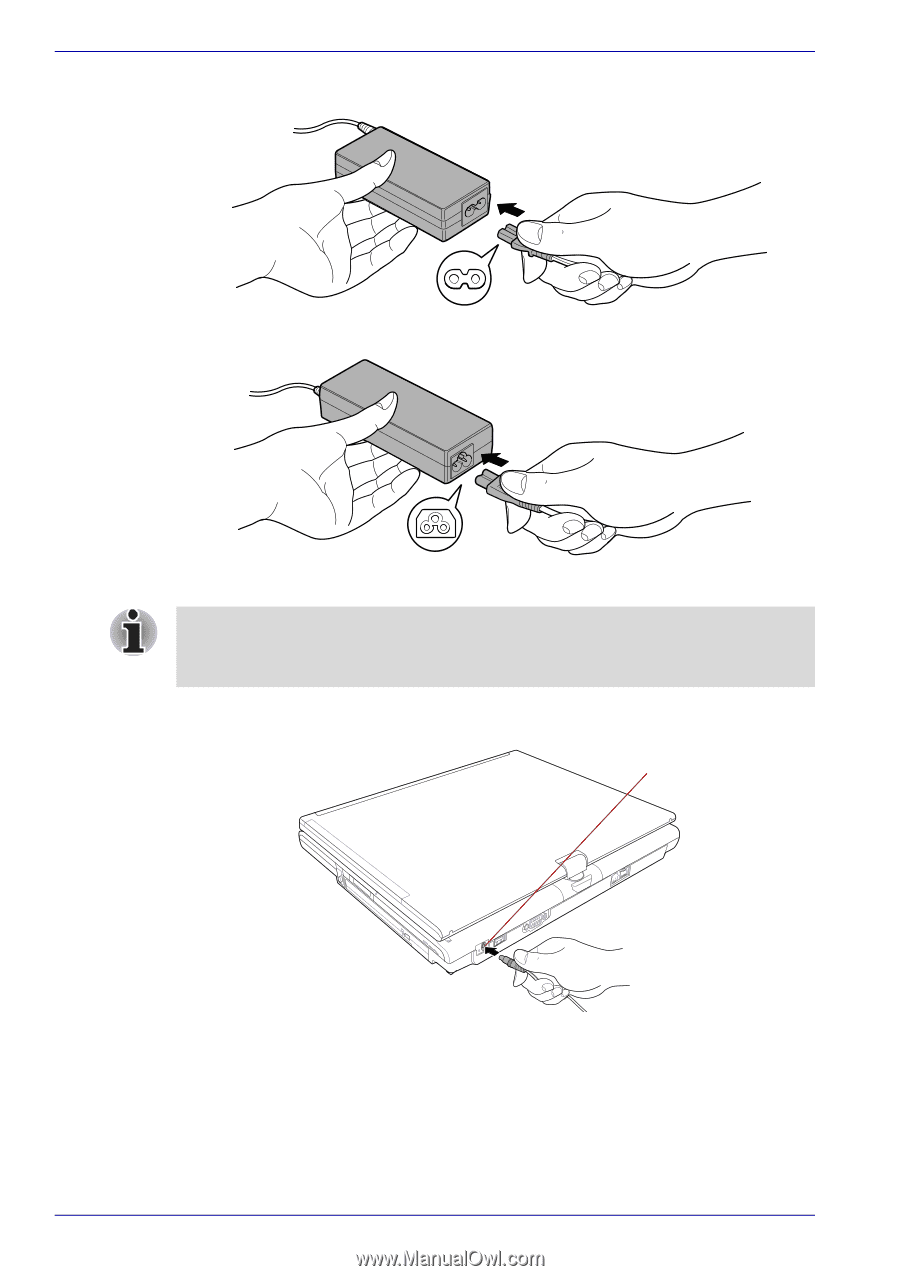
3-10
User’s Manual
Getting Started
1.
Connect the power cord to the AC adaptor.
Figure 3-4 Connecting the power cord to the AC adaptor (2-pin plug)
Figure 3-5 Connecting the power cord to the AC adaptor (3-pin plug)
2.
Connect the AC adaptor’s DC output plug to the DC IN 15V jack on the
back of the computer.
Figure 3-6 Connecting the adaptor to the computer
3.
Plug the power cord into a live wall outlet. The
Battery
and
DC IN
indicators on the front of the computer should glow.
The Universal AC Adaptor and power cord bundled with this product may
differ depending on the product model. Depending on the model, a 2-pin
plug or 3-pin plug set of the above may be bundled.
DC IN 15V jack